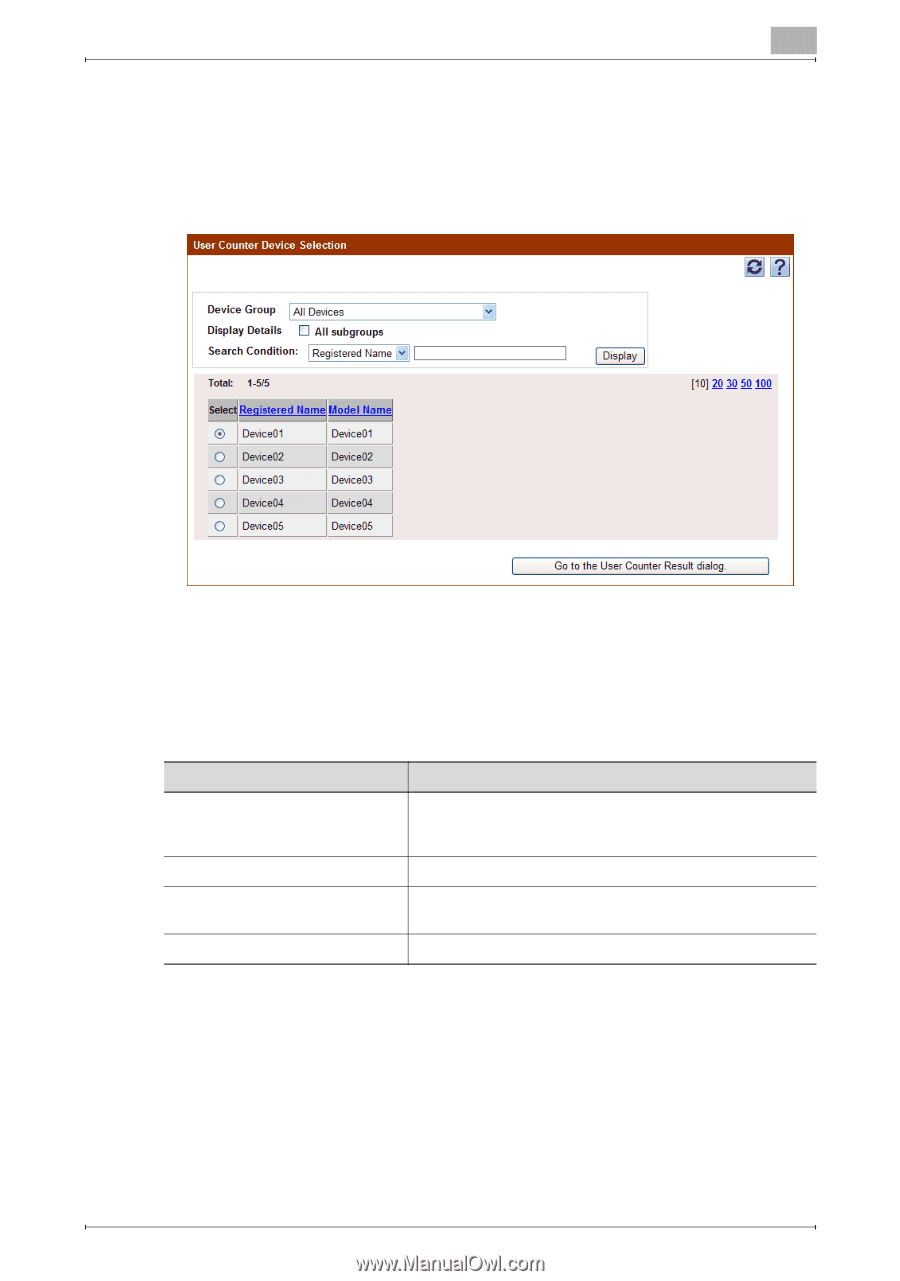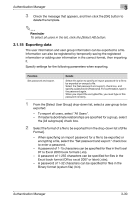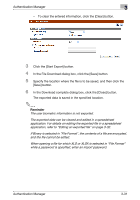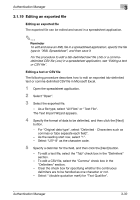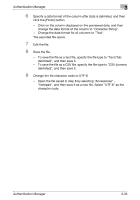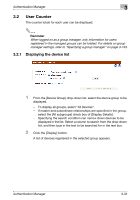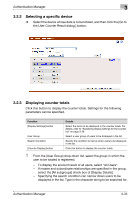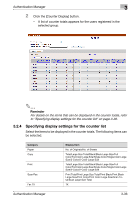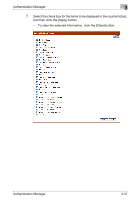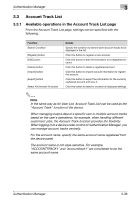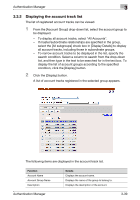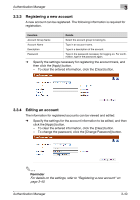Konica Minolta bizhub C364e PageScope Authentication Manager User Manual Versi - Page 52
Selecting a specific device, Displaying counter totals
 |
View all Konica Minolta bizhub C364e manuals
Add to My Manuals
Save this manual to your list of manuals |
Page 52 highlights
Authentication Manager 3 3.2.2 Selecting a specific device % Select the device whose data is to be totaled, and then click the [Go to the User Counter Result dialog.] button. 3.2.3 Displaying counter totals Click this button to display the counter totals. Settings for the following parameters can be specified. Function [Display Settings] button User Group Search Condition [Counter Display] button Details Select the items to be displayed in the counter totals. For details, refer to "Specifying display settings for the counter list" on page 3-36. Select a user group of users to be displayed in the list. Specify the condition to narrow down users to be displayed in the list. Click this button to display the counter totals. 1 From the [User Group] drop-down list, select the group in which the user to be totaled is registered. - To display the account result of all users, select "All Users". - If master and subordinate relationships are specified in the group, select the [All subgroups] check box of [Display Details]. - Specifying the search condition can narrow down users to be displayed in the list. Type in the character string to be searched for. Authentication Manager 3-35