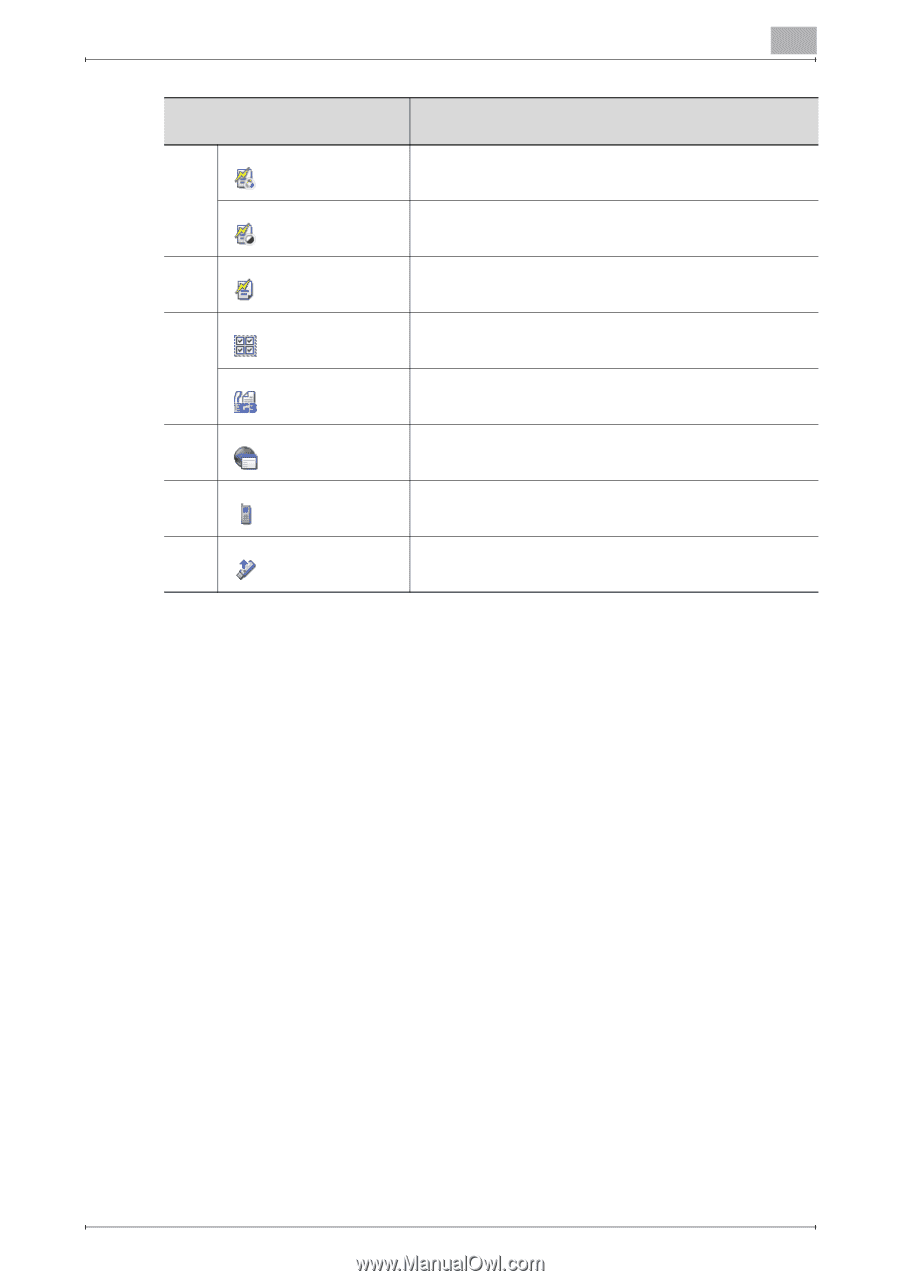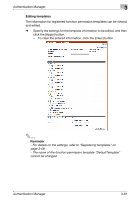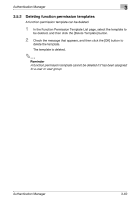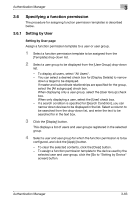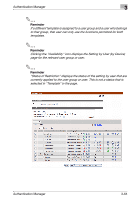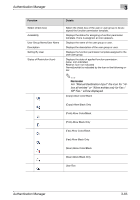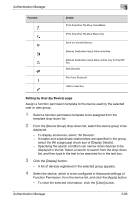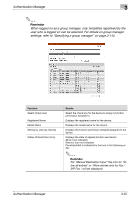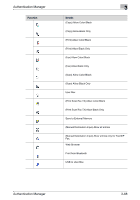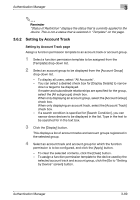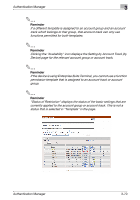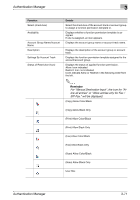Konica Minolta bizhub C364e PageScope Authentication Manager User Manual Versi - Page 83
Setting by User by Device - scan to usb
 |
View all Konica Minolta bizhub C364e manuals
Add to My Manuals
Save this manual to your list of manuals |
Page 83 highlights
Authentication Manager Function 3 Details (Print Scan/Fax TX) Allow Color/Black (Print Scan/Fax TX) Allow Black Only Save to External Memory (Manual Destination Input) Allow all entries (Manual Destination Input) Allow entries only for Fax/SIP Fax. Web Browser Print from Bluetooth USB to User Box Setting by User (by Device) page Assign a function permission template to the device used by the selected user or user group. 1 Select a function permission template to be assigned from the template drop-down list. 2 From the [Device Group] drop-down list, select the device group to be displayed. - To display all devices, select "All Devices". - If master and subordinate relationships are specified in the group, select the [All subgroups] check box of [Display Details]. - Specifying the search condition can narrow down devices to be displayed in the list. Select a column to search from the drop-down list, and then type in the text to be searched for in the text box. 3 Click the [Display] button. - A list of devices registered in the selected group appears. 4 Select the device, which is to be configured in Advanced settings of Function Permission, from the device list, and click the [Apply] button. - To clear the selected information, click the [Clear] button. Authentication Manager 3-66