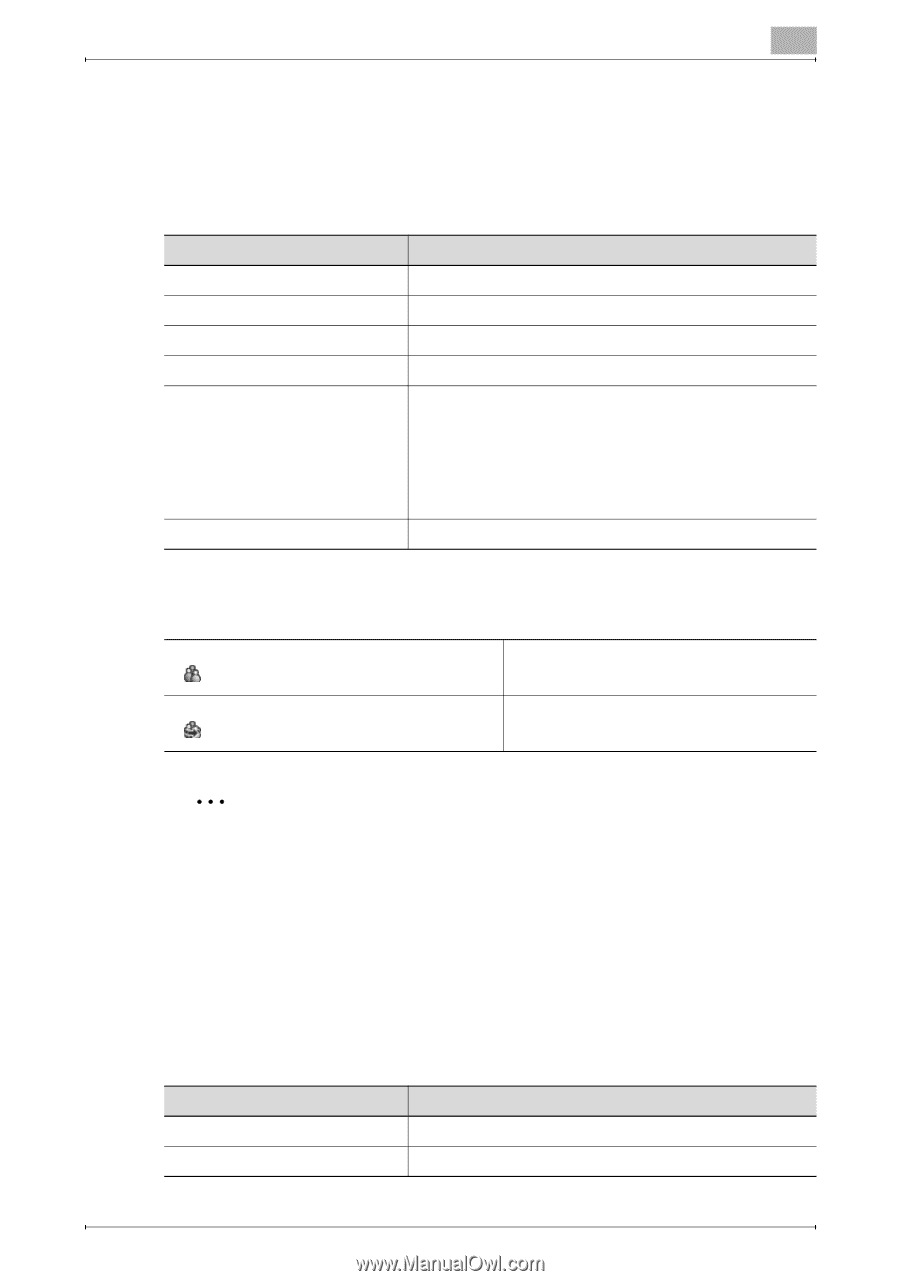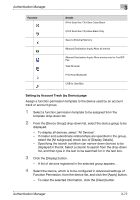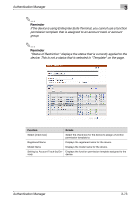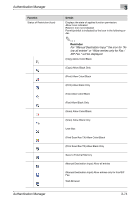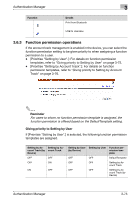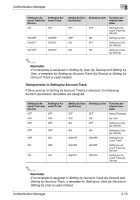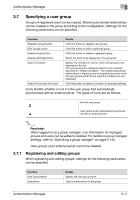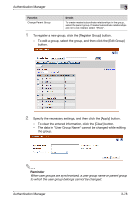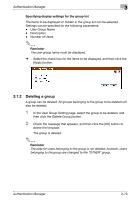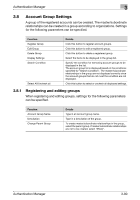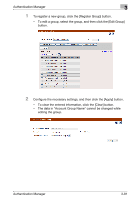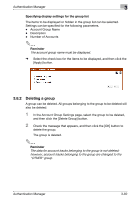Konica Minolta bizhub C364e PageScope Authentication Manager User Manual Versi - Page 94
Specifying a user group
 |
View all Konica Minolta bizhub C364e manuals
Add to My Manuals
Save this manual to your list of manuals |
Page 94 highlights
Authentication Manager 3 3.7 Specifying a user group Groups of registered users can be created. Master/subordinate relationships can be created in the group according to the configuration. Settings for the following parameters can be specified. Function [Register Group] button [Edit Group] button [Delete Group] button [Display Settings] button Search Condition Select All/Uncheck All button Details Click this button to register user groups. Click this button to edit a registered group. Click this button to delete a registered group. Select the items to be displayed in the group list. Specify the condition to narrow down user groups to be displayed in the list. The user group list is displayed based on the condition specified for "Search Condition". The master/subordinate relationships in the group are not displayed correctly since the user groups which do not meet the condition are not displayed. Click this button to select or uncheck all displayed settings. Icons identify whether or not it is the user group that automatically synchronizes with an external server. The types of icons are as follows. Normal user group User group which automatically synchronizes with an external server 2 Reminder When logged on as a group manager, only information for managed groups and users can be edited or deleted. For details on group manager settings, refer to "Specifying a group manager" on page 3-145. User groups of an external server cannot be deleted. 3.7.1 Registering and editing groups When registering and editing groups, settings for the following parameters can be specified. Function User Group Name Description Details Specify the user group name. Type in a description of the group. Authentication Manager 3-77