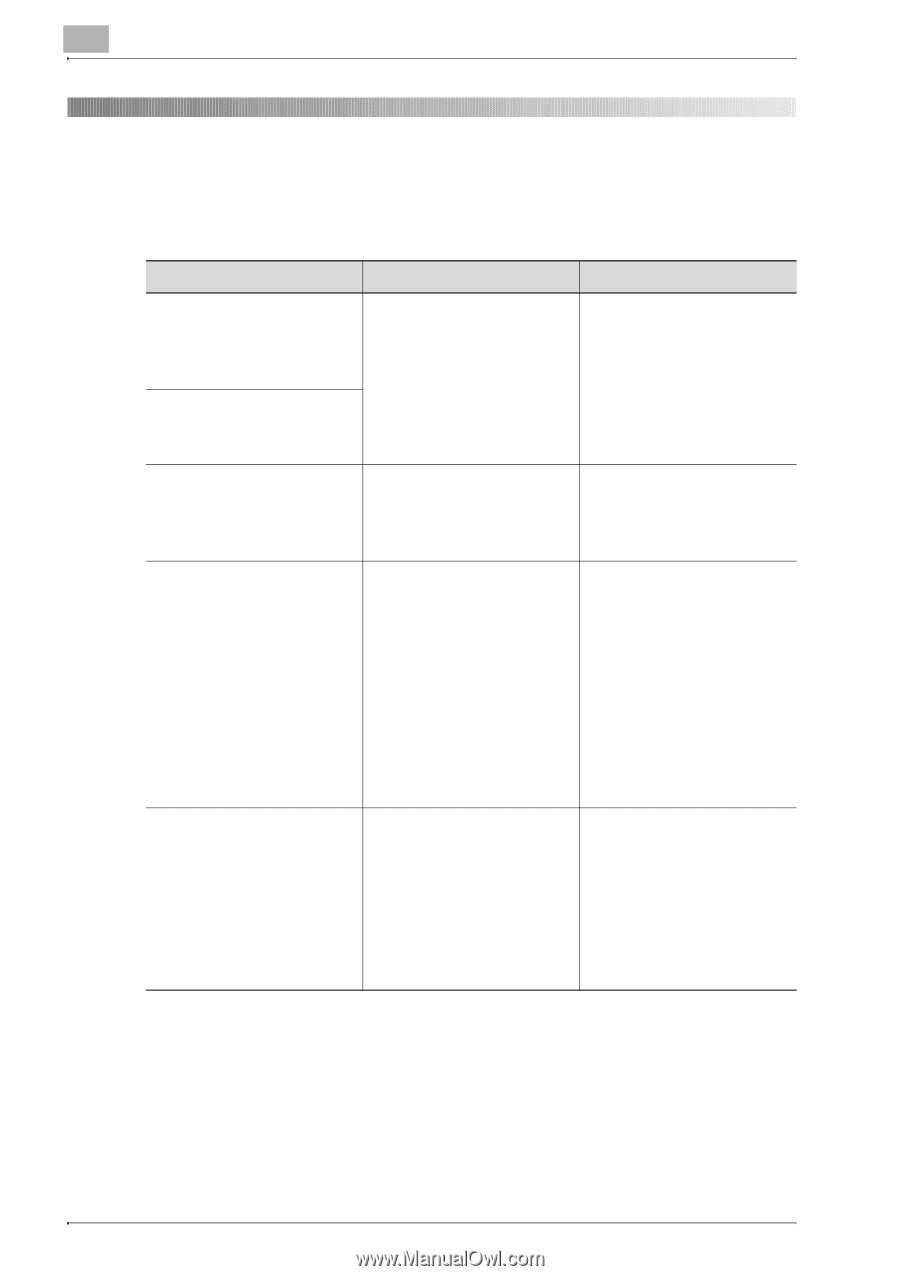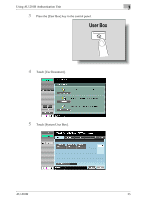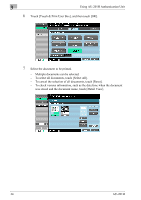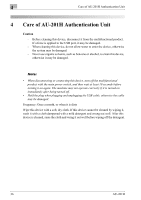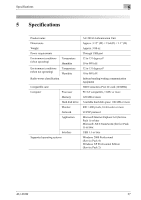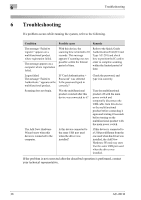Konica Minolta bizhub C452 AU-201H User Guide - Page 38
If the problem is not corrected after the described operation is performed, contact - troubleshooting
 |
View all Konica Minolta bizhub C452 manuals
Add to My Manuals
Save this manual to your list of manuals |
Page 38 highlights
6 Troubleshooting 6 Troubleshooting If a problem occurs while running the system, refer to the following. Condition Possible cause Remedy The message "Failed to register." appears on a multifunctional product where registration failed. The message appears on a computer where registration failed. With this device, the scanning time is limited to 10 seconds. This message appears if scanning was not possible within the limited period of time. Refer to the Quick Guide Authentication Unit (IC Card Type AU-201) and check how to position the IC card in order to complete scanning within the limited period of time. Logon failed. The message "Failed to Authenticate." appears on the multifunctional product. If "Card Authentication + Password" was selected: Is the password typed in correctly? Check the password, and type it in correctly. Scanning does not begin. Was the multifunctional product restarted after this device was connected to it? Turn the multifunctional product off with the main power switch and temporarily disconnect the USB cable from this device or the multifunctional product before connecting it again and waiting 10 seconds before turning on the multifunctional product with the main power switch. The Add New Hardware Wizard starts when this device is connected to the computer. Is this device connected to the same USB port used when the driver was installed? If this device is connected to a USB port different from the one used when the driver was installed, the Add New Hardware Wizard may start. Use the same USB port used when the driver was installed. If the problem is not corrected after the described operation is performed, contact your technical representative. 38 AU-201H