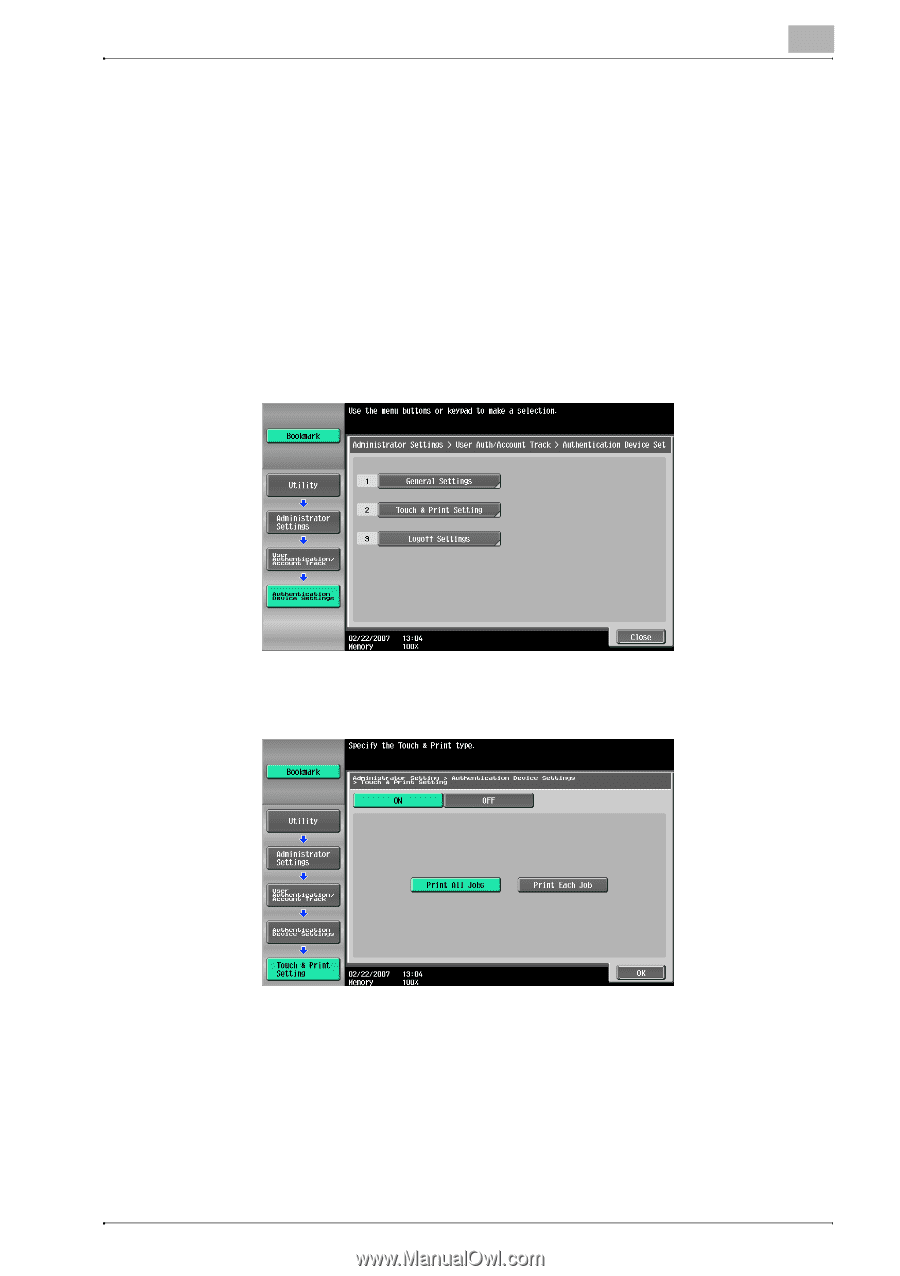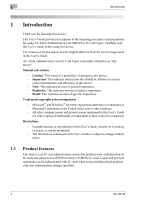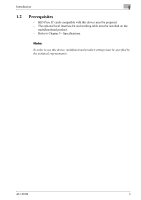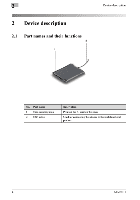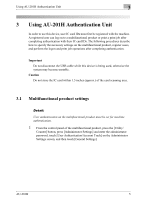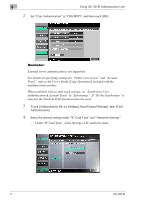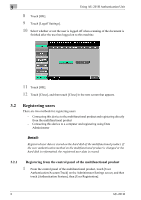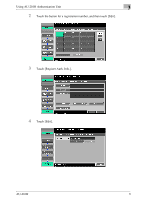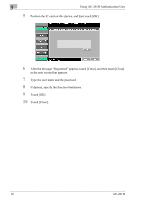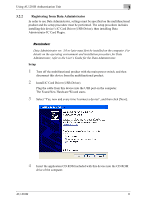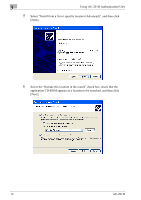Konica Minolta bizhub C452 AU-201H User Guide - Page 7
Touch [Touch & Print Setting]. - password
 |
View all Konica Minolta bizhub C452 manuals
Add to My Manuals
Save this manual to your list of manuals |
Page 7 highlights
Using AU-201H Authentication Unit 3 - Under "Operation Settings", select the logon method after registration. Card Authentication: Logon is possible simply by positioning the IC card. Card Authentication + Password: Logon is possible by positioning the IC card and entering the password. If users are registered with "Card Authentication + Password" selected, the Touch & Print function cannot be used. - For details on logging on, refer to "Logging on to a multifunctional product" on page 23. 5 Touch [OK], and then touch [OK] in the next screen that appears. 6 Touch [Touch & Print Setting]. 7 Select the printing method for the Touch & Print function. - Print All Jobs: Select this setting to print all documents after completed authentication once when multiple documents are saved in the Touch & Print user box. - Print Each Job: Select this setting to print one document saved in the Touch & Print user box each time authentication is completed. - If "OFF" is selected, the Touch & Print function cannot be used. - For details on the Touch & Print function, refer to "Touch & Print function" on page 25. AU-201H 7