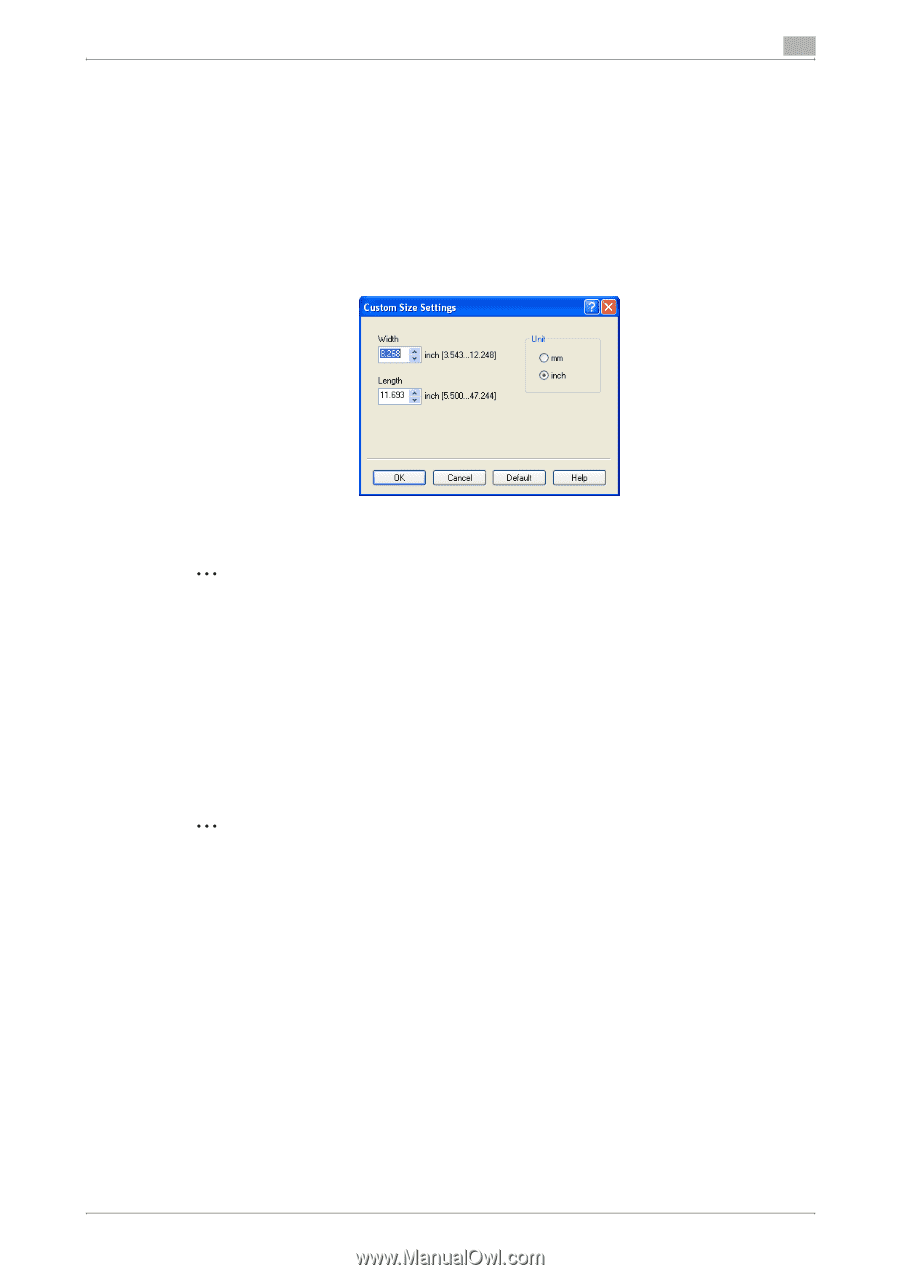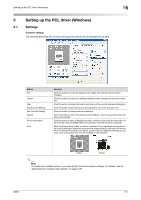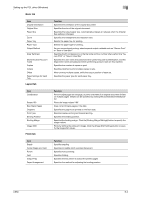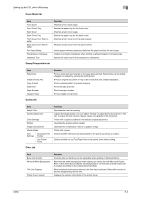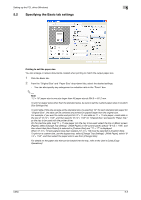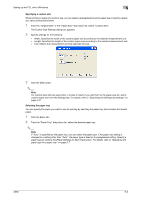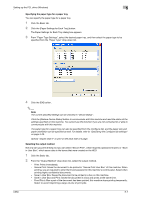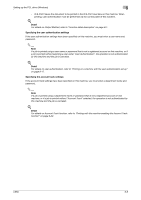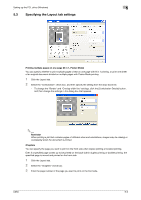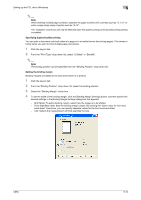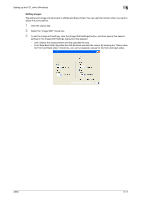Konica Minolta bizhub C650 bizhub C650 Print Operations User Guide - Page 102
Specifying a custom size, Selecting the paper tray, The Custom Size Settings dialog box appears.
 |
View all Konica Minolta bizhub C650 manuals
Add to My Manuals
Save this manual to your list of manuals |
Page 102 highlights
Setting up the PCL driver (Windows) 5 Specifying a custom size When printing on paper of a custom size, you can select a preregistered custom paper size or specify a paper size value as described below. 1 From the "Original Size" or the "Paper Size" drop-down list, select "Custom Size". The Custom Size Settings dialog box appears. 2 Specify settings for the following: - Width: Specifies the width of the custom paper size according to the selected measurement unit. - Length: Specifies the length of the custom paper size according to the selected measurement unit. - Unit: Selects the measurement unit that specifies the size. 3 Click the [OK] button. 2 Note For custom sizes that are used often, it comes in handy if you add them to the paper size list. Add a custom paper size from the Settings tab. For details, refer to "Specifying the Settings tab settings" on page 5-31. Selecting the paper tray You can specify the paper you want to use for printing by selecting the paper tray that contains the loaded paper. 1 Click the Basic tab. 2 From the "Paper Tray" drop-down list, select the desired paper tray. 2 Note If "Auto" is specified as the paper tray, you can select the paper type. If the paper tray setting is changed to a setting other than "Auto", the paper type is fixed to its preregistered setting. Specify a paper type by clicking the [Paper Settings for Each Tray] button. For details, refer to "Specifying the paper type for a paper tray" on page 5-7. C650 5-6