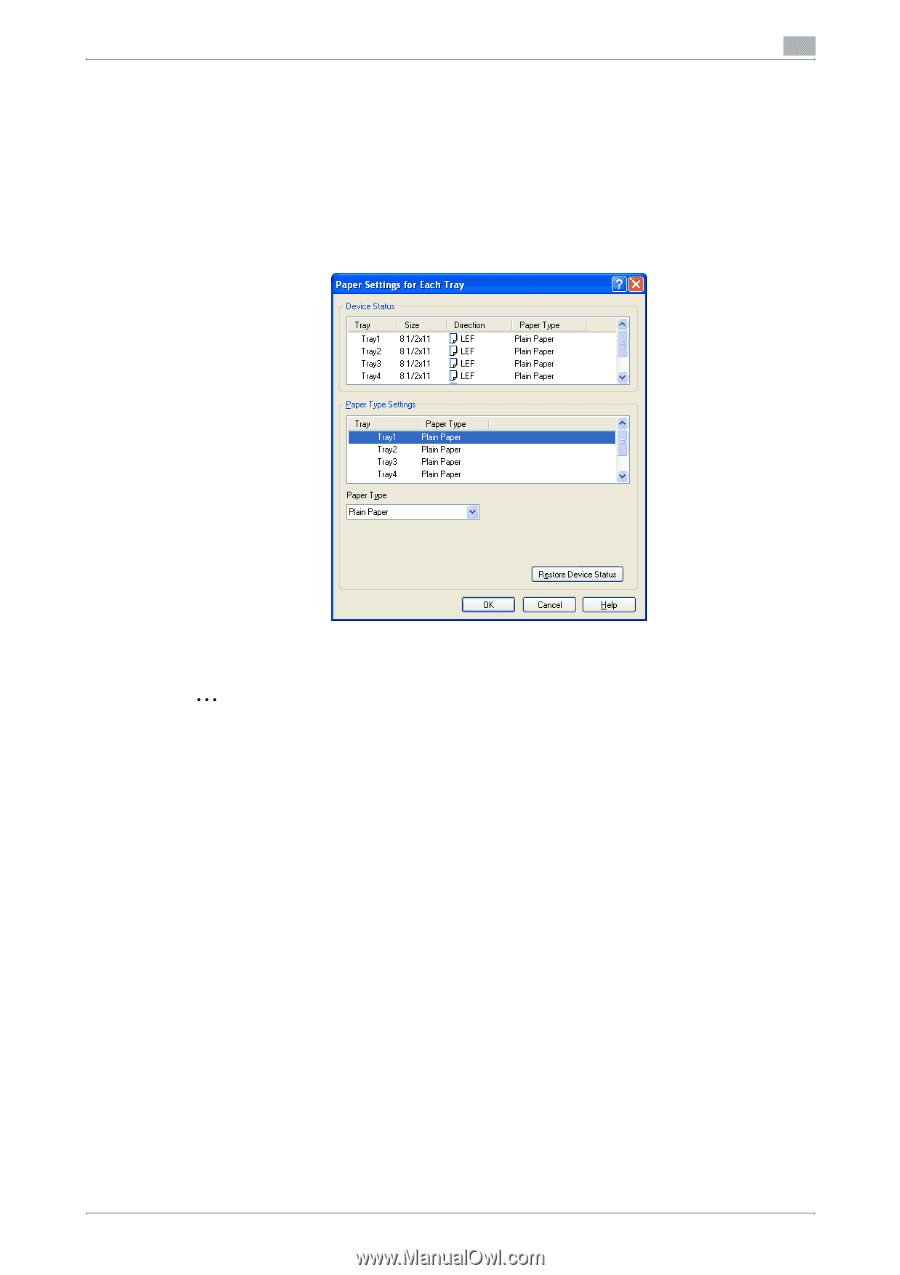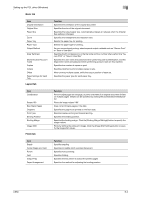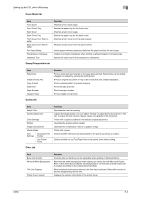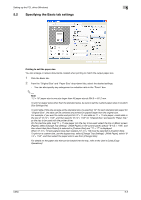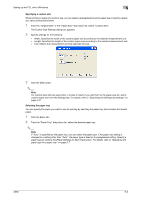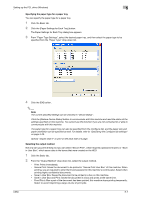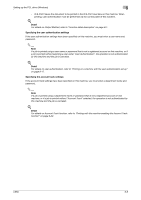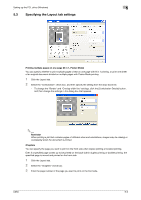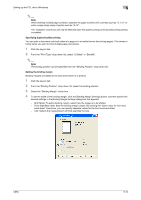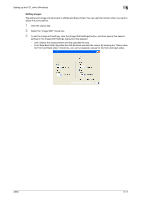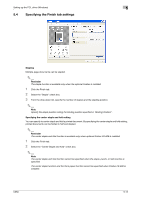Konica Minolta bizhub C650 bizhub C650 Print Operations User Guide - Page 103
Specifying the paper type for a paper tray, Selecting the output method
 |
View all Konica Minolta bizhub C650 manuals
Add to My Manuals
Save this manual to your list of manuals |
Page 103 highlights
Setting up the PCL driver (Windows) 5 Specifying the paper type for a paper tray You can specify the paper type for a paper tray. 1 Click the Basic tab. 2 Click the [Paper Settings for Each Tray] button. The Paper Settings for Each Tray dialog box appears. 3 From "Paper Type Settings", select the desired paper tray, and then select the paper type to be specified from the "Paper Type" drop-down list. 4 Click the [OK] button. 2 Note The current specified settings can be checked in "Device Status". Click the [Restore Device Status] button to communicate with this machine and read the status of the settings specified on this machine. You cannot use this function if you are not connected to or able to communicate with this machine. The paper type for a paper tray can also be specified from the Configure tab, and the paper size and paper orientation can be specified as well. For details, refer to "Specifying the Configure tab settings" on page 5-29. Specify "Duplex Side 2" to print on the back side of a page. Selecting the output method Not only can you print directly, but you can select "Secure Print", which requires a password to print, or "Save in User Box", which saves data in the boxes that were created on the HDD. 1 Click the Basic tab. 2 From the "Output Method" drop-down list, select the output method. - Print: Prints immediately. - Secure Print: Saves the document to be printed in "Secure Print User Box" of this machine. When printing, you are required to enter the ID and password in this machine's control panel. Select when printing highly confidential documents. - Save in User Box: Saves the document to be printed in a box on this machine. - Save in User Box and Print: Saves the document in a box and prints at the same time. - Proof Print: After a part of the document has been printed, this machine stops printing temporarily. Select to avoid misprinting a large volume of print jobs. C650 5-7