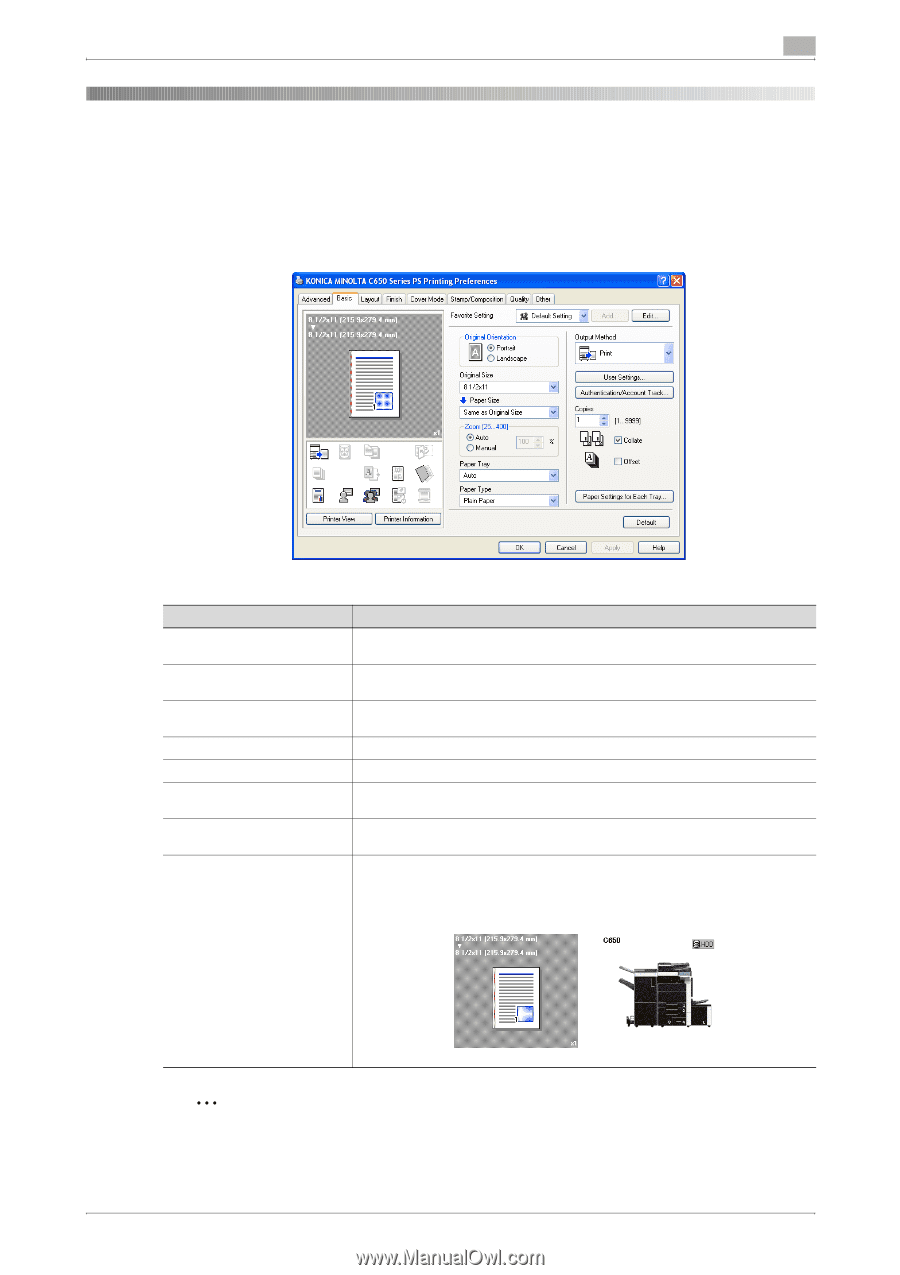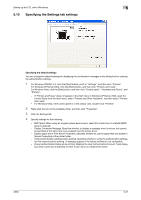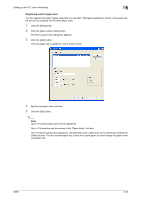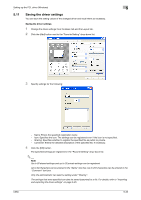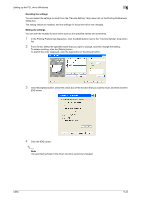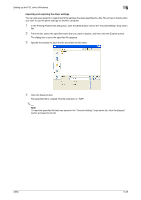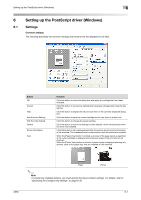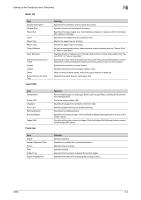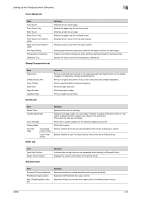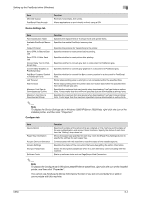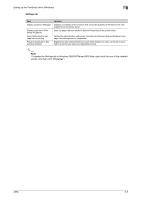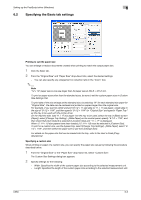Konica Minolta bizhub C650 bizhub C650 Print Operations User Guide - Page 132
Setting up the PostScript driver (Windows), 6.1 Settings, Common settings
 |
View all Konica Minolta bizhub C650 manuals
Add to My Manuals
Save this manual to your list of manuals |
Page 132 highlights
Setting up the PostScript driver (Windows) 6 6 Setting up the PostScript driver (Windows) 6.1 Settings Common settings The following describes the common settings and buttons that are displayed on all tabs. Button OK Cancel Help Add (Favorite Setting) Edit (Favorite Setting) Default Printer Information View Function Click this button to close the dialog box and apply any settings that have been changed. Click this button to cancel any settings that have been changed and close the dialog box. Click this button to display the help for each item on the currently displayed dialog box. Click this button to save the current settings and to view them at a later time. Click this button to change the saved settings. Click this button to return the settings to their defaults, which were selected when the driver was installed. Click this button to start up PageScope Web Connection and check the information of the machine. This is enabled when communication with the machine is possible. When the [Paper View] button is clicked, a preview of the page layout as specified in the current settings is displayed and a preview image of the print job can be checked. When the [Printer View] button is clicked, a printer figure is displayed showing any options, such as the paper tray, that are installed on this machine. Paper Printer 2 Note To enable any installed options, you must specify the Device Option settings. For details, refer to "Specifying the Configure tab settings" on page 6-30. C650 6-1