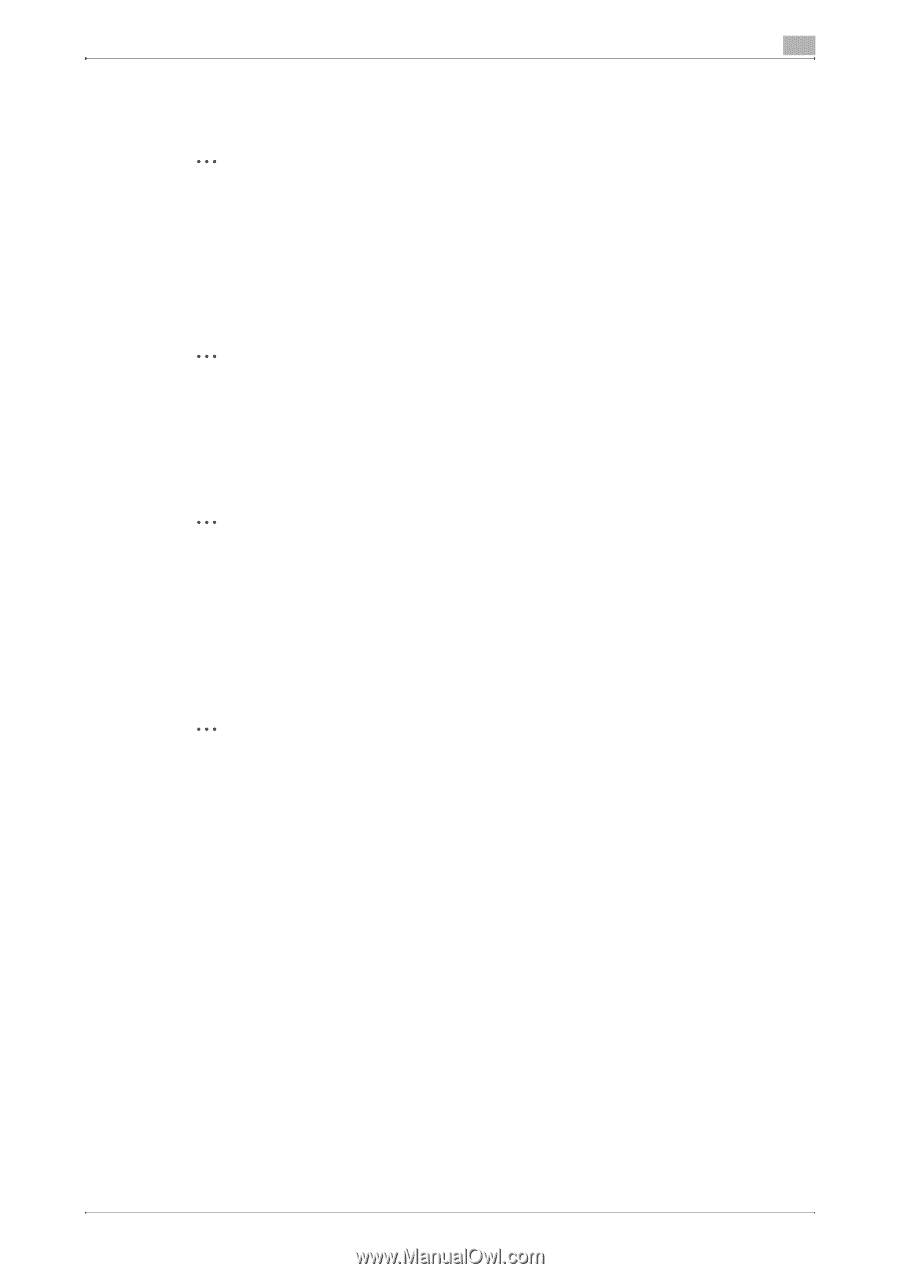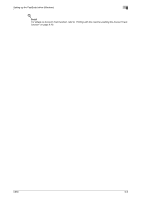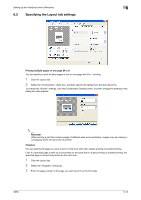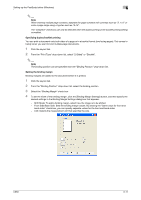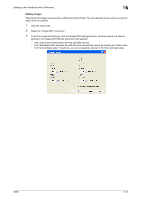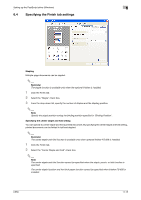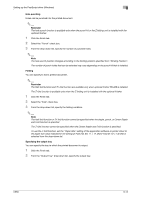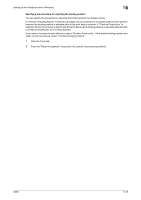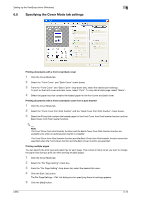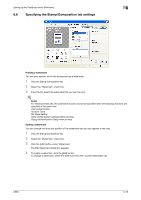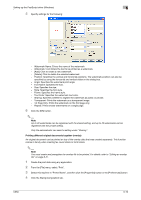Konica Minolta bizhub C650 bizhub C650 Print Operations User Guide - Page 145
Konica Minolta bizhub C650 Manual
 |
View all Konica Minolta bizhub C650 manuals
Add to My Manuals
Save this manual to your list of manuals |
Page 145 highlights
Setting up the PostScript driver (Windows) 6 Hole punching Holes can be punched into the printed document. 2 Reminder The hole punch function is available only when the punch kit or the Z folding unit is installed with the optional finisher. 1 Click the Finish tab. 2 Select the "Punch" check box. 3 From the drop-down list, specify the number of punched holes. 2 Note The hole-punch position changes according to the binding position specified from "Binding Position". The number of punch holes that can be selected may vary depending on the punch kit that is installed. Folding You can specify to fold a printed document. 2 Reminder The Half-fold function and Tri-fold function are available only when optional finisher FS-608 is installed. The Z-fold function is available only when the Z folding unit is installed with the optional finisher. 1 Click the Finish tab. 2 Select the "Fold" check box. 3 From the drop-down list, specify the folding condition. 2 Note The Half-fold function or Tri-fold function cannot be specified when the staple, punch, or Center Staple and Fold function is specified. The Z-fold function cannot be specified when the Center Staple and Fold function is specified. To use the Z-fold function, set the "Paper Size" setting of the application software or printer driver to the paper size value indicated in the setting (Z-Fold (A3, B4, 11 × 17, 8K)/Z-Fold (8-1/2 × 14)) that is selected from the drop-down list. Specifying the output tray You can specify the tray to which the printed document is output. 1 Click the Finish tab. 2 From the "Output Tray" drop-down list, specify the output tray. C650 6-14