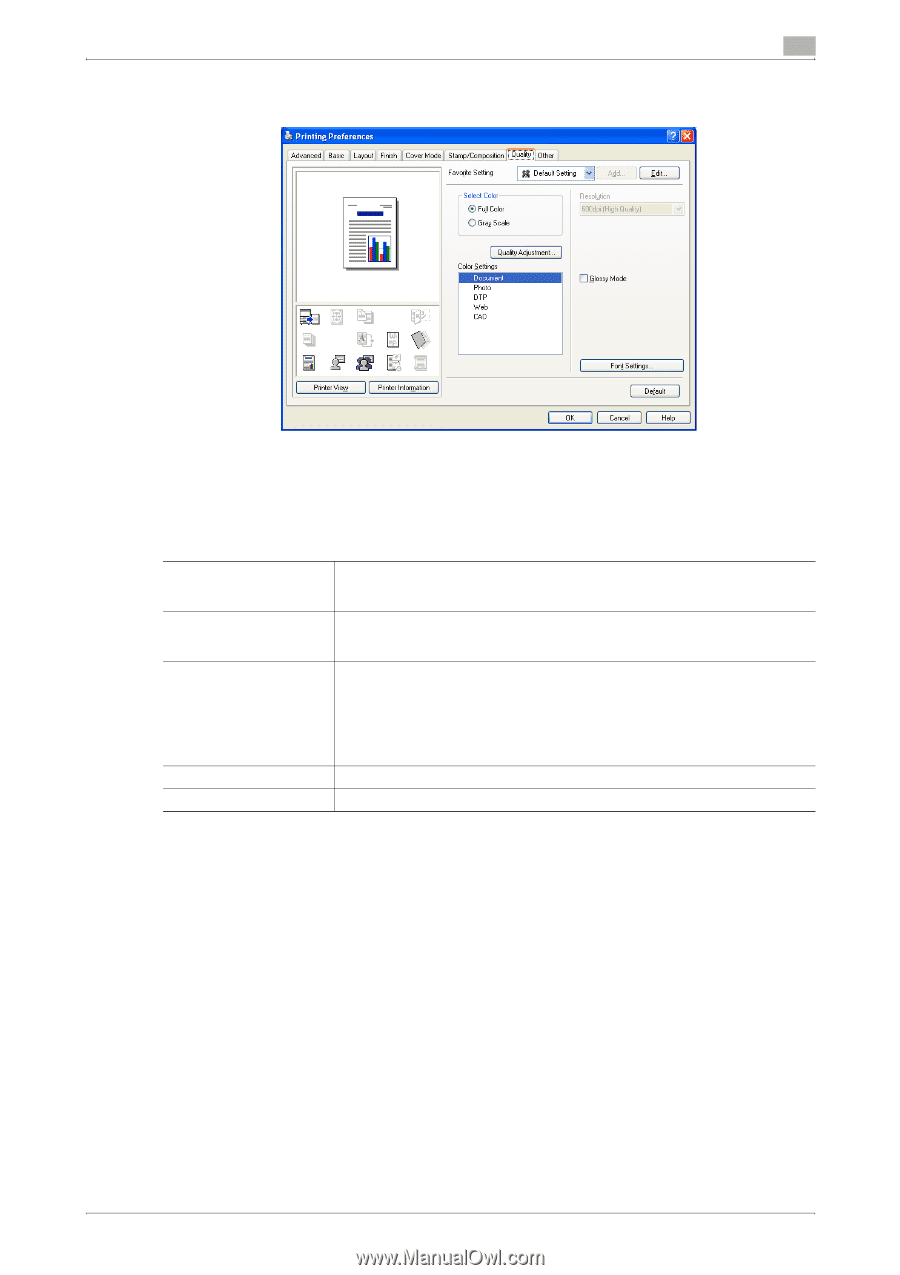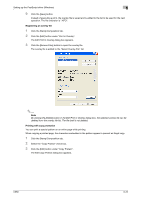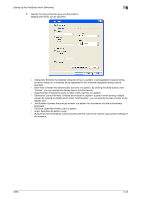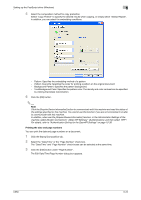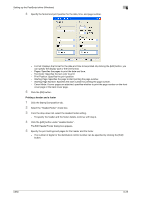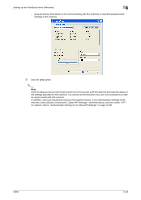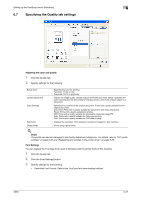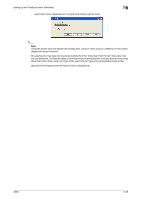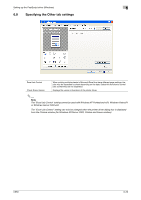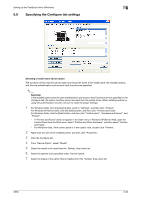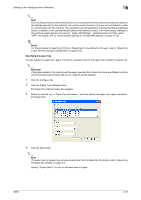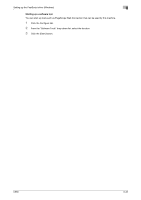Konica Minolta bizhub C650 bizhub C650 Print Operations User Guide - Page 158
Specifying the Quality tab settings, Adjusting the color and quality, Font Settings
 |
View all Konica Minolta bizhub C650 manuals
Add to My Manuals
Save this manual to your list of manuals |
Page 158 highlights
Setting up the PostScript driver (Windows) 6 6.7 Specifying the Quality tab settings Adjusting the color and quality 1 Click the Quality tab. 2 Specify settings for the following: Select Color Quality Adjustment Color Settings Resolution Glossy Mode Specifies the color for printing. Full Color: Prints in color. Grayscale: Prints in grayscale. Adjusts the image quality. Simple: Adjusts the entire document. Detail : Specifies the color matching and the ICC profile for the text, photos, and charts of each object in a document. Specifies the contents of the original document. Prints with a quality suitable for the original document. Document: Prints with a quality suitable for documents with many characters. Photo: Prints with a quality suitable for photos. DTP: Prints with a quality suitable for documents produced using DTP. Web: Prints with a quality suitable for Web page printing. CAD: Prints with a quality suitable for CAD data printing. Displays the resolution. (The resolution cannot be changed on this machine.) Prints using a gloss finish. ! Detail The profile can also be managed in the Quality Adjustment dialog box. For details, refer to "ICC profile settings" on page 9-34 and "Registering ICC profiles in the printer driver" on page 9-36. Font Settings You can replace the TrueType fonts used in Windows with the printer fonts of this machine. 1 Click the Quality tab. 2 Click the [Font Settings] button. 3 Specify settings for the following: - Download Font Format: Selects the TrueType font downloading method. C650 6-27