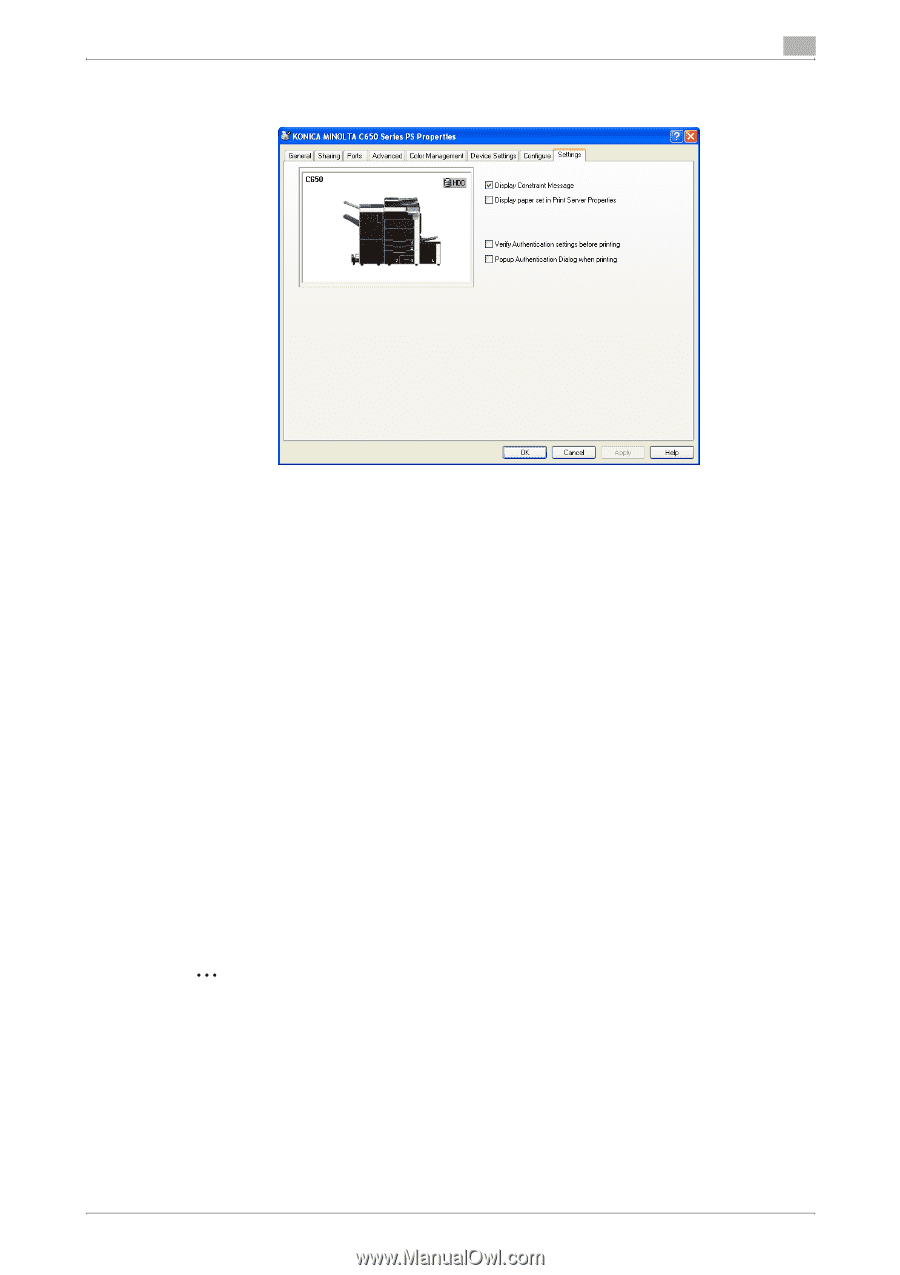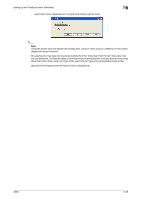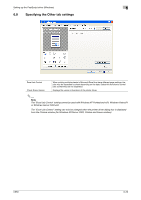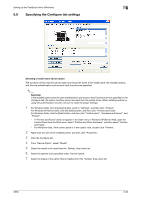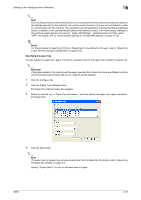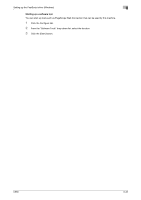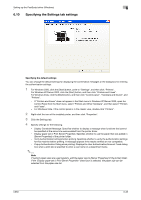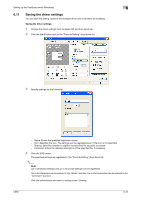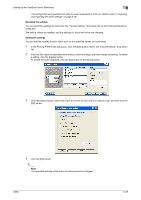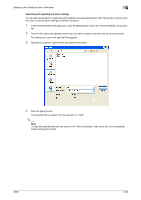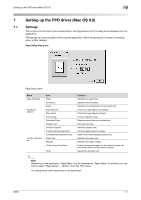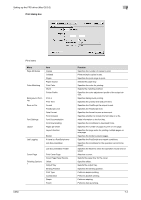Konica Minolta bizhub C650 bizhub C650 Print Operations User Guide - Page 164
Specifying the Settings tab settings, Specifying the default settings
 |
View all Konica Minolta bizhub C650 manuals
Add to My Manuals
Save this manual to your list of manuals |
Page 164 highlights
Setting up the PostScript driver (Windows) 6 6.10 Specifying the Settings tab settings Specifying the default settings You can change the default settings for displaying the confirmation messages or the dialog box for entering the authentication settings. 1 For Windows 2000, click the [Start] button, point to "Settings", and then click "Printers". For Windows XP/Server 2003, click the [Start] button, and then click "Printers and Faxes". For Windows Vista, click the [Start] button, and then click "Control panel", "Hardware and Sound", and "Printers". - If "Printers and Faxes" does not appear in the Start menu in Windows XP/Server 2003, open the Control Panel from the Start menu, select "Printers and Other Hardware", and then select "Printers and Faxes". - For Windows Vista, if the control panel is in the classic view, double-click "Printers". 2 Right-click the icon of the installed printer, and then click "Properties". 3 Click the Settings tab. 4 Specify settings for the following: - - - - 2 Display Constraint Message: Specifies whether to display a message when functions that cannot be specified at the same time were enabled from the printer driver. Display paper set in Print Server Properties: Specifies whether to use the paper that was added in [Server Properties] of the printer folder. Verify Authentication settings before printing: Specifies whether to verify the authentication settings for this machine before printing. A message appears if the results verified are not compatible. Popup Authentication Dialog when printing: Displays the User Authentication/Account Track dialog box when a print job is specified to enter a user name or a department name. Note If custom paper sizes are used regularly, add the paper size to [Server Properties] of the printer folder. If the "Display paper set in Print Server Properties" check box is selected, the paper size can be selected from the paper size list. C650 6-33