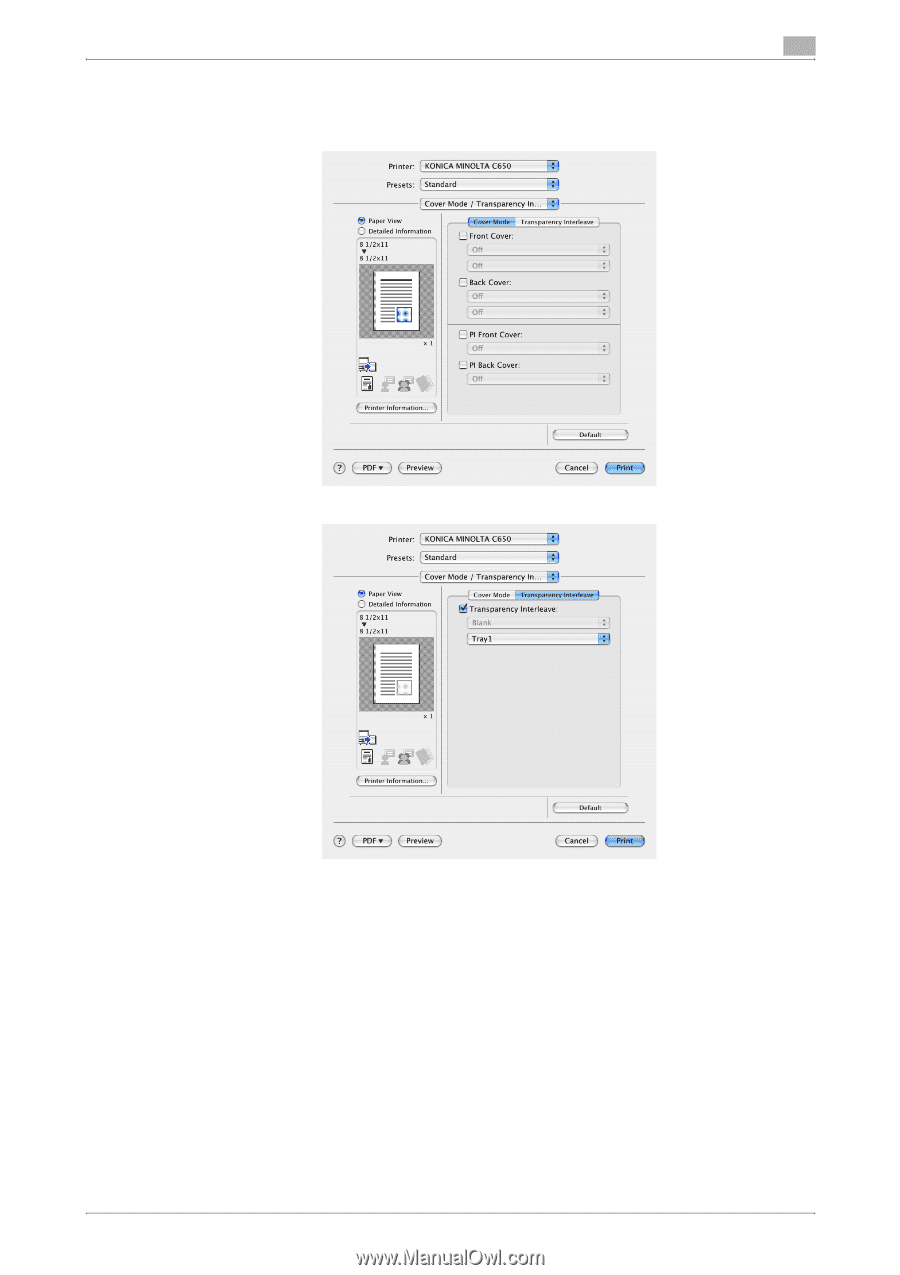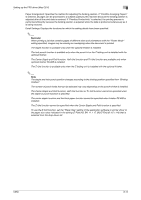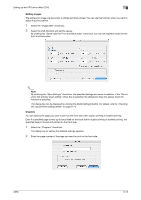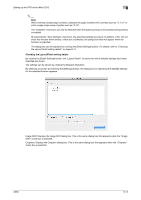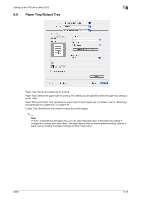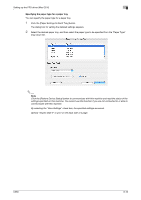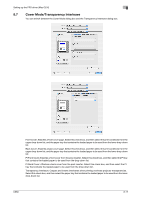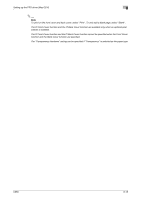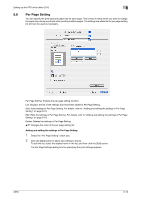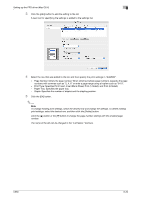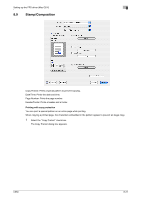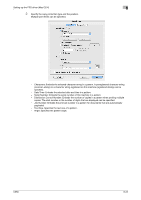Konica Minolta bizhub C650 bizhub C650 Print Operations User Guide - Page 193
Cover Mode/Transparency Interleave
 |
View all Konica Minolta bizhub C650 manuals
Add to My Manuals
Save this manual to your list of manuals |
Page 193 highlights
Setting up the PPD driver (Mac OS X) 8 8.7 Cover Mode/Transparency Interleave You can switch between the Cover Mode dialog box and the Transparency Interleave dialog box. Front Cover: Attaches a front cover page. Select this check box, and then select the print conditions from the upper drop-down list, and the paper tray that contains the loaded paper to be used from the lower drop-down list. Back Cover: Attaches a back cover page. Select this check box, and then select the print conditions from the upper drop-down list, and the paper tray that contains the loaded paper to be used from the lower drop-down list. PI Front Cover:Attaches a front cover from the post inserter. Select this check box, and then select the PI tray that contains the loaded paper to be used from the drop-down list. PI Back Cover: Attaches a back cover from the post inserter. Select this check box, and then select the PI tray that contains the loaded paper to be used from the drop-down list. Transparency Interleave: Outputs and inserts interleaves when printing overhead projector transparencies. Select this check box, and then select the paper tray that contains the loaded paper to be used from the lower drop-down list. C650 8-17