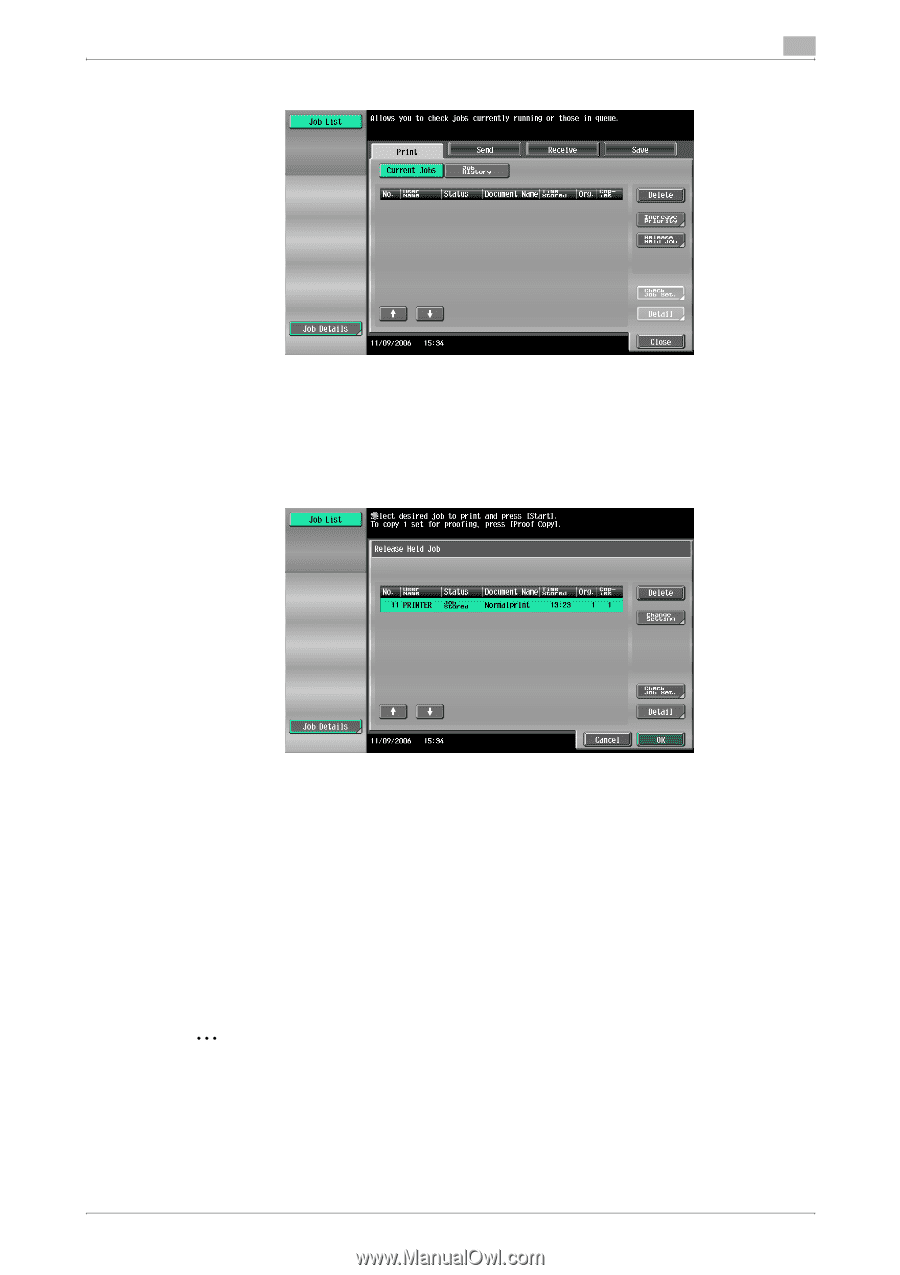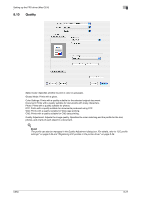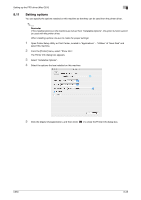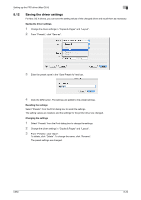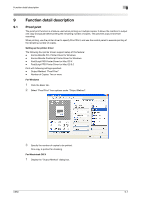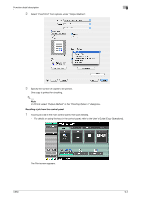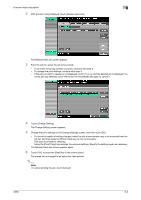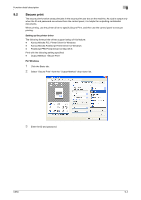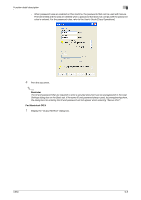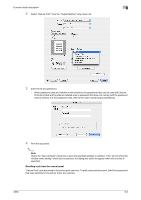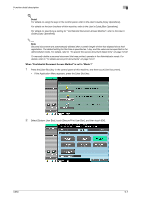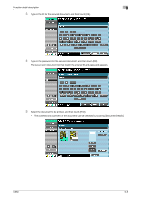Konica Minolta bizhub C650 bizhub C650 Print Operations User Guide - Page 208
With [Current Jobs] displayed, touch [Release Held Job]., The Release Held Job screen appears again.
 |
View all Konica Minolta bizhub C650 manuals
Add to My Manuals
Save this manual to your list of manuals |
Page 208 highlights
Function detail description 9 2 With [Current Jobs] displayed, touch [Release Held Job]. The Release Held Job screen appears. 3 From the job list, select the job to be printed. - To print the remaining number of copies, continue with step 6. - To change the print settings, continue with step 4. - If the job you want to release is not displayed, touch [↑] or [↓] until the desired job is displayed. If a wrong job was selected, touch the button for the selected job again to cancel it. 4 Touch [Change Setting]. The Change Setting screen appears. 5 Change the print settings on the Change Settings screen, and then touch [OK]. - To check the results of setting changes, select the job whose sample copy is to be printed from the job list, and then press the [Proof Copy] key on the control panel. One copy is printed for checking. Using the [Proof Copy] key restores the previous settings. Specify the settings again as necessary. The Release Held Job screen appears again. 6 Touch [OK], or press the [Start] key in the control panel. The stored job is changed to an active job, then printed. 2 Note To cancel printing the job, touch [Cancel]. C650 9-3