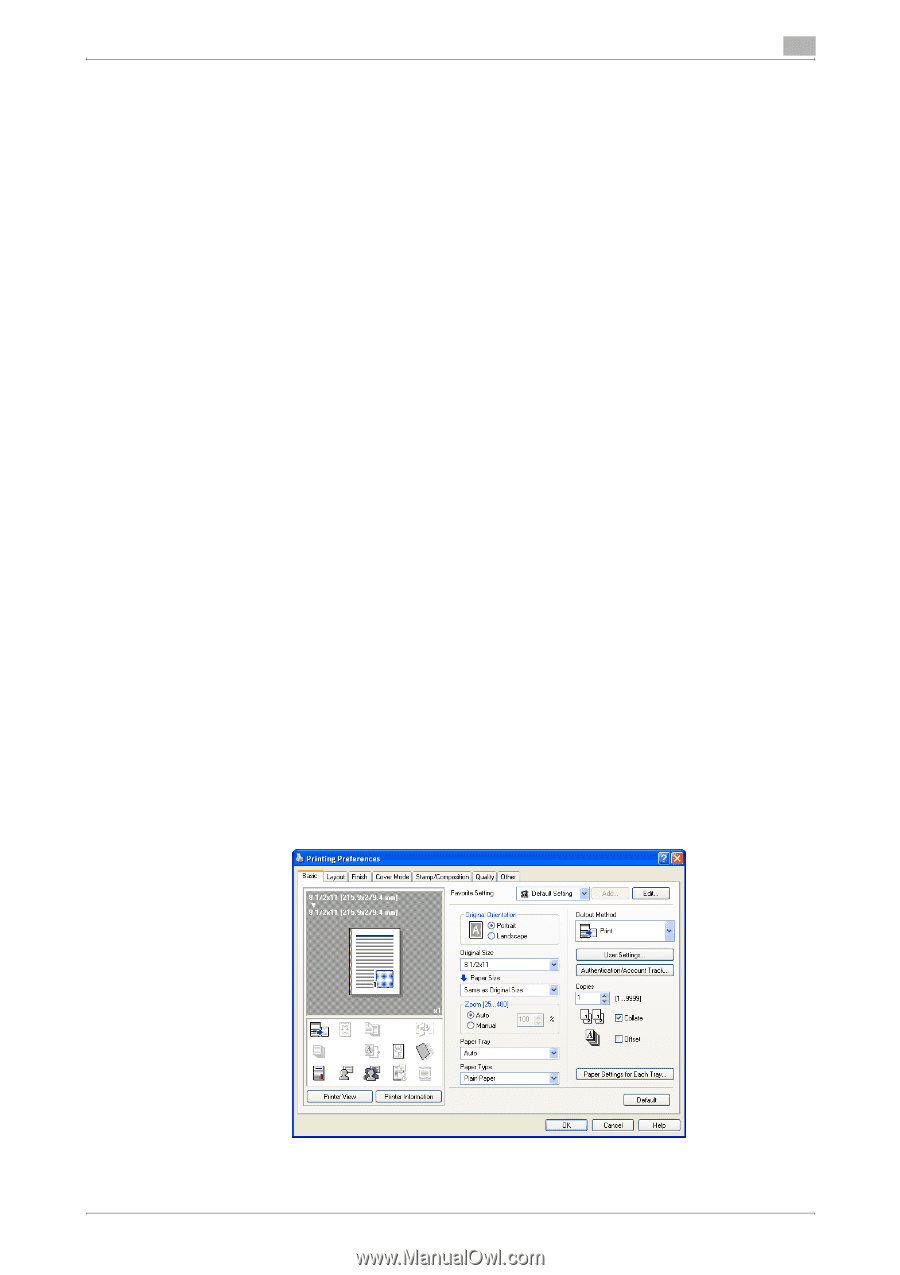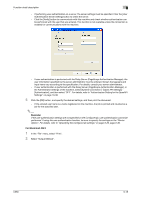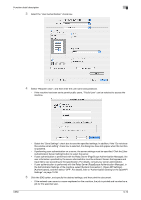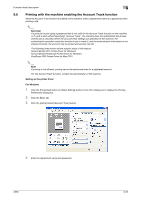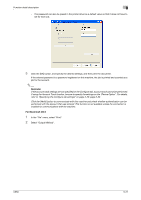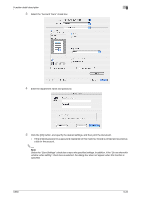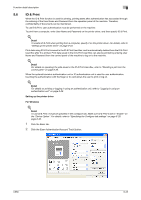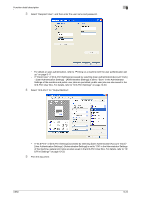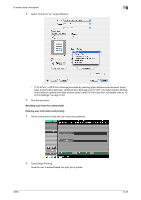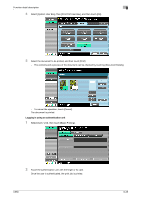Konica Minolta bizhub C650 bizhub C650 Print Operations User Guide - Page 228
ID & Print, Setting up the printer driver, For Windows
 |
View all Konica Minolta bizhub C650 manuals
Add to My Manuals
Save this manual to your list of manuals |
Page 228 highlights
Function detail description 9 9.6 ID & Print When the ID & Print function is used for printing, printing starts after authentication has succeeded through the entering of the User Name and Password from the operation panel of the machine. Therefore, confidentiality of documents can be maintained. To use ID & Print, user authentication must be performed on the machine. To print from a computer, enter User Name and Password on the printer driver, and then specify ID & Print. ! Detail To enable ID & Print when printing from a computer, specify it on the printer driver. For details, refer to "Setting up the printer driver" on page 9-23. Print data using ID & Print is saved in the ID & Print User Box, and is automatically deleted from the ID & Print User Box after it is printed. Print data saved in the ID & Print User Box can also be printed by entering User Name and Password from the control panel of the machine to log on to the machine. ! Detail For details on operating the jobs saved in the ID & Print User Box, refer to "Recalling a job from the control panel" on page 9-26. When the optional biometric authentication unit or IC authentication unit is used for user authentication, touching the authentication with the finger or IC card allows the user to print or log on. ! Detail For details on printing or logging in using an authentication unit, refer to "Logging in using an authentication unit" on page 9-28. Setting up the printer driver For Windows ! Detail To use ID & Print, it must be specified in the Configure tab. Make sure ID & Print is set to "Enable" on the "Device Option". For details, refer to "Specifying the Configure tab settings" on page 5-29, page 6-30. 1 Click the Basic tab. 2 Click the [User Authentication/Account Track] button. C650 9-23