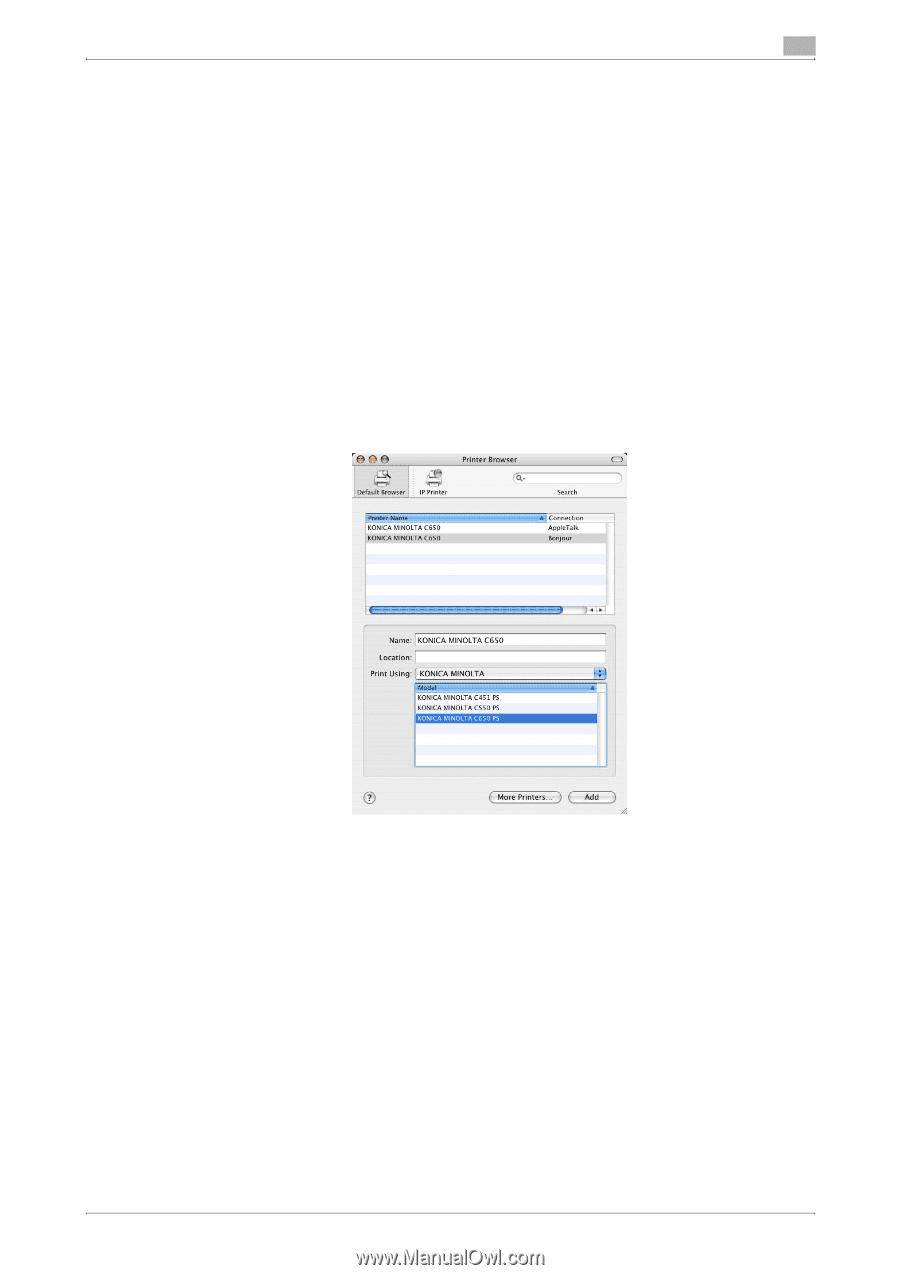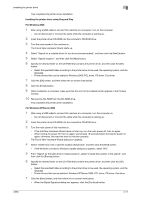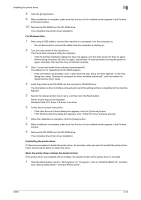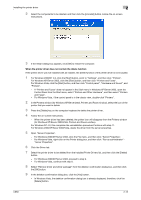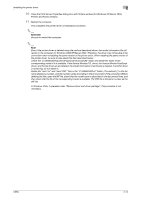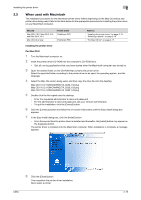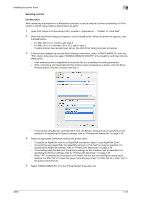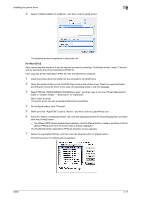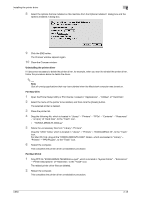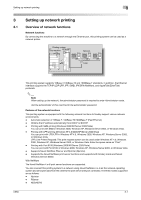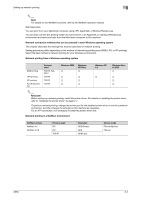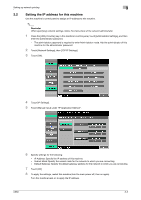Konica Minolta bizhub C650 bizhub C650 Print Operations User Guide - Page 45
Selecting a printer, For Mac OS X, Open Print Center or Printer Setup Utility
 |
View all Konica Minolta bizhub C650 manuals
Add to My Manuals
Save this manual to your list of manuals |
Page 45 highlights
Installing the printer driver 2 Selecting a printer For Mac OS X After connecting this machine to a Macintosh computer, it can be used as a printer by selecting it in Print Center or Printer Setup Utility as the printer to be used. 1 Open Print Center or Printer Setup Utility, located in "Applications" - "Utilities" of "Hard Disk". 2 When the Add Printer dialog box appears, click the [Add] button. When the printer list appears, click the [Add] button. - For Mac OS X 10.4, continue with step 3. - For Mac OS X 10.2 and Mac OS X 10.3, skip to step 4. - If usable printers have already been set up, the Add Printer dialog box does not appear. 3 If this machine appears as a printer with a Bonjour connection, select "KONICA MINOLTA" from the "Print Using" drop-down list, select "KONICA MINOLTA C650 PS" in the model list, and then click the [Add] button. - If the selected printer is registered in the printer list, this completes the setting procedure. - When connecting with AppleTalk and this machine does not appear as a printer, click the [More Printers] button, and then continue with step 4. - If connecting using Bonjour with Mac OS X 10.4, the Bonjour settings must be specified on this machine. For specifying the Bonjour settings, refer to "Printing with Macintosh" on page 3-29. 4 Select the applicable connection method and printer name. - To specify an AppleTalk zone for an AppleTalk connection, select "Local AppleTalk Zone". - If connecting using AppleTalk, the AppleTalk settings on this machine must be specified. For specifying the AppleTalk settings, refer to "Printing with Macintosh" on page 3-29. - If connecting using Rendezvous, the Bonjour settings on this machine must be specified. For specifying the Bonjour settings, refer to "Printing with Macintosh" on page 3-29. - When "IPP" is selected as the protocol in IP Printer, the text box for entering the queue name appears. For Mac OS 10.3, leave the queue name text box empty. For Mac OS 10.4, enter "ipp" in the queue name text box. 5 Select "KONICA MINOLTA" from the "Printer Model" drop-down list. C650 2-16