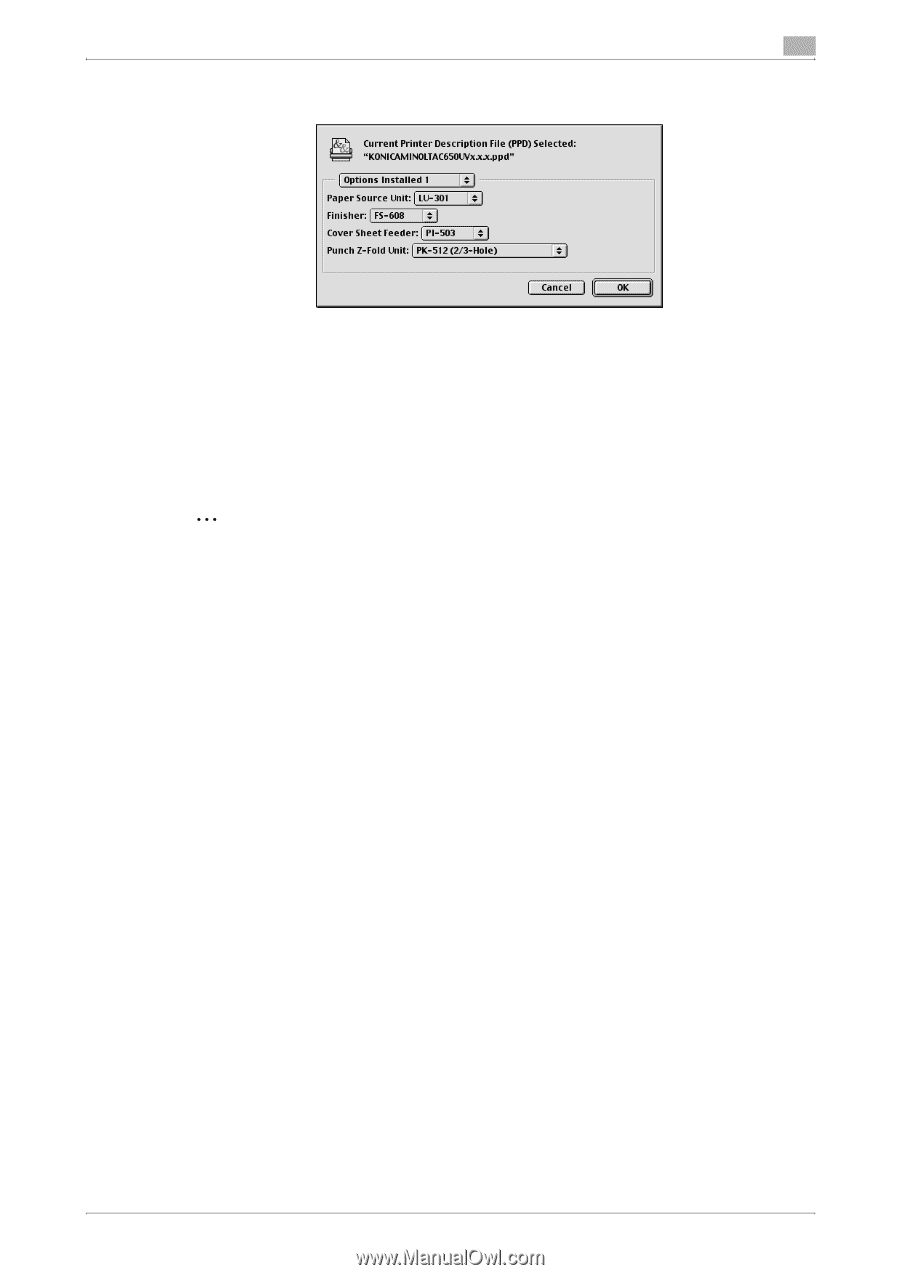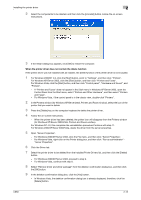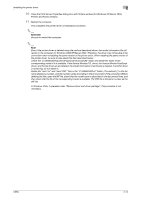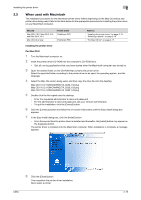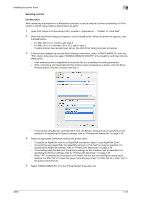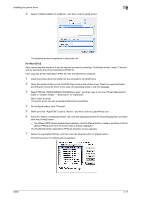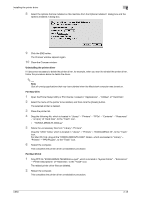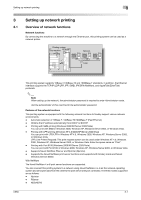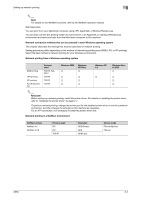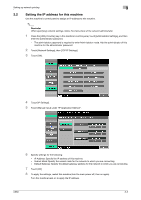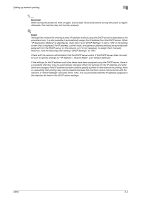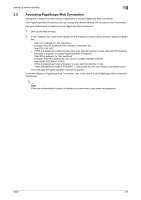Konica Minolta bizhub C650 bizhub C650 Print Operations User Guide - Page 47
Uninstalling the printer driver, For Mac OS X, Open the Printer Setup Utility or Print Center
 |
View all Konica Minolta bizhub C650 manuals
Add to My Manuals
Save this manual to your list of manuals |
Page 47 highlights
Installing the printer driver 2 8 Select the options that are installed on this machine from the Options Installed 1 dialog box and the Options Installed 2 dialog box. 9 Click the [OK] button. The Chooser window appears again. 10 Close the Chooser window. Uninstalling the printer driver If it becomes necessary to delete the printer driver, for example, when you want to reinstall the printer driver, follow the procedure below to delete the driver. 2 Note Quit all running applications that may have started when the Macintosh computer was turned on. For Mac OS X 1 Open the Printer Setup Utility or Print Center, located in "Applications" - "Utilities" of "Hard Disk". 2 Select the name of the printer to be deleted, and then click the [Delete] button. The selected printer is deleted. 3 Close the printer list. 4 Drag the following file, which is located in "Library" - "Printers" - "PPDs" - "Contents" - "Resources" - "en.lproj" of "Hard Disk", to the "Trash" icon. - "KONICA MINOLTA C650.gz" 5 Delete the unnecessary files from "Library"-"Printers". Drag the "C650" folder, which is located in "Library" - "Printers" - "KONICAMINOLTA", to the "Trash" icon. For Mac OS 10.2, drag all the "KONICA MINOLTA C650" folders, which are located in "Library" - "Printers" - "PPD Plugins", to the "Trash" icon. 6 Restart the computer. This completes the printer driver uninstallation procedure. For Mac OS 9.2 1 Drag PPD file "KONICAMINOLTAC650UVxxx.ppd", which is located in "System Folder" - "Extensions" - "Printer Descriptions" of "Hard Disk", to the "Trash" icon. The related printer driver files are deleted. 2 Restart the computer. This completes the printer driver uninstallation procedure. C650 2-18