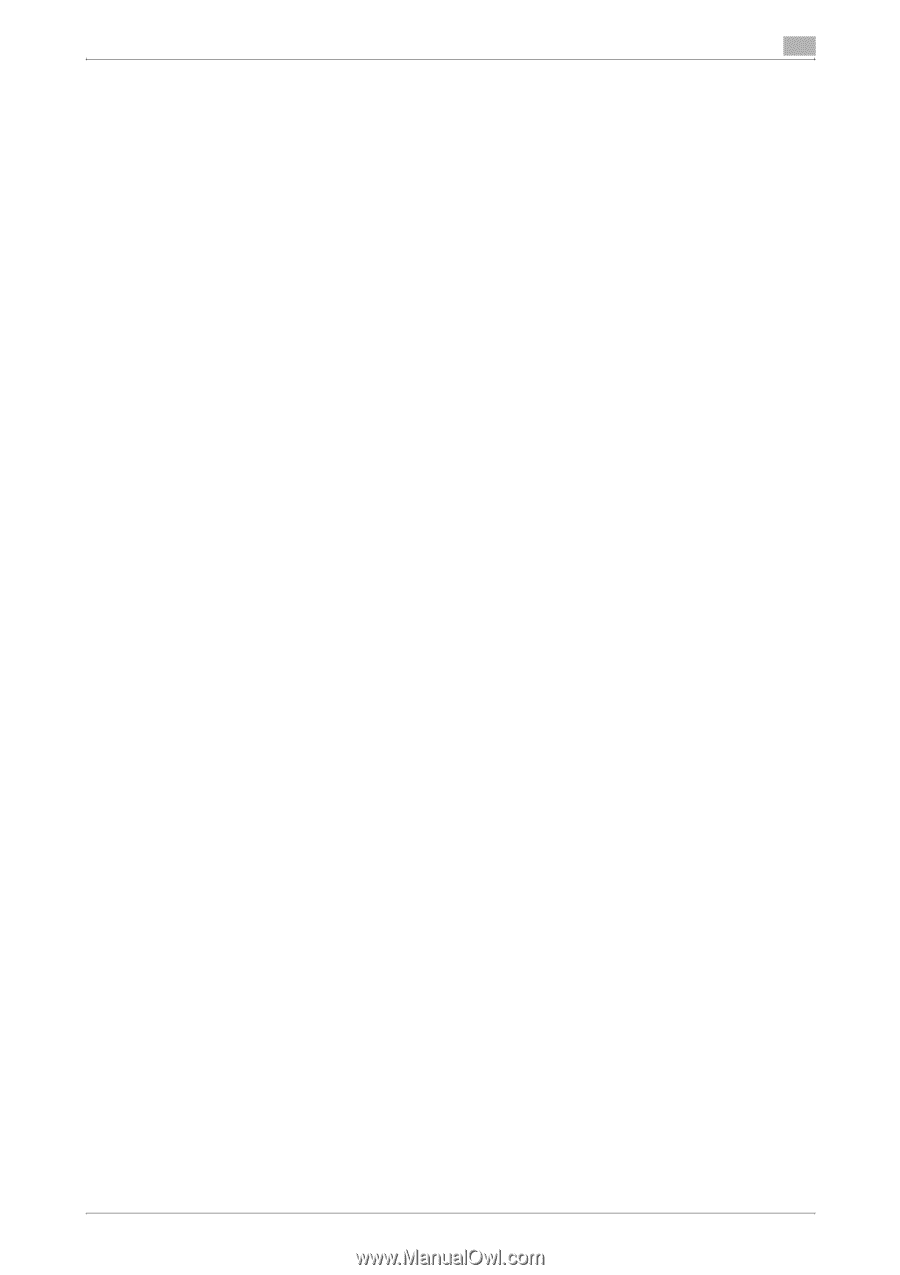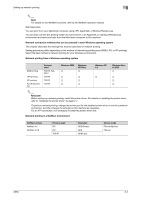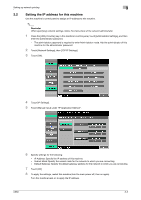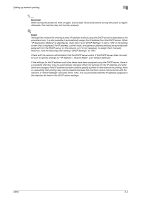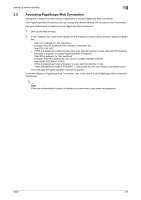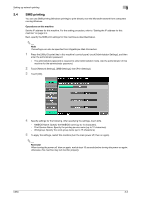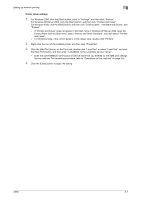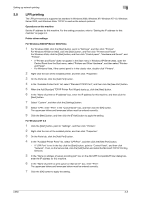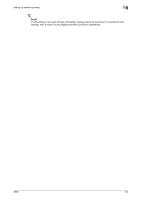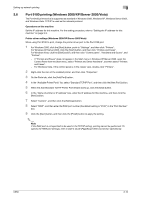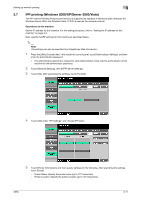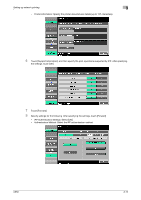Konica Minolta bizhub C650 bizhub C650 Print Operations User Guide - Page 54
Printer driver settings, Right-click the icon of the installed printer, and then click Properties.
 |
View all Konica Minolta bizhub C650 manuals
Add to My Manuals
Save this manual to your list of manuals |
Page 54 highlights
Setting up network printing 3 Printer driver settings 1 For Windows 2000, click the [Start] button, point to "Settings", and then click "Printers". For Windows XP/Server 2003, click the [Start] button, and then click "Printers and Faxes". For Windows Vista, click the [Start] button, and then click "Control panel", "Hardware and Sound", and "Printers". - If "Printers and Faxes" does not appear in the Start menu in Windows XP/Server 2003, open the Control Panel from the Start menu, select "Printers and Other Hardware", and then select "Printers and Faxes". - For Windows Vista, if the control panel is in the classic view, double-click "Printers". 2 Right-click the icon of the installed printer, and then click "Properties". 3 Click the [Add Port] button on the Ports tab, double-click "Local Port" or select "Local Port" and click the [New Port] button, and then enter "\\\". - Enter the same NetBIOS name and print service name that you entered for the SMB print settings for this machine. For the setting procedure, refer to "Operations on this machine" on page 3-6. 4 Click the [Close] button to apply the setting. C650 3-7