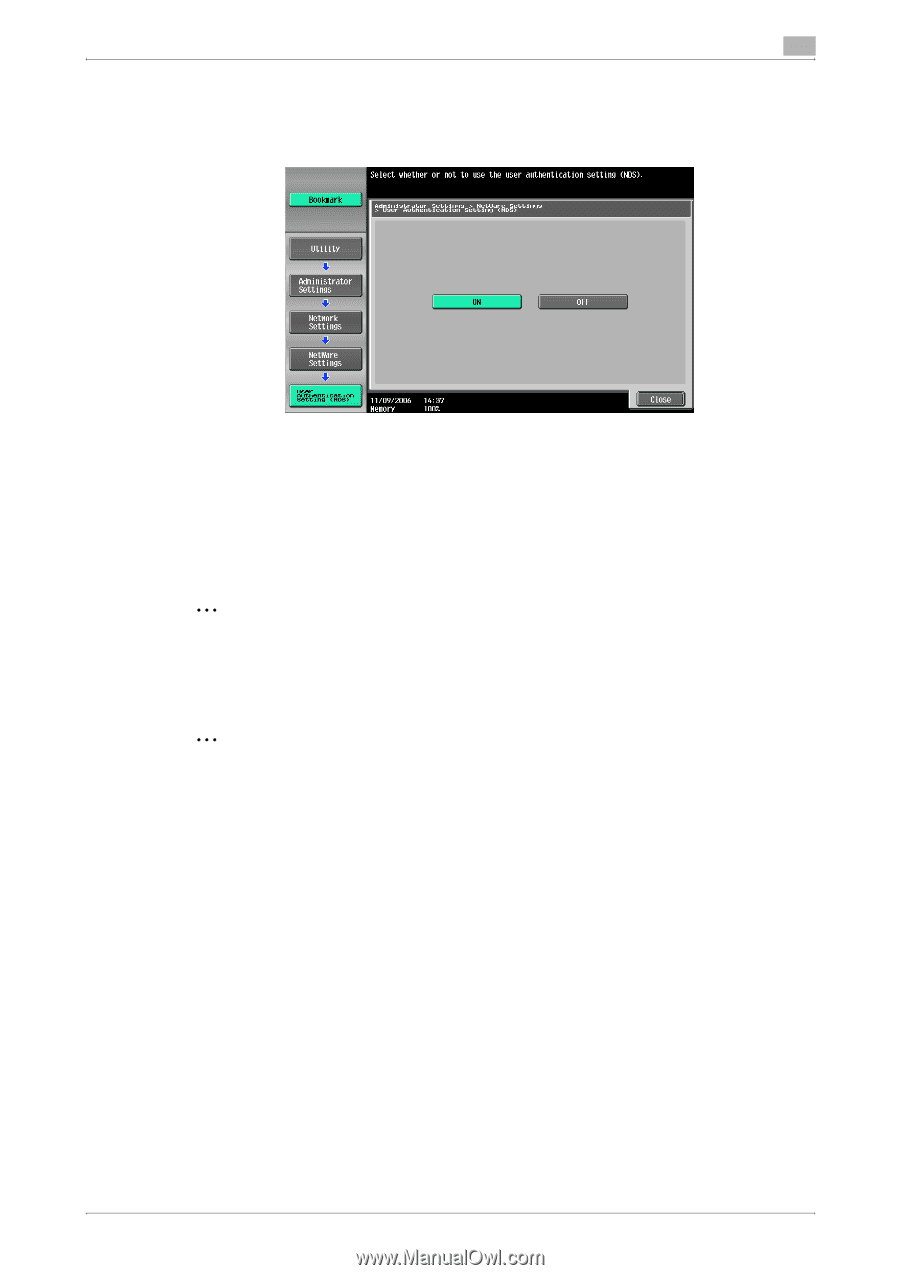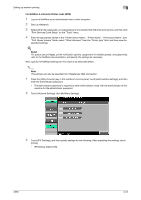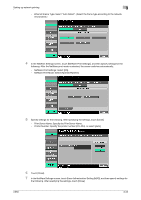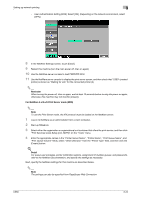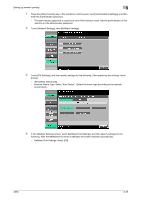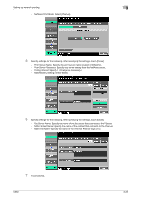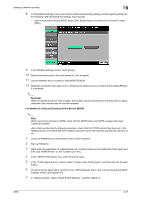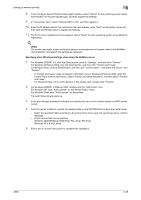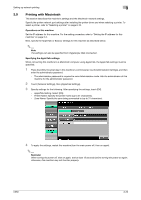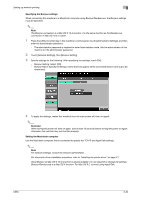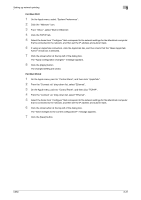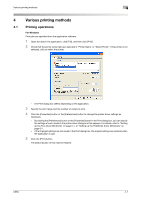Konica Minolta bizhub C650 bizhub C650 Print Operations User Guide - Page 74
For NetWare 5.x/6 Novell Distributed Print Service (NDPS), In the Printer Agent Source column
 |
View all Konica Minolta bizhub C650 manuals
Add to My Manuals
Save this manual to your list of manuals |
Page 74 highlights
Setting up network printing 3 8 In the NetWare Settings screen, touch [User Authentication Setting (NDS)], and then specify settings for the following. After specifying the settings, touch [Close]. - User Authentication Setting (NDS): Select [ON]. (Depending on the network environment, select [OFF].) 9 In the NetWare Settings screen, touch [Close]. 10 Restart this machine (turn the main power off, then on again). 11 Use the NetWare server console to load MONITOR.NLM. 12 Select the connection information and, in the active connection column, check that the created PServer is connected. 2 Reminder When turning the power off, then on again, wait at least 10 seconds before turning the power on again; otherwise, this machine may not function properly. For NetWare 5.x/6 Novell Distributed Print Service (NDPS) 2 Note Before specifying settings for NDPS, check that the NDPS broker and NDPS manager have been created and loaded. Also, before performing the following procedure, check that the TCP/IP protocol has been set in the NetWare server, and check that the IP address has been set for this machine and that this machine is on. 1 Log on to NetWare as an administrator from a client computer. 2 Start up NWadmin. 3 Right-click the organization or organizational unit container where you will create the printer agent, and then click "NDPS Printer" on the "Create" sub-menu. 4 In the "NDPS Printer Name" box, enter the printer name. 5 In the "Printer Agent Source" column, select "Create a New Printer Agent", and then click the [Create] button. 6 Check the printer agent name, and then in the "NDPS Manager Name" box, browse through the NDPS manager names, and register one. 7 In "Gateway Types", select "Novell Printer Gateway", and then register it. C650 3-27