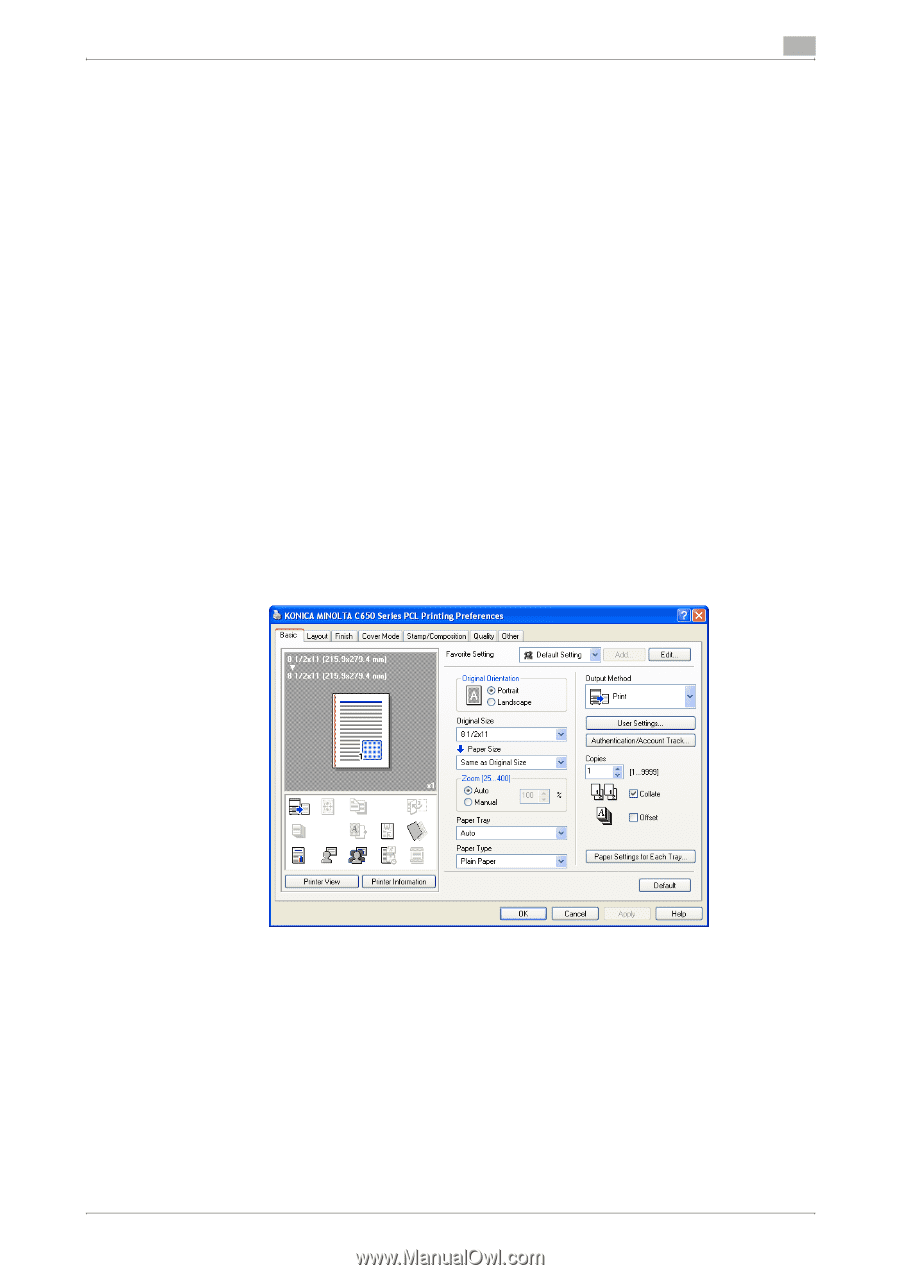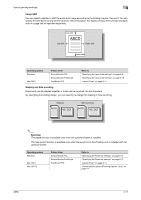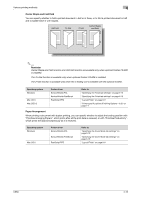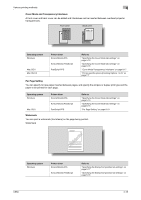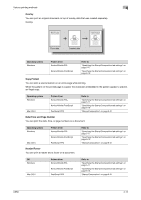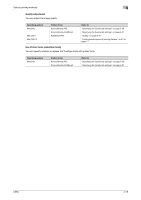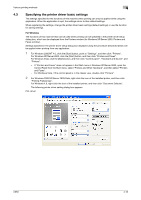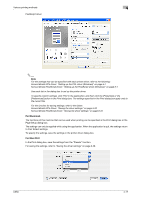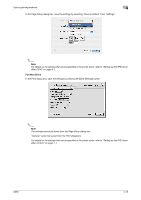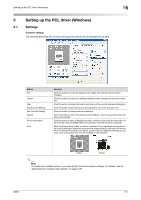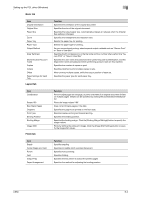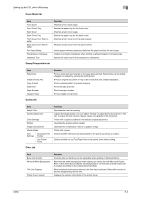Konica Minolta bizhub C650 bizhub C650 Print Operations User Guide - Page 94
Specifying the printer driver basic settings, For Windows
 |
View all Konica Minolta bizhub C650 manuals
Add to My Manuals
Save this manual to your list of manuals |
Page 94 highlights
Various printing methods 4 4.3 Specifying the printer driver basic settings The settings specified for the functions of this machine when printing can only be applied while using the application. When the application is quit, the settings return to their default settings. When registering the settings, change the printer driver basic settings (default settings) or use the function for saving settings. For Windows The functions of this machine that can be used when printing can be specified in the printer driver setup dialog box, which can be displayed from the Printers window (for Windows XP/Server 2003, Printers and Faxes window). Settings specified in the printer driver setup dialog box displayed using the procedure described below will be applied when printing from any application. 1 For Windows 2000/NT 4.0, click the [Start] button, point to "Settings", and then click "Printers". For Windows XP/Server 2003, click the [Start] button, and then click "Printers and Faxes". For Windows Vista, click the [Start] button, and then click "Control panel", "Hardware and Sound", and "Printers". - If "Printers and Faxes" does not appear in the Start menu in Windows XP/Server 2003, open the Control Panel from the Start menu, select "Printers and Other Hardware", and then select "Printers and Faxes". - For Windows Vista, if the control panel is in the classic view, double-click "Printers". 2 For Windows 2000/XP/Server 2003/Vista, right-click the icon of the installed printer, and then click "Printing Preferences". For Windows 4.0, right-click the icon of the installed printer, and then click "Document Defaults". The following printer driver setting dialog box appears. PCL driver C650 4-16