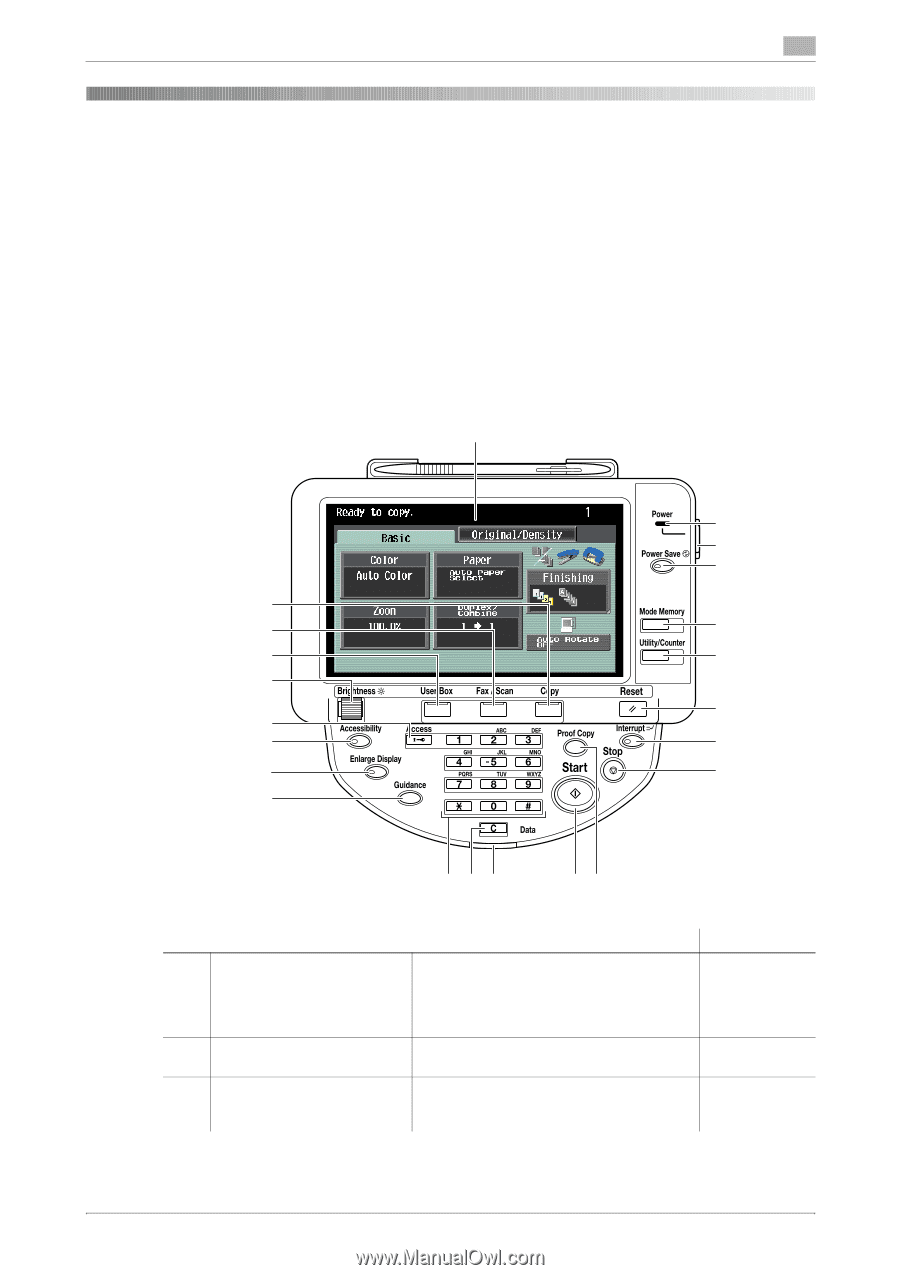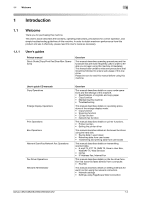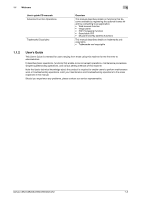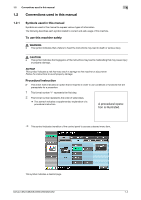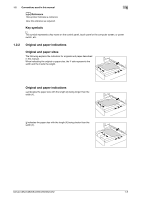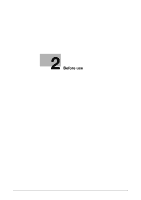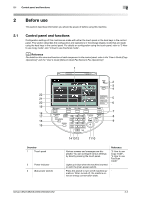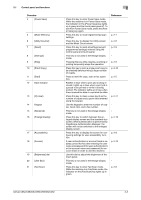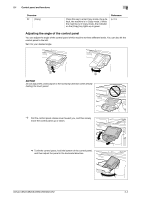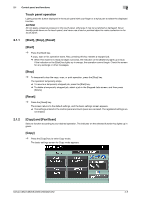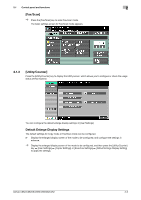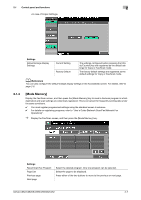Konica Minolta bizhub C652 bizhub C452/C552/C552DS/C652/C652DS Enlarge Display - Page 10
Control panel and functions
 |
View all Konica Minolta bizhub C652 manuals
Add to My Manuals
Save this manual to your list of manuals |
Page 10 highlights
2.1 Control panel and functions 2 2 2.1 Before use This section describes information you should be aware of before using this machine. Control panel and functions Configuration settings of this machine are made with either the touch panel or the hard keys in the control panel. This section describes the configuration and operations in the enlarge display mode that are made using the hard keys in the control panel. For details on configuration using the touch panel, refer to "3 How to use Copy mode" and "4 How to use Fax/Scan mode". d Reference For details on the name and function of each component in the control panel, refer to the "User's Guide [Copy Operations]" and the "User's Guide [Network Scan/Fax/Network Fax Operations]". 1 22 21 20 19 18 17 16 15 Overview 1 Touch panel 2 Power indicator 3 [Sub power switch] 2 3 4 5 6 7 8 9 14 13 12 11 10 Various screens and messages are displayed. You can configure various settings by directly pressing the touch panel. Lights up in blue when the machine is turned on with the [main power switch]. Press this switch to turn on/off machine operations. When turned off, the machine enters an energy conservation state. Reference "3 How to use Copy mode", "4 How to use Fax/Scan mode" - - bizhub C652/C652DS/C552/C552DS/C452 2-2