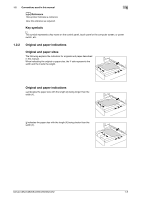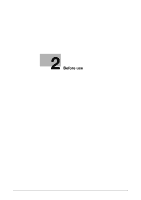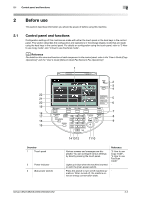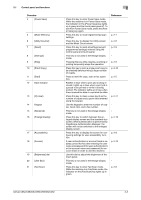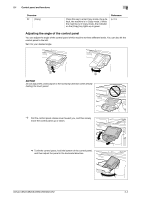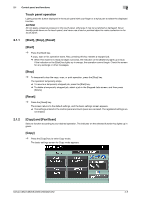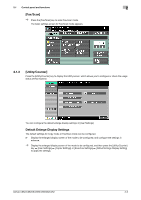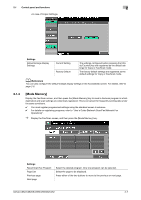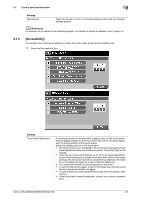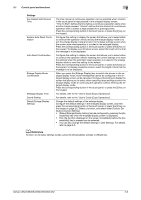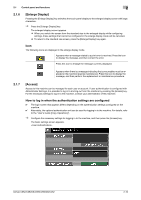Konica Minolta bizhub C652 bizhub C452/C552/C552DS/C652/C652DS Enlarge Display - Page 13
Touch panel operation, Start], [Stop], [Reset], Start], Stop], Reset], Copy] and [Fax/Scan], Copy] - scan default
 |
View all Konica Minolta bizhub C652 manuals
Add to My Manuals
Save this manual to your list of manuals |
Page 13 highlights
2.1 Control panel and functions 2 Touch panel operation Lightly press the button displayed in the touch panel with your finger or a stylus pen to select the displayed function. NOTICE Do not apply excessive pressure to the touch panel, otherwise it may be scratched or damaged. Never forcibly push down on the touch panel, and never use a hard or pointed object to make a selection in the touch panel. 2.1.1 [Start], [Stop], [Reset] [Start] % Press the [Start] key. A copy, scan or fax operation starts. Also, pressing this key restarts a stopped job. % When this machine is ready to begin a process, the indicator on the [Start] key lights up in blue. If the indicator on the [Start] key lights up in orange, the operation cannot begin. Check the screen for any warnings or other messages. [Stop] % To temporarily stop the copy, scan, or print operation, press the [Stop] key. The operation temporarily stops. % To resume a temporarily stopped job, press the [Start] key. % To delete a temporarily stopped job, select a job in the Stopped Jobs screen, and then press [Delete]. [Reset] % Press the [Reset] key. The screen returns to the default settings, and the basic settings screen appears. % The settings entered in the control panel and touch panel are canceled. The registered settings are not erased. 2.1.2 [Copy] and [Fax/Scan] Select a function according to your desired operation. The indicator on the selected function key lights up in green. [Copy] % Press the [Copy] key to enter Copy mode. The basic settings screen for Copy mode appears. bizhub C652/C652DS/C552/C552DS/C452 2-5