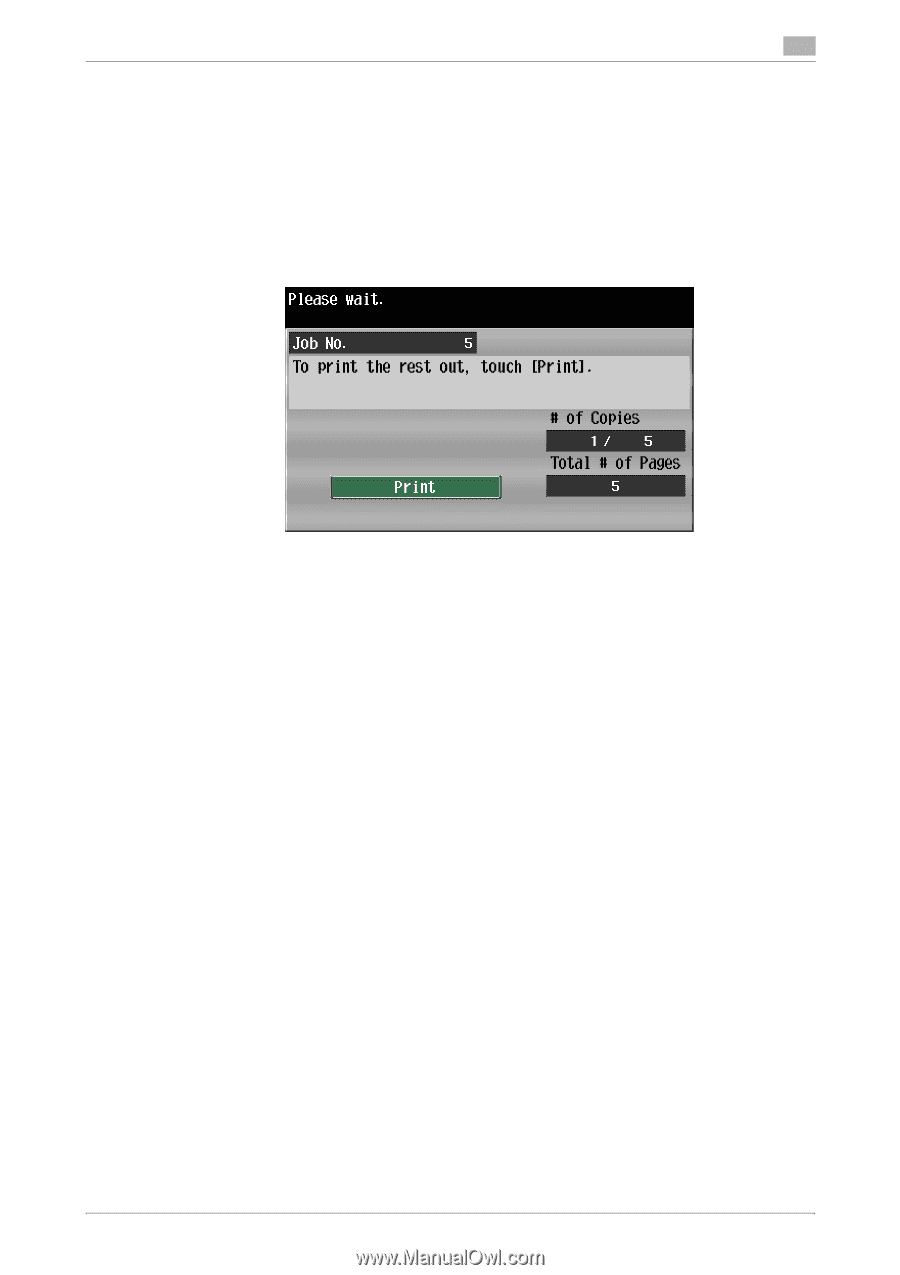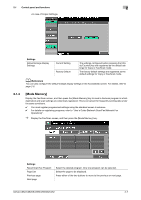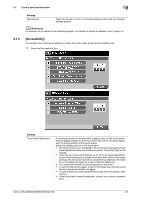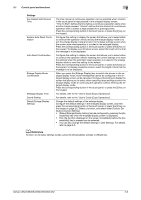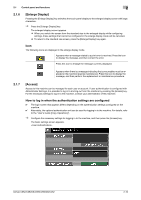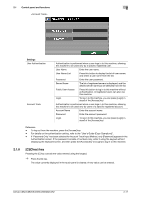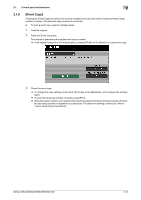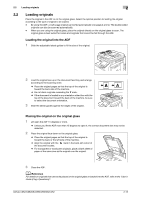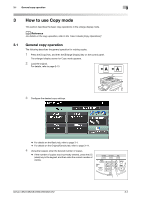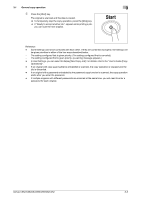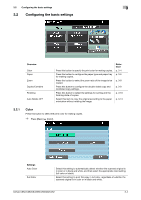Konica Minolta bizhub C652 bizhub C452/C552/C552DS/C652/C652DS Enlarge Display - Page 20
Proof Copy] - finisher
 |
View all Konica Minolta bizhub C652 manuals
Add to My Manuals
Save this manual to your list of manuals |
Page 20 highlights
2.1 Control panel and functions 2 2.1.9 [Proof Copy] Pressing the [Proof Copy] key allows you to print a single proof copy and check it before printing a large number of copies. This prevents copy errors from occurring. 0 To print a proof copy, specify multiple copies. 1 Load the original. 2 Press the [Proof Copy] key. The original is scanned and a single proof copy is printed. % If the original is placed on the original glass, pressing [Finish] ö the [Start] key outputs one copy. 3 Check the proof copy. % To change the copy settings, press either the [C] key or the [Reset] key, and configure the settings again. % To print the remaining number of copies, press [Print]. % When the system reset or auto reset function starts operating while the proof copy is being checked, the job being checked is registered as a saved job. For details on printing a stored job, refer to "User's Guide [Copy Operations]". bizhub C652/C652DS/C552/C552DS/C452 2-12