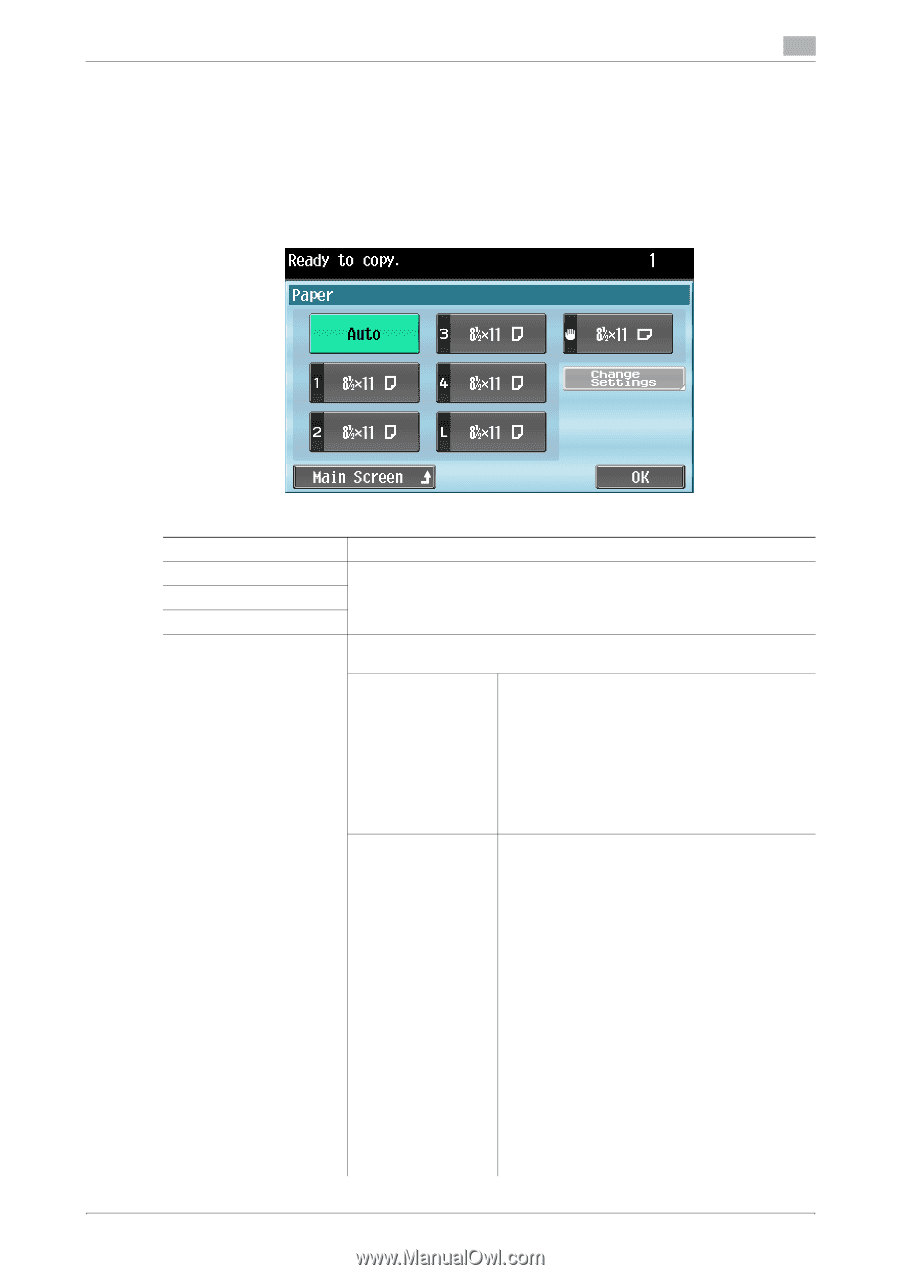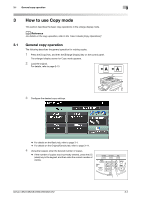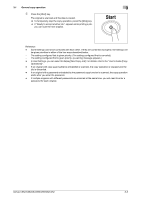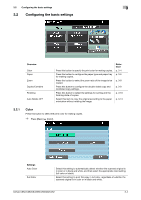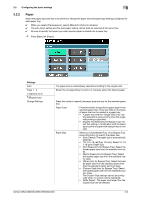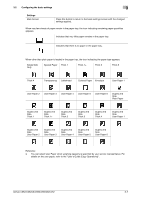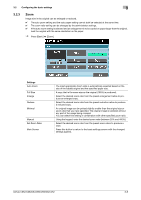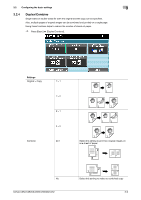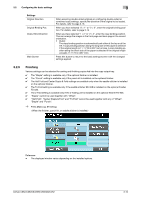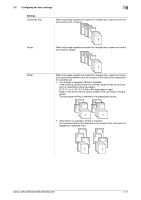Konica Minolta bizhub C652 bizhub C452/C552/C552DS/C652/C652DS Enlarge Display - Page 27
Paper
 |
View all Konica Minolta bizhub C652 manuals
Add to My Manuals
Save this manual to your list of manuals |
Page 27 highlights
3.2 Configuring the basic settings 3 3.2.2 Paper Select the paper type and size to be printed or change the paper size and paper type settings configured for each paper tray. 0 When you select [Transparency], specify [Black] for [Color] in advance. 0 The auto zoom setting and the auto paper setting cannot both be selected at the same time. 0 Be sure to specify the paper type when special paper is loaded into a paper tray. % Press [Basic] ö [Paper]. Settings Auto Trays 1 - 4 L (Optional LCT) # (Bypass tray) Change Settings The paper size is automatically selected according to the original size. Select the corresponding try button to manually select the desired paper. Press this button to specify the paper type and size for the selected paper tray. Paper Type Press this button to specify the paper type for the selected paper tray. There are limits on the types of paper that can be loaded in a paper tray. • A paper tray with the "Single Side Only" set- ting selected is given priority when the singleside printing is specified. • [Duplex 2nd Side] (only for Bypass Tray): Select this setting in combination with the paper type to print on paper with data printed on one side. Paper Size When you have selected Tray 1/2 or Bypass Tray, press this button to specify the paper size. • [Auto Detect]: The paper size is automatically detected. • [12-1/4 e 18 w] (Tray 1/2 only): Select 12-1/4 e 18 w for Paper Size. • [Inch Sizes] (only for Bypass Tray): Select the loaded paper size from the standard inch sizes. • [Metric Sizes] (only for Bypass Tray): Select the loaded paper size from the standard metric sizes. • [Other] (only for Bypass Tray): Select the loaded paper size from the standard sizes other than the standard metric and inch sizes. • [Custom Size] (only for Bypass Tray): Select the loaded paper size from the registered custom sizes. The Custom Size settings cannot be configured when no custom size is registered. • [Wide Paper] : The paper size larger than the original size can be selected. bizhub C652/C652DS/C552/C552DS/C452 3-6