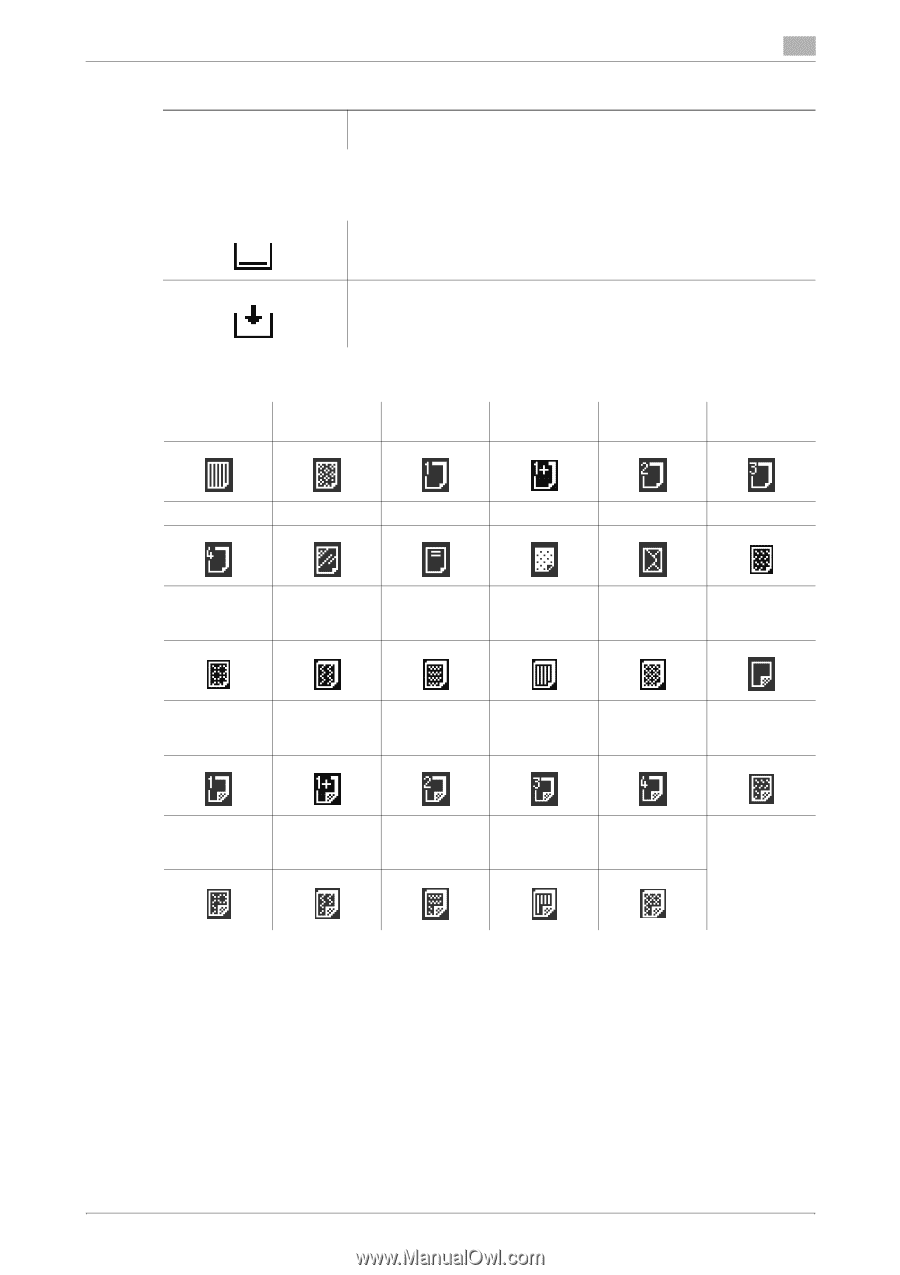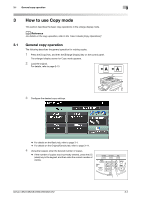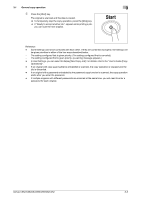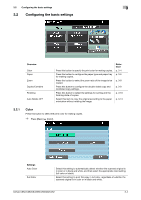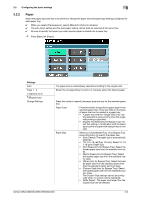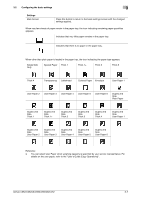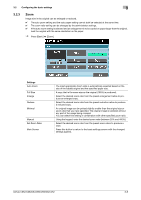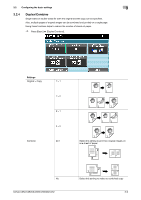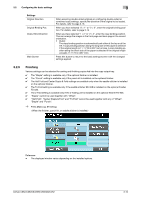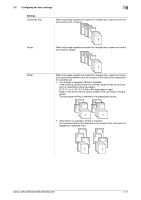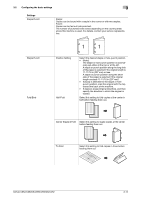Konica Minolta bizhub C652 bizhub C452/C552/C552DS/C652/C652DS Enlarge Display - Page 28
User Paper 5
 |
View all Konica Minolta bizhub C652 manuals
Add to My Manuals
Save this manual to your list of manuals |
Page 28 highlights
3.2 Configuring the basic settings 3 Settings Main Screen Press this button to return to the basic settings screen with the changed settings applied. When very few sheets of paper remain in the paper tray, the icon indicating remaining paper quantities appears. Indicates that very little paper remains in the paper tray. Indicates that there is no paper in the paper tray. When other than plain paper is loaded in the paper tray, the icon indicating the paper type appears. Single Side Only Special Paper Thick 1 Thick 1+ Thick 2 Thick 3 Thick 4 Transparency Letterhead Colored Paper Envelope User Paper 1 User Paper 2 User Paper 3 User Paper 4 User Paper 5 User Paper 6 Duplex 2nd Side Plain Paper Duplex 2nd Side Thick 1 Duplex 2nd Side Thick 1+ Duplex 2nd Side Thick 2 Duplex 2nd Side Thick 3 Duplex 2nd Side Thick 4 Duplex 2nd Side User Paper 1 Duplex 2nd Side User Paper 2 Duplex 2nd Side User Paper 3 Duplex 2nd Side User Paper 4 Duplex 2nd Side User Paper 5 Duplex 2nd Side User Paper 6 Reference - You can select User Paper when weighing capacity is specified by your service representative. For details on the user paper, refer to the "User's Guide [Copy Operations]". bizhub C652/C652DS/C552/C552DS/C452 3-7