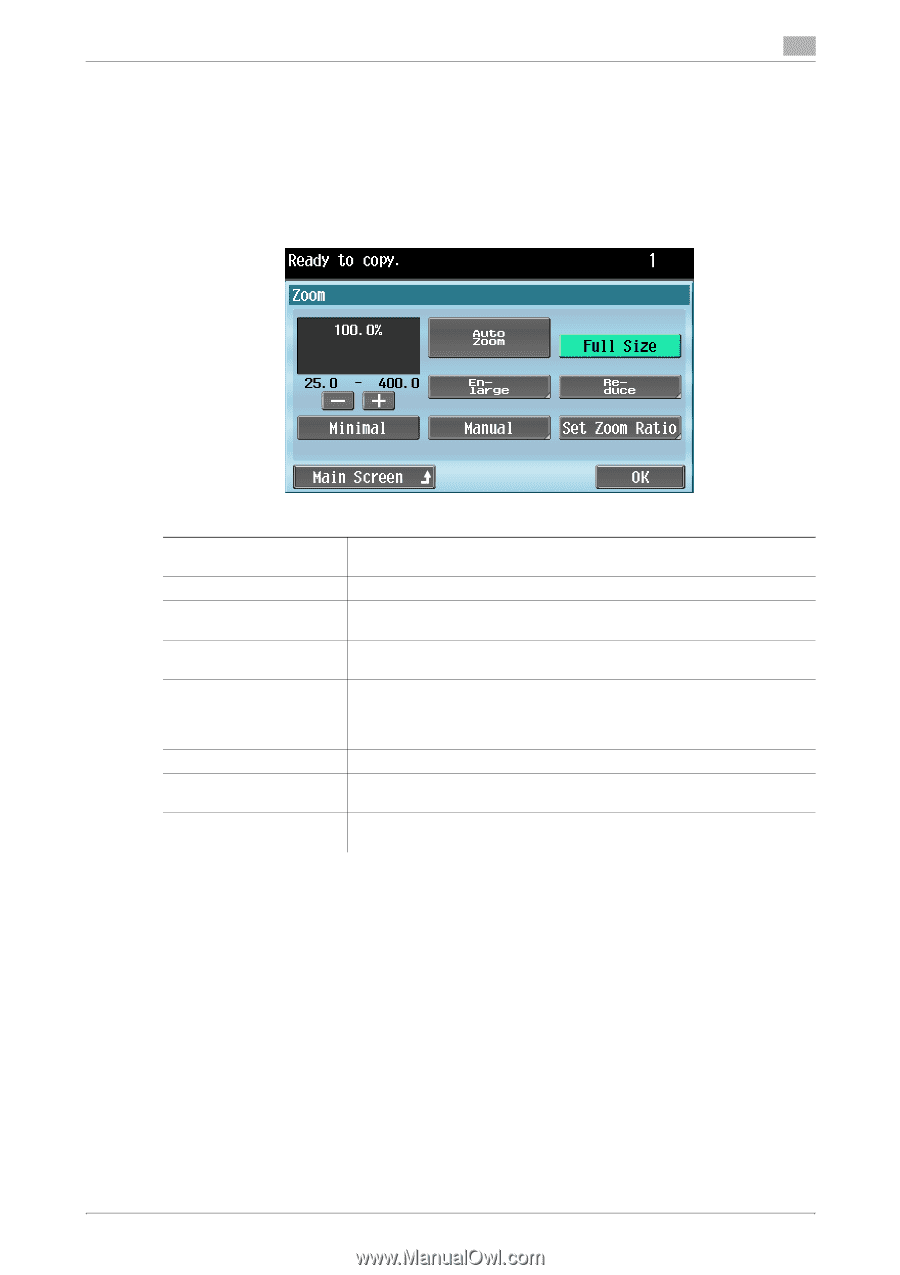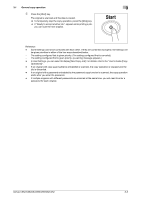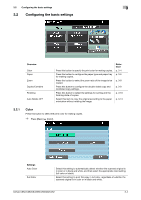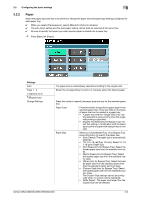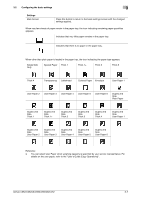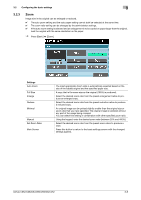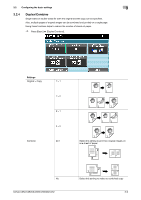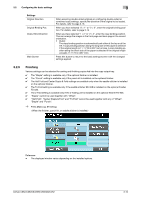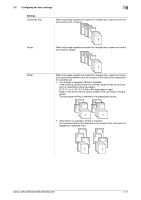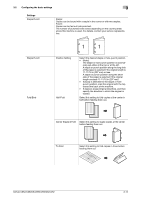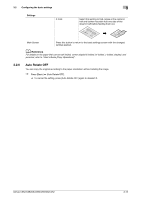Konica Minolta bizhub C652 bizhub C452/C552/C552DS/C652/C652DS Enlarge Display - Page 29
Configuring the basic settings, Settings - parts
 |
View all Konica Minolta bizhub C652 manuals
Add to My Manuals
Save this manual to your list of manuals |
Page 29 highlights
3.2 Configuring the basic settings 3 3.2.3 Zoom Image size in the original can be enlarged or reduced. 0 The auto zoom setting and the auto paper setting cannot both be selected at the same time. 0 The zoom ratio setting can be changed by the administrator settings. 0 If the auto zoom setting is selected and an enlargement is to be copied on paper larger than the original, load the original with the same orientation as the paper. % Press [Basic] ö [Zoom]. Settings Auto Zoom Full Size Enlarge Reduce Minimal Manual Set Zoom Ratio Main Screen The most appropriate zoom ratio is automatically selected based on the size of the loaded original and the specified paper size. A copy that is the same size as the original (100%) is produced. Select the desired zoom ratio from the preset enlargement ratios to produce an enlarged copy. Select the desired zoom ratio from the preset reduction ratios to produce a reduced copy. An original image can be printed slightly smaller than the original size or zoom ratio that you have specified. The original image is centered without any part of the image being cropped. You can select this setting in combination with other specified zoom ratio. Using the keypad, enter the desired zoom ratio (between 25% and 400%). Select the desired zoom ratio from the preset zoom ratios to produce a copy. Press this button to return to the basic settings screen with the changed settings applied. bizhub C652/C652DS/C552/C552DS/C452 3-8