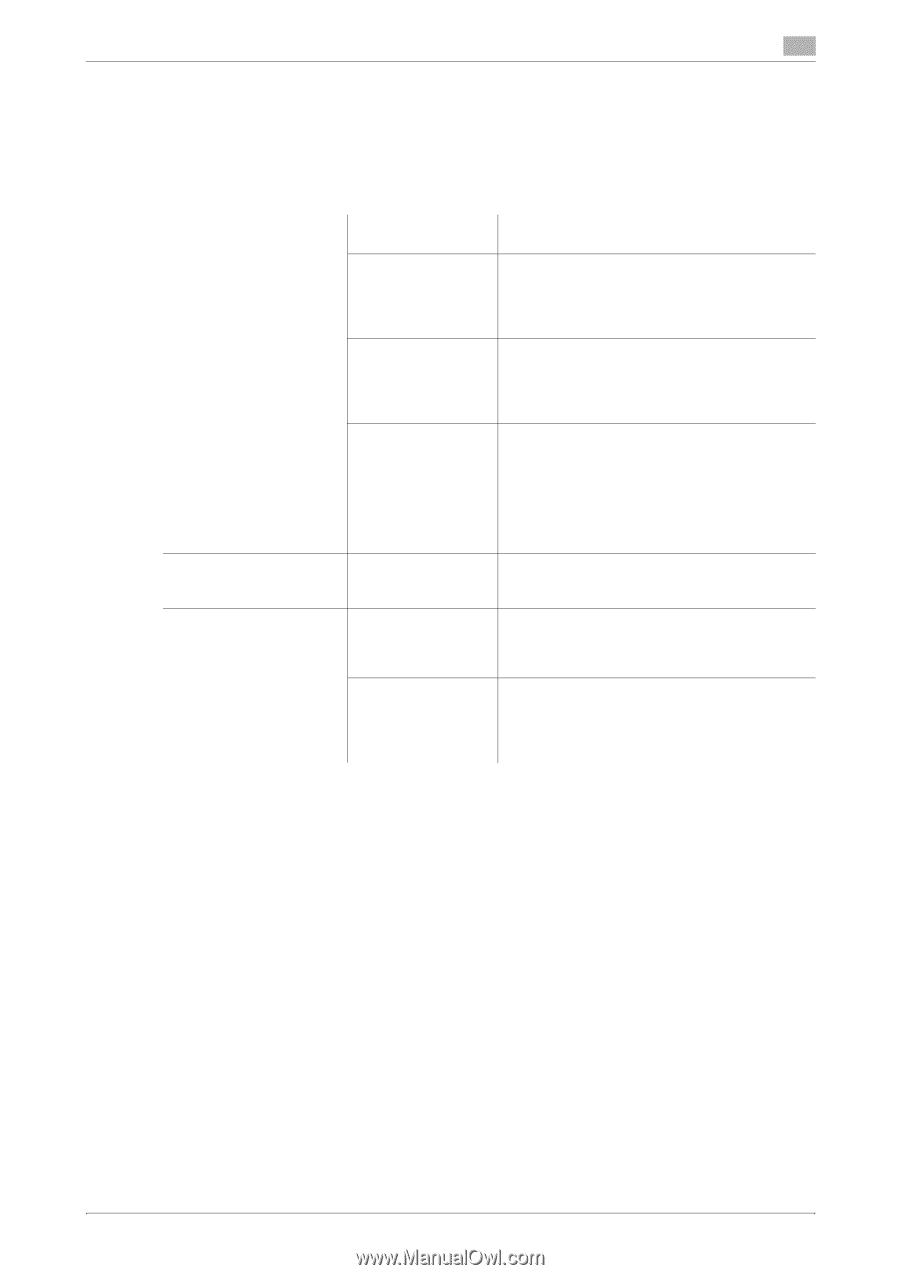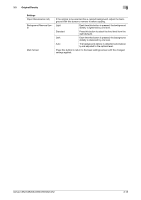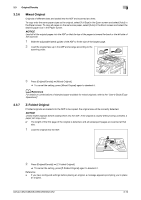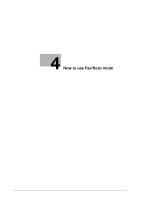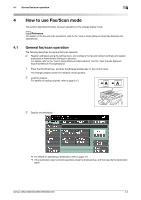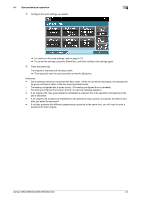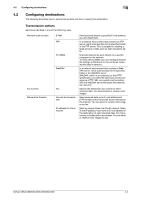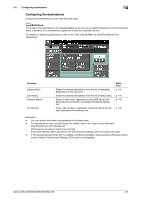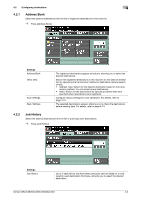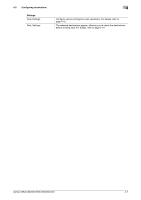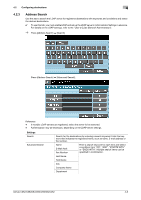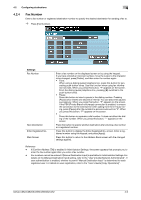Konica Minolta bizhub C652 bizhub C452/C552/C552DS/C652/C652DS Enlarge Display - Page 44
Configuring destinations - scan to pc
 |
View all Konica Minolta bizhub C652 manuals
Add to My Manuals
Save this manual to your list of manuals |
Page 44 highlights
4.2 Configuring destinations 4 4.2 Configuring destinations The following describes how to send scanned data and how to specify the destination. Transmission options Send scanned data in one of the following ways. Network scan function Fax function Network fax function E-Mail FTP PC (SMB) WebDAV Fax Internet fax transmission IP address fax transmission Send scanned data to a specified E-mail address as a file attachment. In a network environment that contains an FTP server, send scanned data to the specified folder in the FTP server. This is suitable for sending a large amount of data such as high-resolution data. Scanned data will be sent directly to a specific computer on the network. To send a file by SMB, you must configure shared file settings in Windows on the computer receiving the data in advance. In a network environment that contains a WebDAV server, send scanned data to the specified folder in the WebDAV server. WebDAV, which is an extension to the HTTP specification, provides the same security technologies as HTTP. SSL-encrypted communication with the WebDAV server enhances file transmission security. Specify the destination fax number to send scanned data. You cannot send or receive color images. Send scanned data as an E-mail attachment (TIFF format) via the intranet (in-house network) or the Internet. You can send or receive color images by fax. Send or receive faxes over the IP network. Specify the IP address, host name or E-mail address of the destination to send scanned data. Fax transmission is limited within an intranet. You can send or receive color images by fax. bizhub C652/C652DS/C552/C552DS/C452 4-4