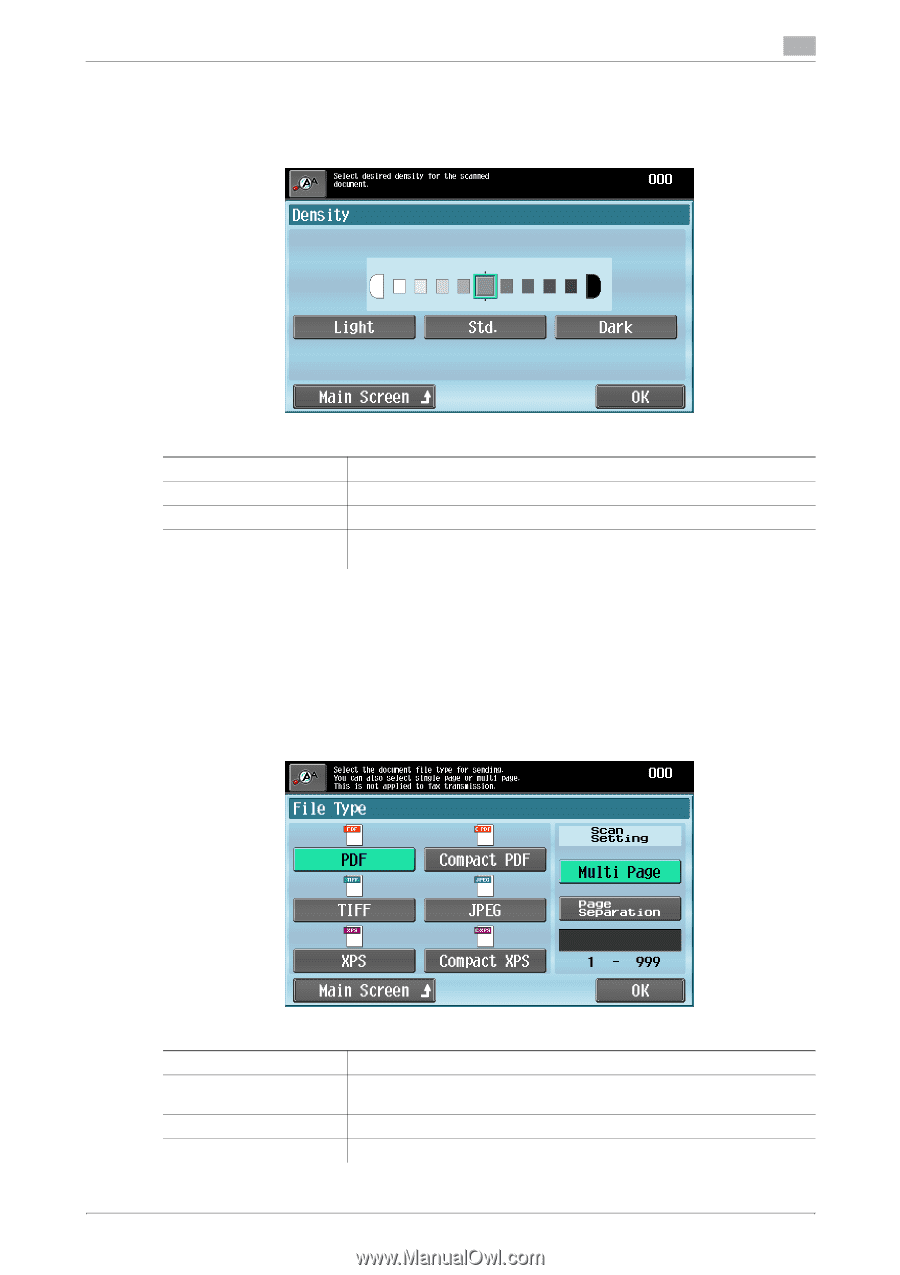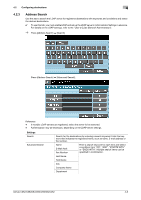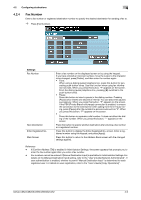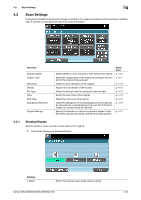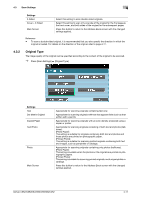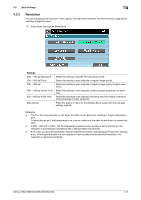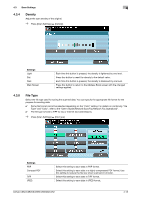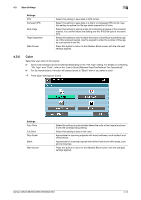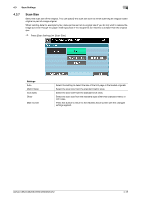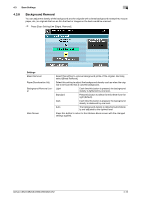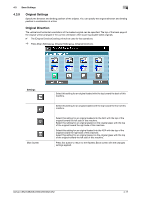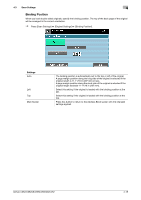Konica Minolta bizhub C652 bizhub C452/C552/C552DS/C652/C652DS Enlarge Display - Page 53
Density, File Type
 |
View all Konica Minolta bizhub C652 manuals
Add to My Manuals
Save this manual to your list of manuals |
Page 53 highlights
4.3 Scan Settings 4 4.3.4 Density Adjust the scan density of the original. % Press [Scan Settings] ö [Density]. Settings Light Std. Dark Main Screen Each time this button is pressed, the density is lightened by one level. Press this button to reset the density to the default value. Each time this button is pressed, the density is darkened by one level. Press this button to return to the Address Book screen with the changed settings applied. 4.3.5 File Type Select the file type used for saving the scanned data. You can specify the appropriate file format for the purpose for sending data. 0 Some file format cannot be selected depending on the "Color" setting. For details on combining "File Type" and "Color", refer to the "User's Guide [Network Scan/Fax/Network Fax Operations]". 0 The file type is fixed to TIFF for fax or Internet fax transmissions. % Press [Scan Settings] ö [File Type]. Settings PDF Compact PDF TIFF JPEG Select this setting to save data in PDF format. Select this setting to save data in a highly compressed PDF format. Use this setting to reduce the file size when scanned in full color. Select this setting to save data in TIFF format. Select this setting to save data in JPEG format. bizhub C652/C652DS/C552/C552DS/C452 4-13