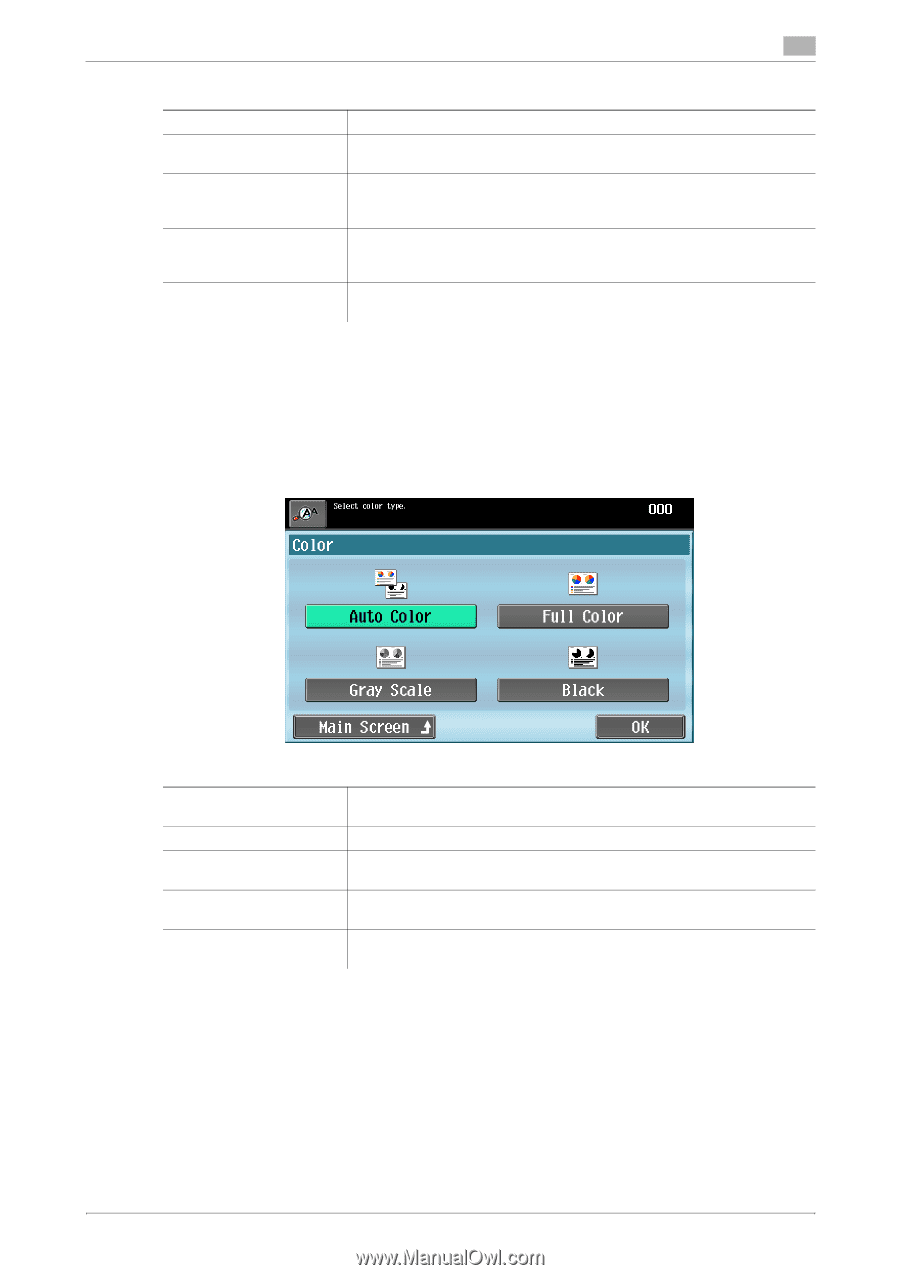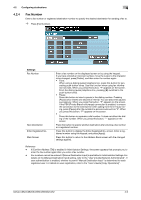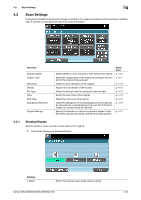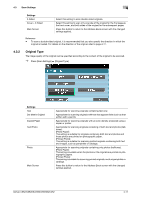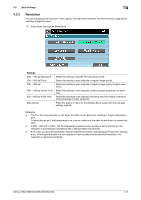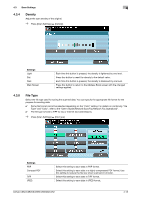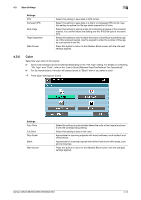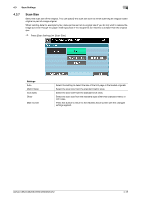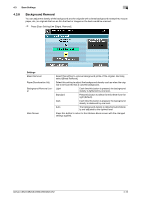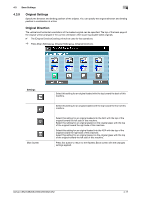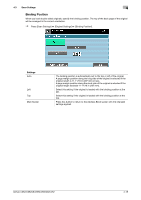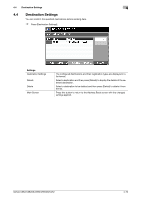Konica Minolta bizhub C652 bizhub C452/C552/C552DS/C652/C652DS Enlarge Display - Page 54
Color
 |
View all Konica Minolta bizhub C652 manuals
Add to My Manuals
Save this manual to your list of manuals |
Page 54 highlights
4.3 Scan Settings Settings XPS Compact XPS Multi Page Page Separation Main Screen 4 Select this setting to save data in XPS format. Select this setting to save data in a highly compressed XPS format. Use this setting to reduce the file size when scanned in full color. Select this setting to send a single file containing all pages of the scanned original. You cannot select this setting and the JPEG file type at the same time. Select this setting to send multiple files each containing the specified pages of the scanned original. Use the keypad to enter the number of the pages to be saved in one file. Press this button to return to the Address Book screen with the changed settings applied. 4.3.6 Color Select the scan color of the original. 0 Some color settings cannot be selected depending on the "File Type" setting. For details on combining "File Type" and "Color", refer to the "User's Guide [Network Scan/Fax/Network Fax Operations]". 0 For fax transmissions, the color will always be set to "Black" even if you select a color. % Press [Scan Settings] ö [Color]. Settings Auto Color Full Color Gray Scale Black Main Screen Select this setting to automatically detect the color of the original and scan it with the corresponding setting. Select this setting to scan in full color. Appropriate for scanning originals with many halftones, such as black and white photos. Appropriate for scanning originals with distinct black and white areas, such as line drawings. Press this button to return to the Address Book screen with the changed settings applied. bizhub C652/C652DS/C552/C552DS/C452 4-14