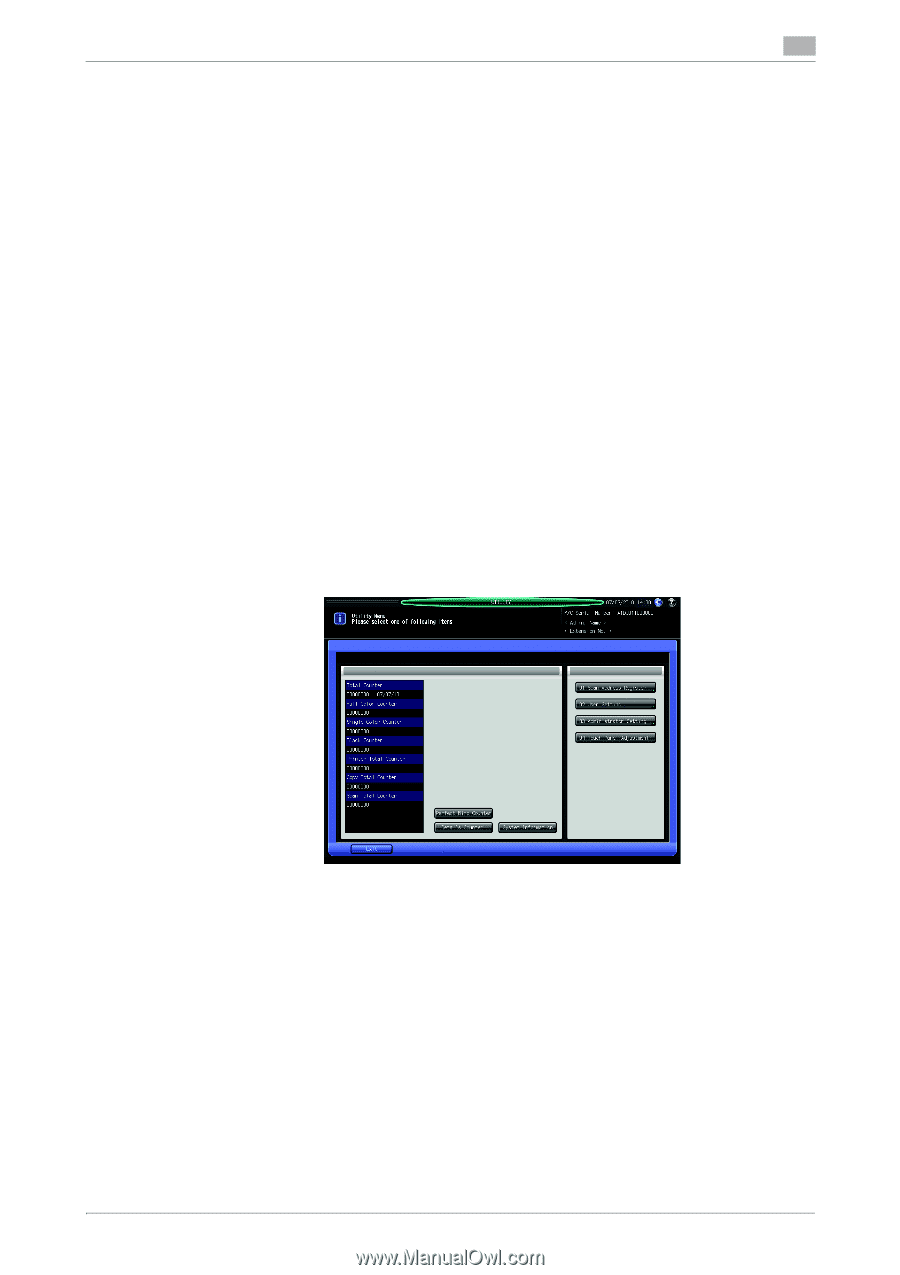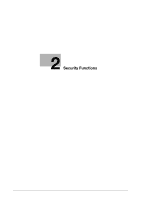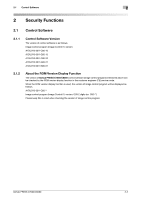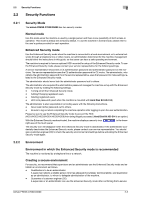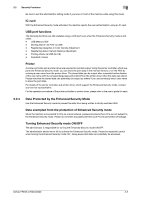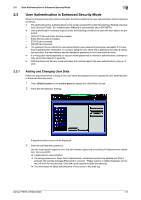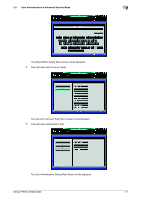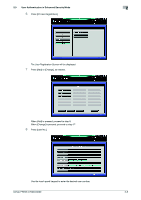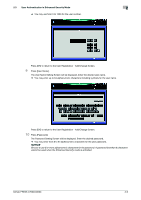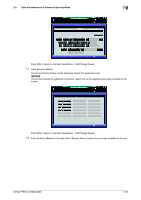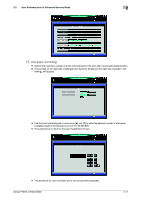Konica Minolta bizhub PRESS C6000 bizhub PRESS C6000/C7000 Security User Guide - Page 13
User Authentication in Enhanced Security Mode
 |
View all Konica Minolta bizhub PRESS C6000 manuals
Add to My Manuals
Save this manual to your list of manuals |
Page 13 highlights
2.3 User Authentication in Enhanced Security Mode 2 2.3 User Authentication in Enhanced Security Mode When the Enhanced Security mode is activated, functions related to the user authentication will be enhanced as follows. - The setting item [User Authentication] on the screen accessed from [03 Administrator Setting] - [04 User Auth./Account Track] - [01 Authentication Method] is automatically set to [ON (MFP)]. - User authentication is always required under the following conditions to deal with user data to be pro- tected: - [JOB LIST] tab and [Hold Job] are pressed. - [HDD RECALL] tab is pressed. - [COPY] tab is pressed. - [SCAN] tab is pressed. - The password to be entered for user authentication (user password) becomes unavailable if it is less than 8 alphanumeric characters. To continue using the user name with a password less than 8 characters specified, the administrator should change the password to be 8 characters or more. - If a wrong user name/password (or account name/password) is entered in authentication, attempts to retry cannot be made for 5 seconds. - With the Enhanced Security mode activated, the machine rejects the user authentication using an IC card. 2.3.1 Adding and Changing User Data Follow the procedure below to setup a new user name and password to be required for user authentication in Enhanced Security mode. 1 Press Utility/Counter on the control panel to display the Utility Menu Screen. 2 Press [03 Administrator Setting]. A password entry screen will be displayed. 3 Enter the administrator password. Use the touch panel keypad to enter the administrator password consisting of 8 alphanumeric characters, then press [OK]. % Passwords are case sensitive. % If a wrong password or fewer than 8 alphanumeric characters/symbols are entered and [OK] is pressed, the warning message [Password is incorrect / Please wait for a while] will appear, and no key will work for five seconds. Enter the correct password after five seconds. % The information on failed authentication will be saved in the audit log. bizhub PRESS C7000/C6000 2-6