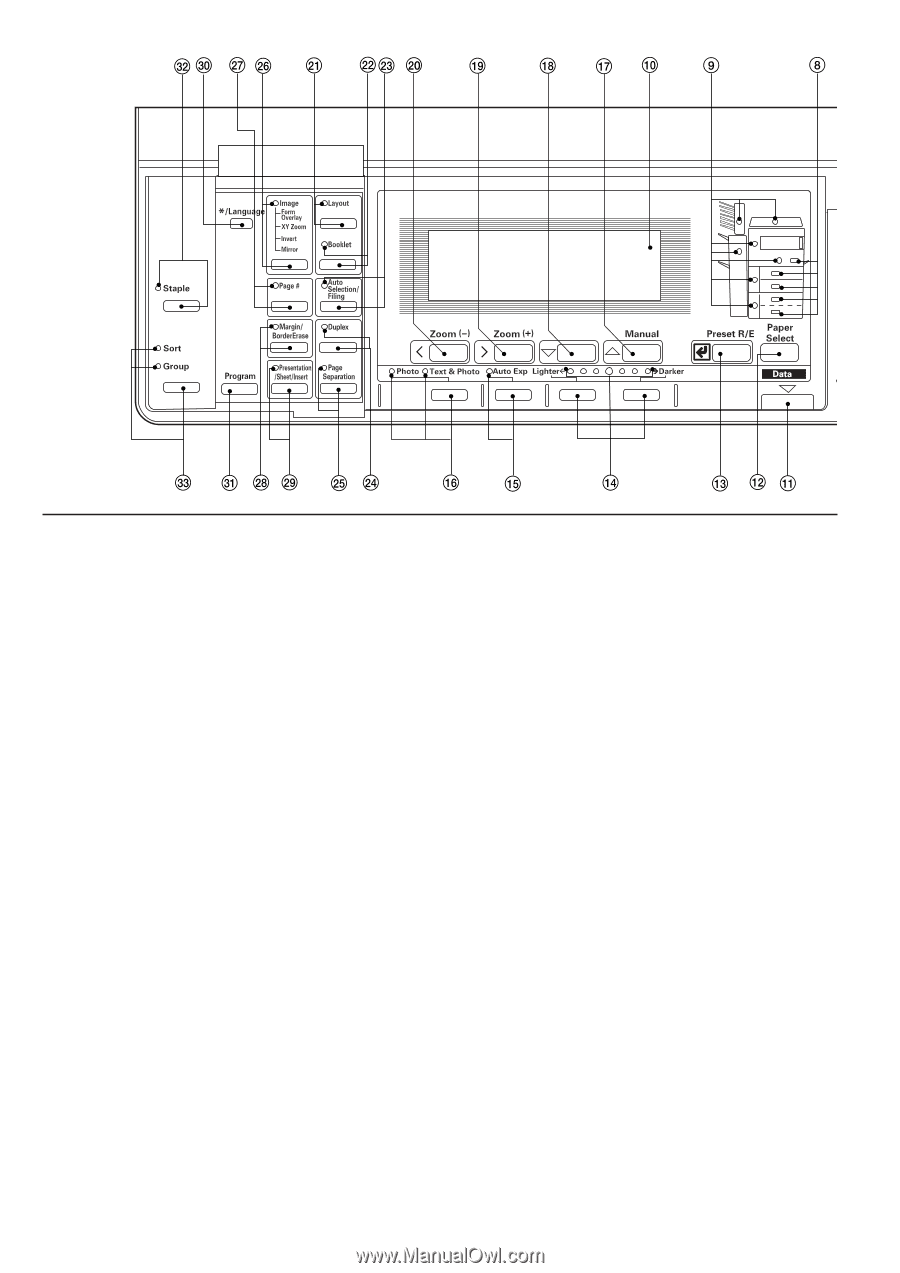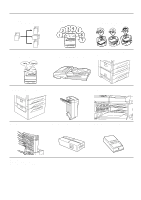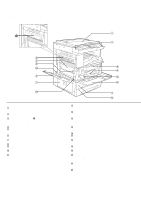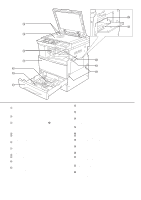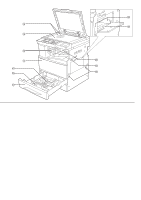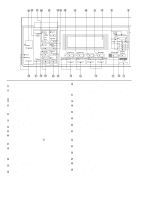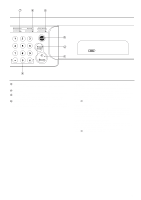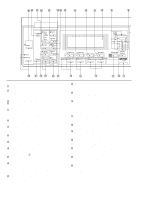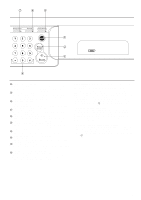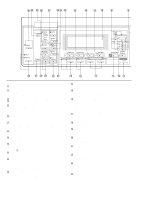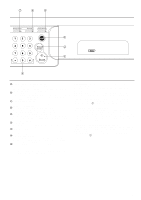Kyocera Ai2310 3010/2310 Instruction Handbook - Page 28
Operation panel
 |
View all Kyocera Ai2310 manuals
Add to My Manuals
Save this manual to your list of manuals |
Page 28 highlights
(2) Operation panel 1 Start key (Press to start copying.) 2 Stop/Clear key (Press to stop copying or to change the number of copies to be made. Press to return to the previous setting screen, such as the copy function setting, too.) 3 Reset key (See the "q Initial mode" on page 24.) 4 Numeric keys (Press to set the number of copies and enter other values.) 5 Printer/On Line key (Indicator) (Press to switch to the printer mode when the optional printer board has been installed. The Printer/On Line indicator will light while the copier is in the online mode.) 6 Interrupt key (Indicator) (Press to interrupt copying. The Indicator will light when the key is pressed. See page 44.) 7 Energy Saver (preheat) key (Indicator) (Press to select the energy saver mode. The indicator is lit while the energy saver mode is ON. See page 95.) 8 Drawer select indicators (The drawer [paper feed drawer] selected at present is lit.) 9 Misfeed location indicators (Indicates the location of misfed paper if a paper misfeed occurs.) 0 Message display (Displays messages on how to operate the copier as well as trouble. Display contrast can be adjusted. See "7 Display contrast adj." on page 124.) ! Data indicator (Lights/blinks when using the optional printer function.) @ Paper Select key (Paper size can be selected by simply changing the paper feed drawer. The paper feed drawer selected at present is indicated by the lit drawer select indicator. Also, the paper size is indicated on the message display.) # Preset R/E/Enter key (Press to change the magnification ratio or to confirm selected functions and selected items on the message display.) $ Copy exposure adjustment keys/Copy exposure indicators (Press to adjust copy exposure. The indicator will show the present copy exposure.) % Auto Exp. key (Indicator) (Press to select the auto exposure mode. The indicator is lit while auto exposure is on.) ^ Copy quality selection key/Photo/Text & Photo indicators (Press to select copy quality. Light the Photo indicator when using photographs as originals, and the Text & Photo indicator when using text and photographs. Neither indicator needs to light for plain text originals.) & Manual/Cursor up key (Press to make copying of same ratio, regardless of the original size. Also use to move the cursor in the message display upward.) * Cursor down key (Press to move the cursor in the message display downward.) ( Zoom(+)/Cursor right key (Press to increase magnification ratio in zoom copying. Also use to move the cursor in the message display to the right.) ) Zoom(-)/Cursor left key (Press to decrease magnification ratio in zoom copying. Also use to move the cursor in the message display to the left.) ⁄ Layout key (Indicator) (Press to copy multiple images on the same face of the copy. The indicator is lit in the layout copy mode. See page 74.) ¤ Booklet key (Indicator) (Press to perform booklet copy or booklet cover copy. The indicator is lit in the booklet mode. See pages 77 and 80.) ‹ Auto Selection/Filing key (Indicator) (Press to operate auto selection/filing copying. The indicator will light. The optional DF must be installed to use these functions. See pages 88 and 126.) › Duplex key (Indicator) (Press for 2-sided copying. The indicator will light. The optional duplex unit must be installed to use this function. See page 45.) fi Page Separation key (Indicator) (Press to divide 2-page or 2-sided originals into separate images. The indicator is lit in the page separation mode. See page 48.) fl Image key (Indicator) (Press for image copying, such as form overlay or XY zoom. The indicator is lit in either mode. See pages 43, 83 and 85.) ‡ Page # key (Indicator) (Press to print page numbers. The indicator will light. See page 86.) ° Margin/Border Erase key (Indicator) (Press to create margins or erase borders in copies. The indicator will light. See pages 50 and 55.) · Presentation/Sheet/Insert key (Indicator) (Press to use the transparency + backing or sheet mode. The indicator is lit in any of these modes. See pages 33, 57, 60 and 63.) 23