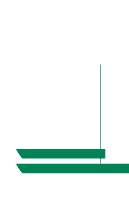Kyocera Ai2310 Printing System H Operation Guide
Kyocera Ai2310 Manual
 |
View all Kyocera Ai2310 manuals
Add to My Manuals
Save this manual to your list of manuals |
Kyocera Ai2310 manual content summary:
- Kyocera Ai2310 | Printing System H Operation Guide - Page 1
Print Server Quick Configuration Guide Network Connectivity for Printers 1 - Kyocera Ai2310 | Printing System H Operation Guide - Page 2
Support for Automatic IP Address Assignment • SNMP Support • Flash Upgrade Capability This Guide's Role This Quick Configuration Guide provides concise software configuration instructions instructions or for printing or configuration options not covered in this guide, please refer to the Owner's Manual - Kyocera Ai2310 | Printing System H Operation Guide - Page 3
Contents NetWare 2.x & 3.x Configuration 4 NetWare 4.x Directory Services Configuration 6 Macintosh Configuration See Owner's Manual Management Access Program (MAP) Configuration 8 Windows 95/98 Peer to Peer Printing Configuration 10 DHCP Configuration 13 Windows NT Configuration 14 - Kyocera Ai2310 | Printing System H Operation Guide - Page 4
select Yes to save the changes. Press ESCAPE again to return to the Printer Server Configuration menu. 5. Assign the Print Queue. • Select Queues Serviced By Printer, highlight the desired printer on the Defined Printers list and press ENTER. • Press INSERT to display the Available Queues List. Select - Kyocera Ai2310 | Printing System H Operation Guide - Page 5
. Refer to the NetWare section of the Owner's Manual for more information.) • The Novell Connection Information in the bottom half of the status page displays the printer name, file server, queue, etc. If it was entered in PCONSOLE or refer to the troubleshooting section in the Owner's Manual. 5 - Kyocera Ai2310 | Printing System H Operation Guide - Page 6
Manual. PCONSOLE vs. NWADMIN Setup NetWare 4.x setup can be done with either PCONSOLE or NWADMIN. This Quick Configuration Guide includes in the Directory Services tree. The current context is displayed in the upper left-hand corner of the screen. This is where the Print Server, Printer, and Queue - Kyocera Ai2310 | Printing System H Operation Guide - Page 7
to be entered during the configuration with the Management Access Program. Print Server Context 3. Define the Print Server, Printer and Queue. • Select Quick Setup to display the Print Services Quick Setup screen. • Note: If you do not have sufficient rights to create objects in this context, Quick - Kyocera Ai2310 | Printing System H Operation Guide - Page 8
MAP Configuration The Management Access Program (MAP) is a Windows program with a browser interface allowing configuration and management of the Network interface Cards on IPX networks. 1. Install and Run MAP • Insert the CD-ROM included with your print server. • In Windows 95/98 or NT 4.0, click on - Kyocera Ai2310 | Printing System H Operation Guide - Page 9
• Optional: Click on Configure Status Page in the Printer column to define power-up status page settings, e.g., disabling the power-up status page. • The Preferred NDS Context, and Print Server Password match those defined in PCONSOLE or refer to the troubleshooting section in the Owner's Manual. 9 - Kyocera Ai2310 | Printing System H Operation Guide - Page 10
NIC allows Windows 95/98 PCs to communicate directly with network-attached printers. A network server, such as NetWare or Windows NT, is not required ): Follow the MAP Configuration instructions in the NetWare 4.x Directory Services Configuration section in this guide (the settings other than NetWare Print - Kyocera Ai2310 | Printing System H Operation Guide - Page 11
.5). At the NIC Home Page, click on NIC Configuration and follow the MAP configuration instructions (beginning with step 3) in the NetWare 4.x Directory Services Configuration section in this guide (the settings other than NetWare Print Server Name do not need to be entered). IPX Protocol Installation - Kyocera Ai2310 | Printing System H Operation Guide - Page 12
has not already been installed, please install it before continuing with the following instructions. 3. Click on the Windows 95 Start button and select Settings, then Printers. 4. Right click the appropriate printer driver and select Properties from the menu. 5. Select the Details tab and click - Kyocera Ai2310 | Printing System H Operation Guide - Page 13
Dynamic Host Configuration Protocol (DHCP) The Dynamic Host Configuration Protocol (DHCP) provides a mechanism for delivering IP configuration parameters, including IP address, Subnet mask and default gateway, to devices (hosts) on an IP network. A DHCP server manages the pool of available IP addresses - Kyocera Ai2310 | Printing System H Operation Guide - Page 14
environment. • If a NetWare server is present, NetWare print services may be used by following the NetWare Configuration instructions in this guide. • Peer-to-peer print services may be used by following the Windows 95/98 instructions in this guide, but are only available for Windows NT 4.x, not for - Kyocera Ai2310 | Printing System H Operation Guide - Page 15
are missing, click on Add Software, select TCP/IP Protocol and related components and click on Continue. 4. Select TCP/IP Network Printing Support and Simple TCP/IP Services and click Continue. 5. After all necessary files are copied, click on OK to close the Network Settings dialog and restart the - Kyocera Ai2310 | Printing System H Operation Guide - Page 16
may also be verified by selecting Verify from the Admin menu. Setting Up LPR Printing If the printer driver has not already been installed, please install it before continuing. In the following instructions, some field or dialog names may vary depending on the NT release pack in use. Windows NT 3.51 - Kyocera Ai2310 | Printing System H Operation Guide - Page 17
that server: field, enter any desired port name, (e.g., LPR1) and click OK to return to the Printer Properties dialog. 6. If the printer is to be shared, click on the checkbox next to Share this printer on the network. Click on OK when finished. Windows NT 4.0 1. Click on the Start Button and select - Kyocera Ai2310 | Printing System H Operation Guide - Page 18
server is present • UNIX bootp daemon • rarp • arp The following instructions use arp. Directions on using the other methods are included in the Owner's Manual. 1. Press the Status key on the front panel of the printer with the NIC, or if the printer is off, turn it on and wait for the power-up - Kyocera Ai2310 | Printing System H Operation Guide - Page 19
file (usually etc/hosts) that includes the printer's name and the IP address. For example, to name the printer and associate it with an IP address of configuration with a standard browser. For instructions of configuring via telnet, refer to the Owner's Manual. 1. In the browser, connect to http - Kyocera Ai2310 | Printing System H Operation Guide - Page 20
the Subnet mask. The Base Port Number displayed is one less than the printer's actual port number, this for the default of 9100, the Base Port Configuration page. 6. Optional: Click on Configure Status Page in the Printer column to define power-up status page settings, (e.g., disabling the power-up

Print Server
Quick Configuration Guide
Network Connectivity for Printers