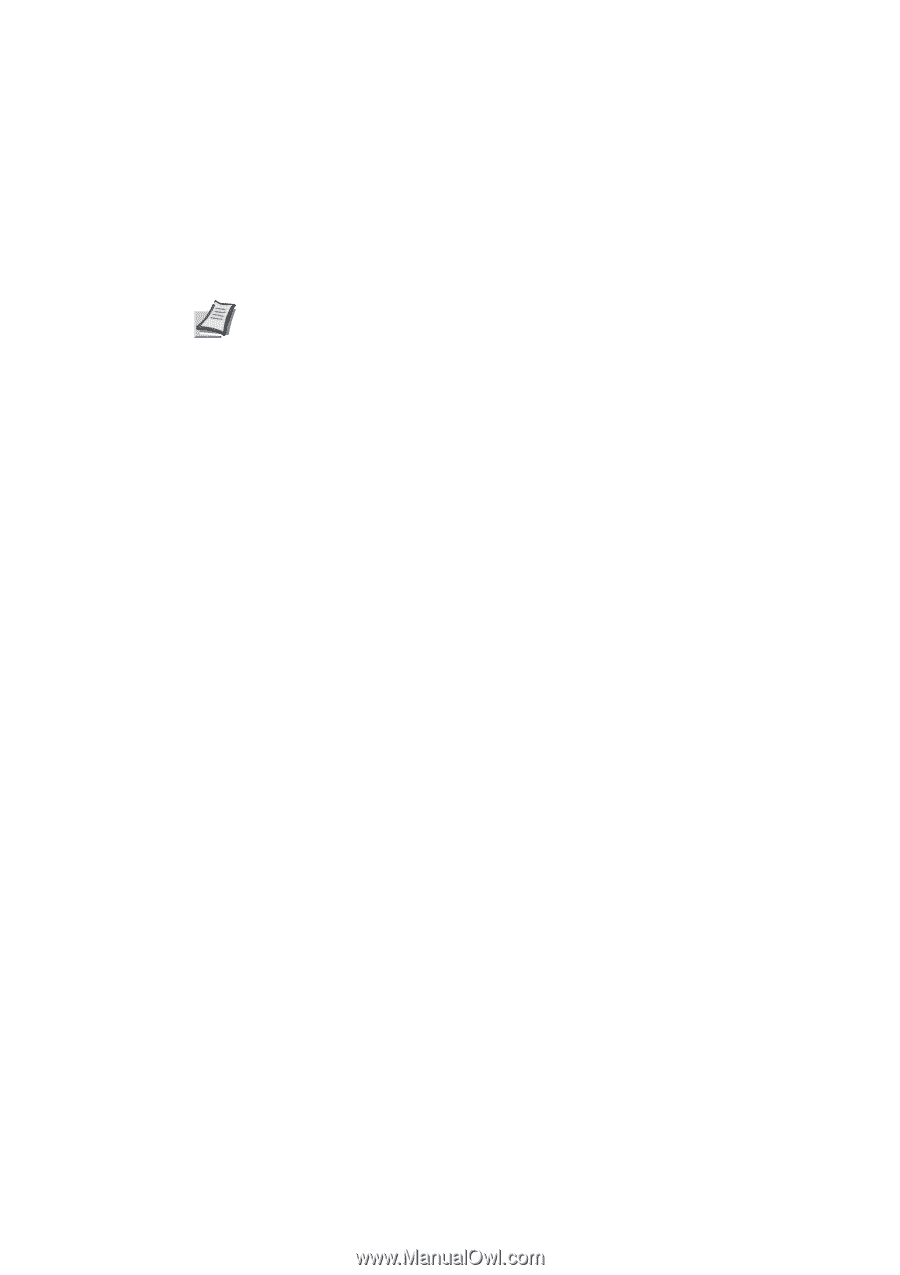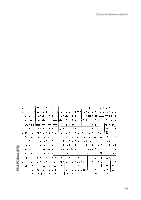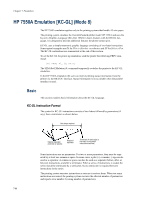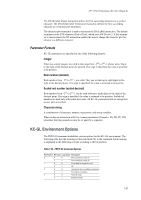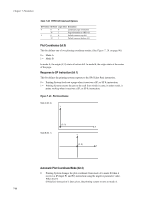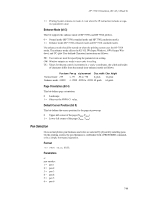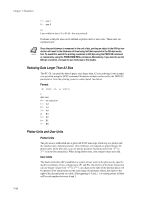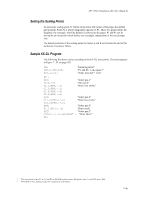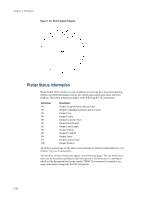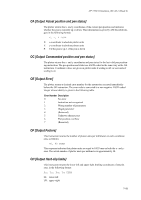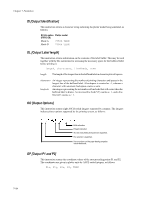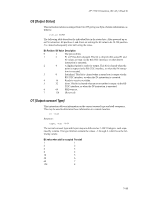Kyocera ECOSYS FS-4100DN PRESCRIBE Commands Technical Reference Manual - Rev. - Page 212
Reducing Data Larger Than A2 Size, Plotter Units and User Units, Format, Plotter Units, User Units
 |
View all Kyocera ECOSYS FS-4100DN manuals
Add to My Manuals
Save this manual to your list of manuals |
Page 212 highlights
Chapter 7 Emulation 7 = pen 7 8 = pen 8 xx: Line-width (in dots): 0 to 99 (0 - line not printed) Positions in the plot area can be defined as plotter units or user units. These units are explained next. Since the pen thickness is measured in the unit of dot, printing an object in the 600-dpi resolution will result in the thickness of lines being half that expected in the 300-dpi resoluNote tion. To avoid this, switch the printing resolution to 300 dpi using the FRPO N8 command or, temporarily, using the PRESCRIBE RESL command. Alternatively, if you need to use the 600-dpi resolution, increase the pen thickness to the double. Reducing Data Larger Than A2 Size The KC-GL can print the data of paper sizes larger than A2 size reducing it onto a paper size specified using the SPSZ command. Reduction of data is achieved by the FRPO J9 parameter or from the printing system's control panel. See below. Format !R! FRPO J9, x; EXIT; x: data size: 0 = no reduction 1 = A2 2 = A1 3 = A0 4 = B3 5 = B2 6 = B1 7 = B0 Plotter Units and User Units Plotter Units The plot area is subdivided into a grid with 0.025-mm steps. Each step is a plotter unit: the smallest unit of plotting motion. One millimeter corresponds to approximately 40 plotter units. In the plot area, you can specify positions in plotter units from -223 to 223-1 (in the PA instruction). When using plotter units, only integer values are valid. User Units The Scale instruction (SC) establishes a system of user units in the plot area by specifying the coordinates of two scaling points (P1 and P2). Parameters of the Scale instruction can use integer values from -223 to 223-1; any digits to the right of the decimal place will be ignored. (Plot instructions use the same range of parameter values, but digits to the right of the decimal point are valid.) If designating 0, 0 and 1, 1 as scaling points, all data will be real numbers between 0 and 1. 7-100