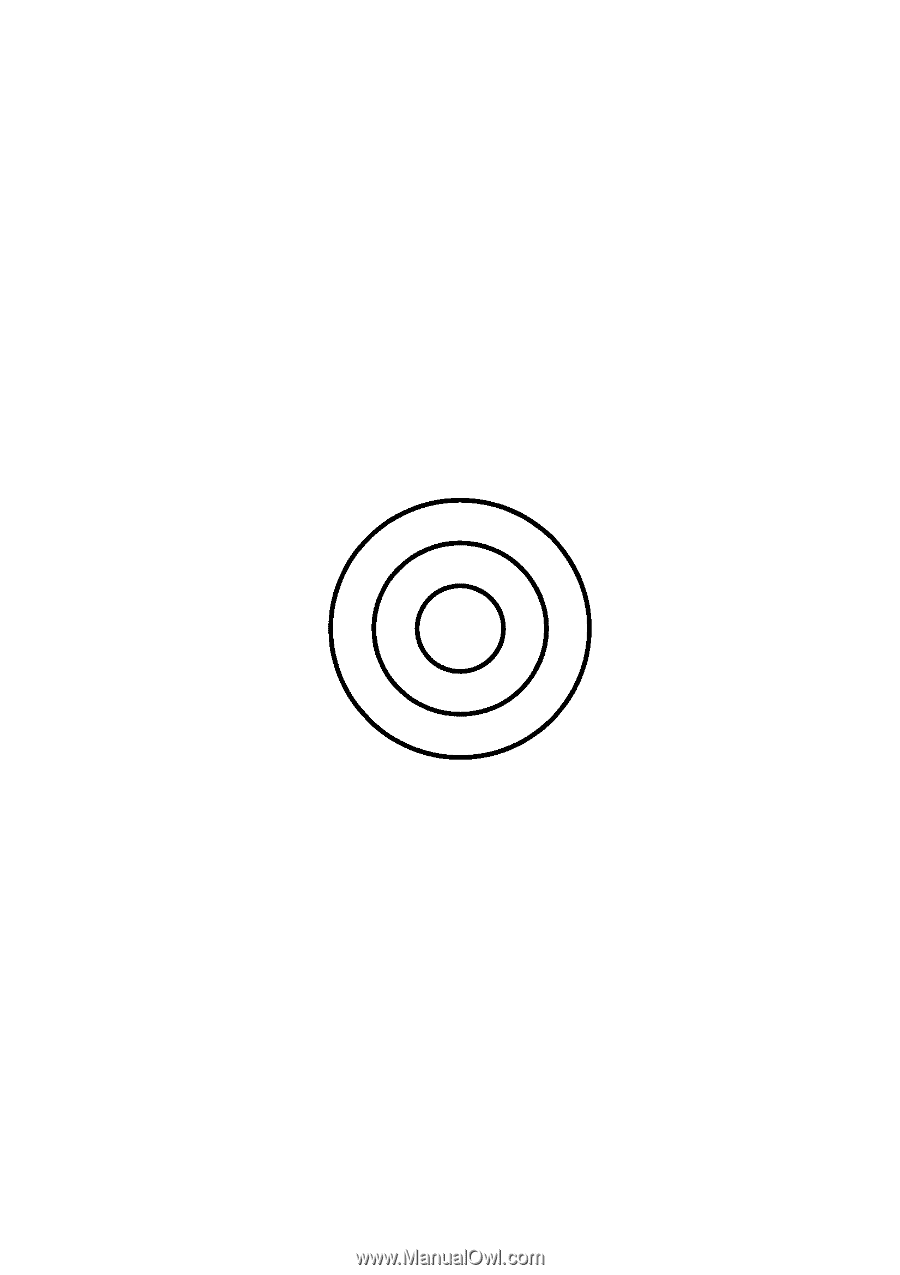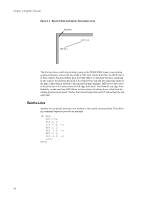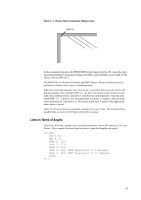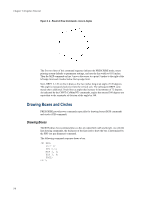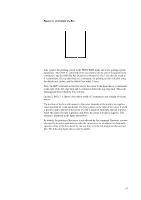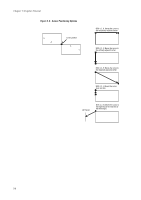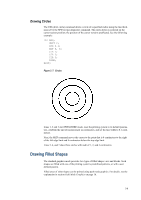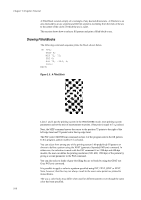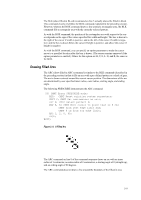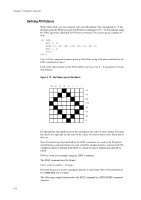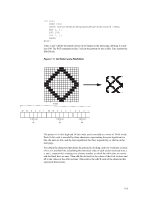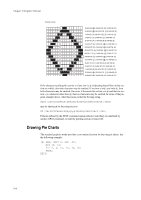Kyocera ECOSYS FS-4100DN PRESCRIBE Commands Technical Reference Manual - Rev. - Page 31
Drawing Filled Shapes, Drawing Circles
 |
View all Kyocera ECOSYS FS-4100DN manuals
Add to My Manuals
Save this manual to your list of manuals |
Page 31 highlights
Drawing Circles The CIR (draw circle) command draws a circle of a specified radius using the line thickness set by the SPD (set pen diameter) command. The circle drawn is centered on the current cursor position; the position of the cursor remains unaffected. See the following example: !R! RES; UNIT C; SPD 0.1; MZP 8, 8; CIR 1; CIR 2; CIR 3; PAGE; EXIT; Figure 2. 7. Circles Lines 1, 2 and 3 start PRESCRIBE mode, reset the printing system to its default parameters, establish the unit of measurement as centimeters, and set the line width to 0.1 centimeters. Next, the MZP command moves the cursor to the point that is 8 centimeters to the right of the left edge limit and 8 centimeters below the top edge limit. Lines 5, 6, and 7 draw three circles with radii of 1, 2, and 3 centimeters. Drawing Filled Shapes The standard graphics mode provides two types of filled shapes: arcs and blocks. Such shapes are filled with one of the printing system's predefined patterns, or with a user defined pattern. Filled areas of other shapes can be printed using path mode graphics. For details, see the explanation in section Path Mode Graphics on page 16. 2-9