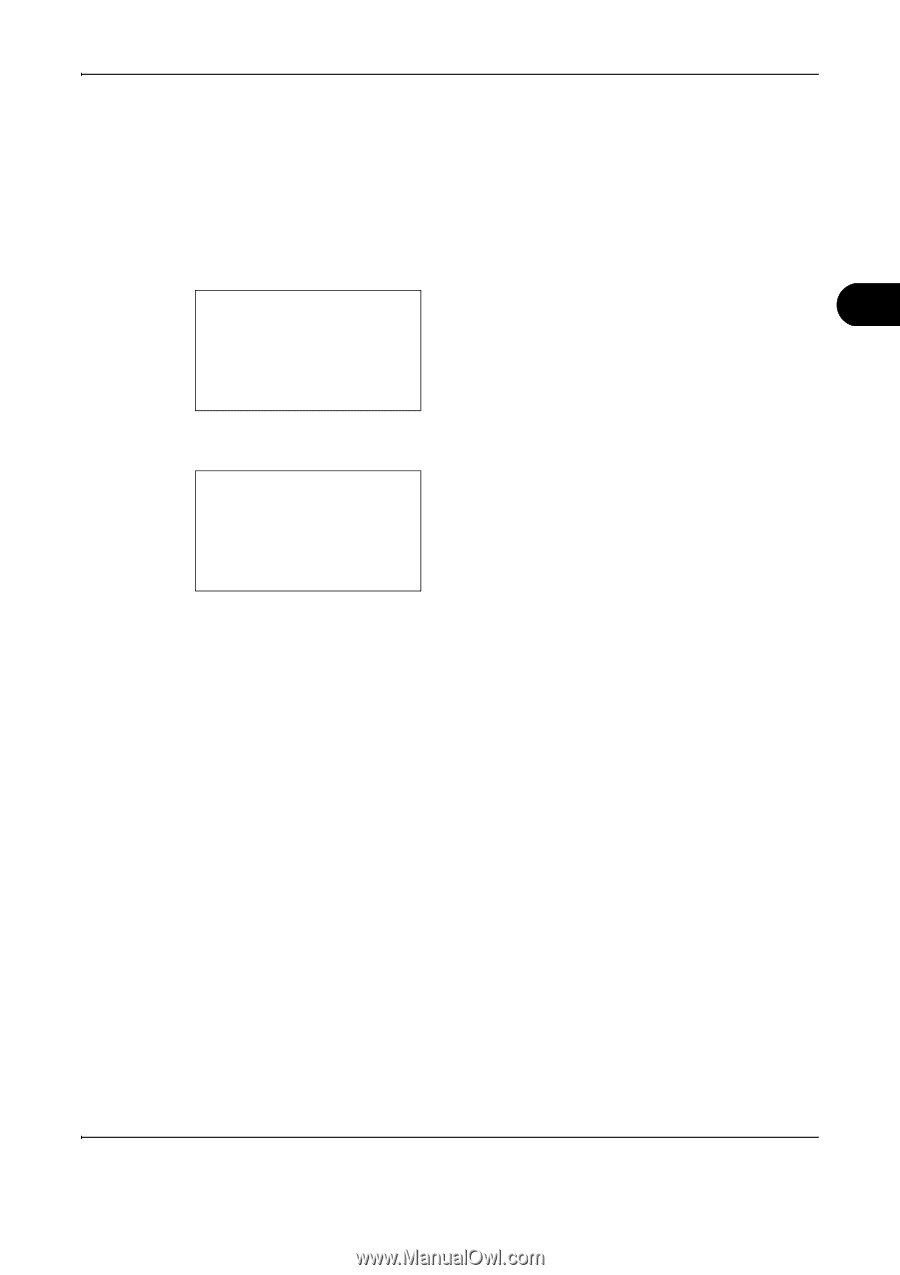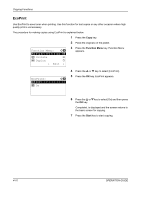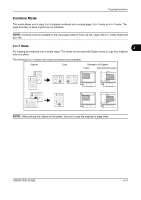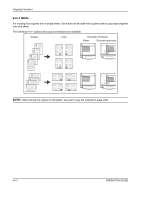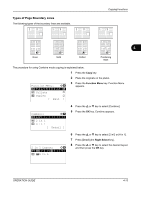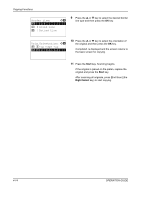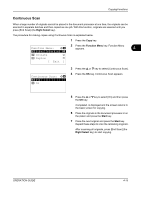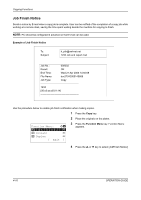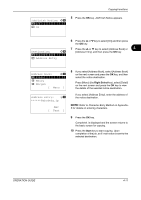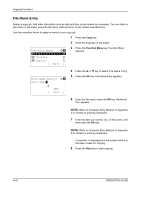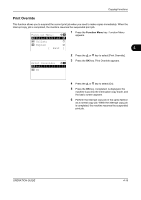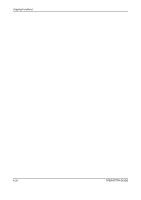Kyocera FS-1028MFP FS-1028MFP/1128MFP Operation Guide Rev-3 - Page 133
Continuous Scan, Right Select, Function Menu, Start
 |
View all Kyocera FS-1028MFP manuals
Add to My Manuals
Save this manual to your list of manuals |
Page 133 highlights
Copying Functions Continuous Scan When a large number of originals cannot be placed in the document processor at one time, the originals can be scanned in separate batches and then copied as one job. With this function, originals are scanned until you press [End Scan] (the Right Select key). The procedure for making copies using Continuous Scan is explained below. 1 Press the Copy key. Function Menu: a b 2 Press the Function Menu key. Function Menu appears. 4 *1**P*a*p*e*r**S*e*l*e*c*t*i*o*n**g** 2 Collate T 3 Duplex T [ Exit ] Continuous Scan: a b *1 ***O*f*f 2 On 3 Press the U or V key to select [Continuous Scan]. 4 Press the OK key. Continuous Scan appears. 5 Press the U or V key to select [On] and then press the OK key. Completed. is displayed and the screen returns to the basic screen for copying. 6 Place the originals in the document processor or on the platen and press the Start key. 7 Place the next original and press the Start key. Repeat these steps to scan the remaining originals. After scanning all originals, press [End Scan] (the Right Select key) to start copying. OPERATION GUIDE 4-15