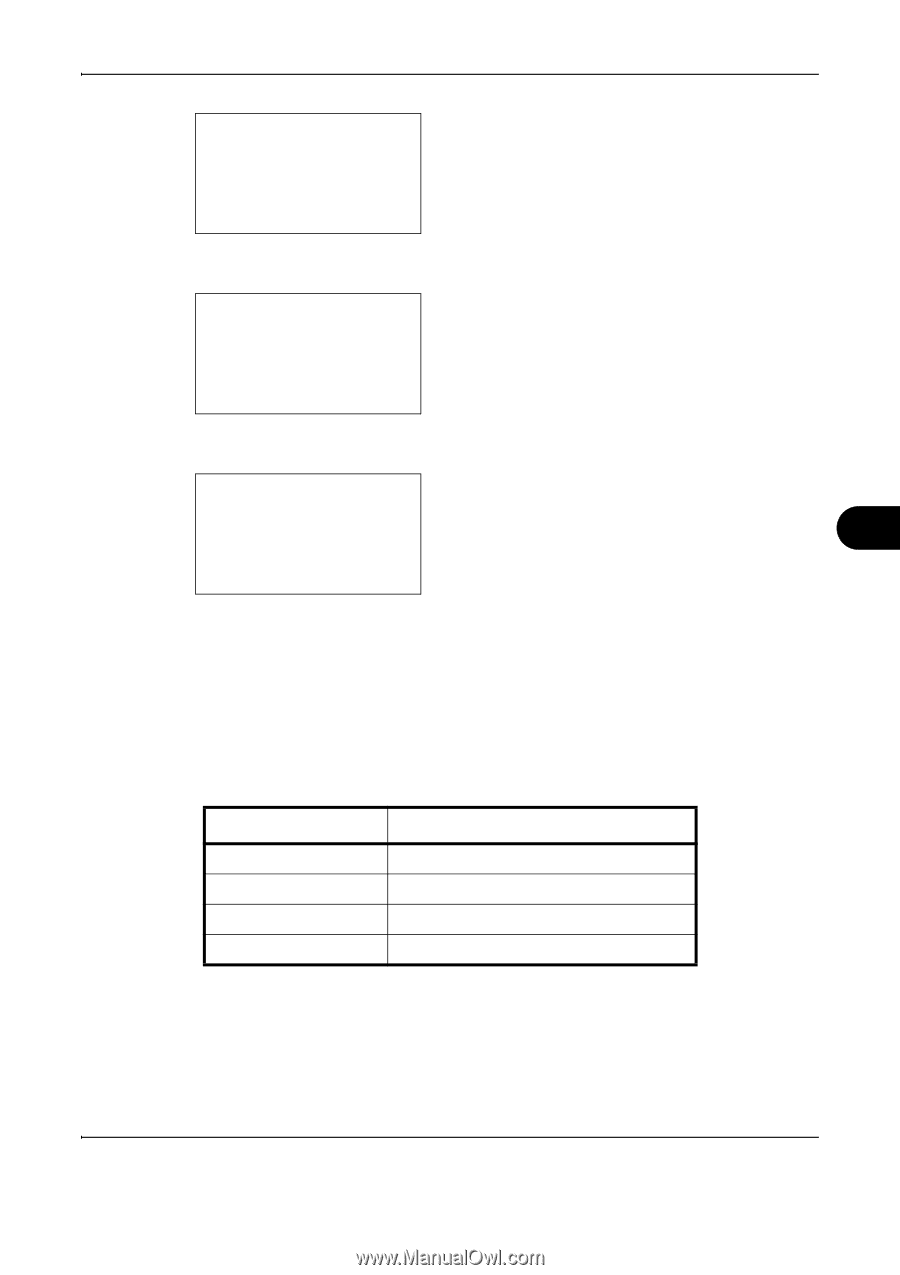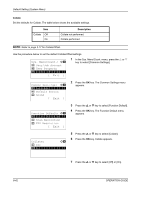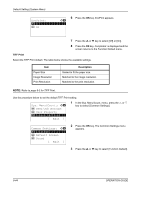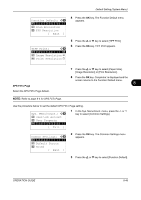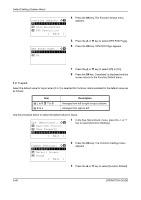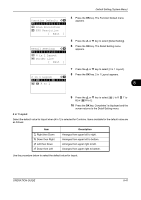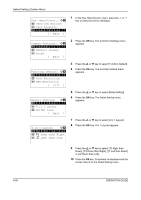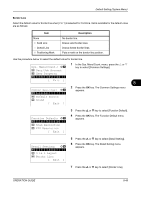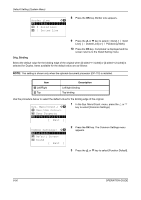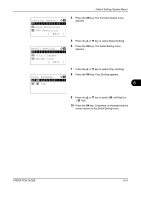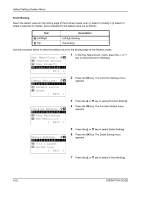Kyocera FS-1028MFP FS-1028MFP/1128MFP Operation Guide Rev-3 - Page 239
Color Selection, in 1 layout, L to R, T to B, Function Default, Scan Resolution, Exit ]
 |
View all Kyocera FS-1028MFP manuals
Add to My Manuals
Save this manual to your list of manuals |
Page 239 highlights
Default Setting (System Menu) Function Default: a b *1**C*o*l*o*r**S*e*l*e*c*t*i*o*n**** 2 Scan Resolution 3 FAX Resolution [ Exit ] 4 Press the OK key. The Function Default menu appears. Detail Setting: a b *1**2**i*n**1**l*a*y*o*u*t****** 2 4 in 1 Layout 3 Border Line [ Exit ] 5 Press the U or V key to select [Detail Setting]. 6 Press the OK key. The Detail Setting menu appears. 7 Press the U or V key to select [2 in 1 Layout]. 8 Press the OK key. 2 in 1 Layout appears. 2 in 1 Layout a b *1***g***L**t*o**R**f***T**t*o*B* 2 e R to L 8 9 Press the U or V key to select [g L to R f T to B] or [e R to L]. 10 Press the OK key. Completed. is displayed and the screen returns to the Detail Setting menu. 4 in 1 Layout Select the default value for layout when [4 in 1] is selected for Combine. Items available for the default value are as follows: Item h Right then Down i Down then Right j Left then Down k Down then Left Description Arranges from upper left to right. Arranges from upper left to bottom. Arranges from upper right to left. Arranges from upper right to bottom. Use the procedure below to select the default value for layout. OPERATION GUIDE 8-47