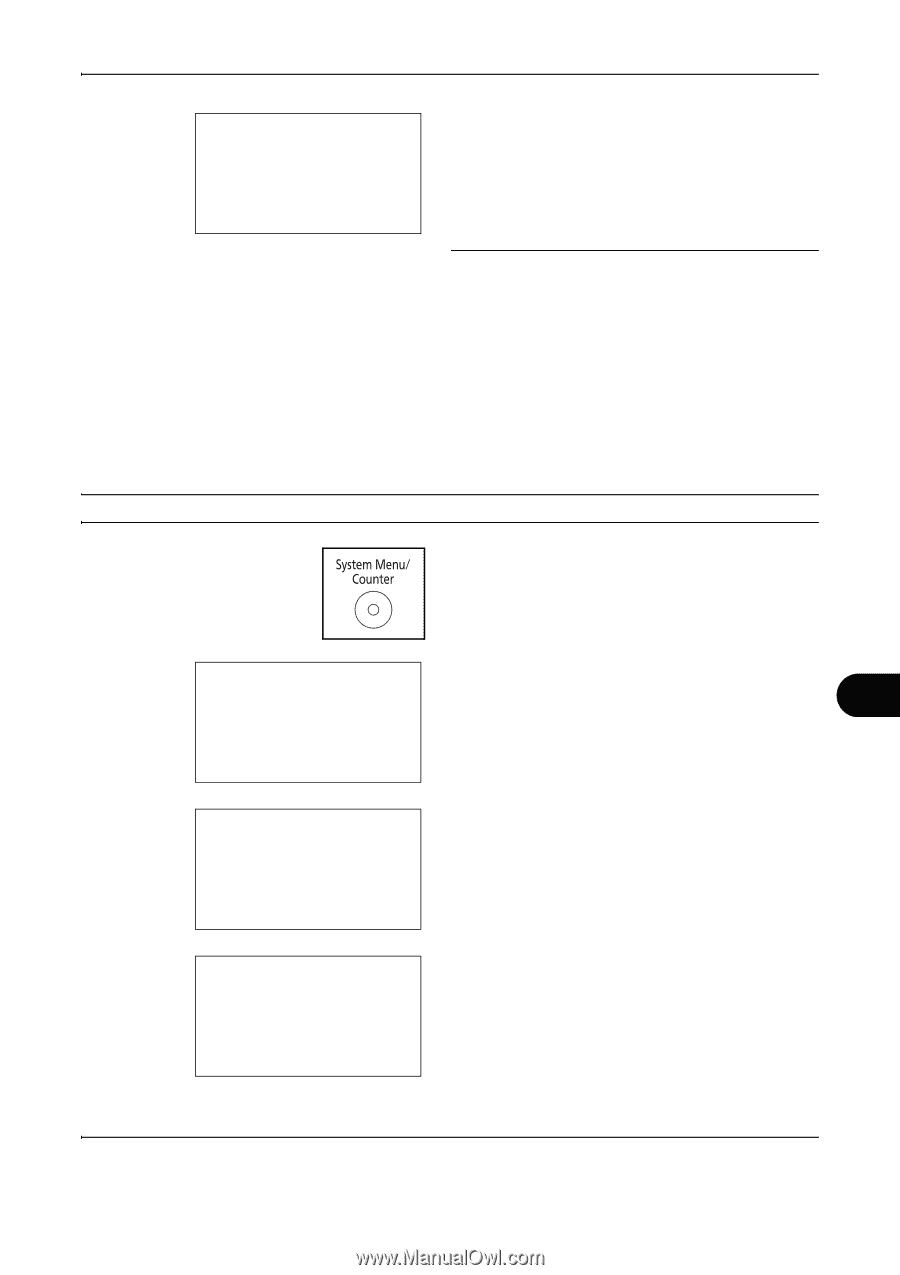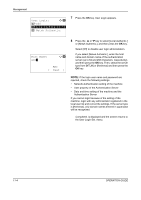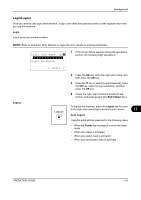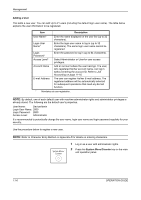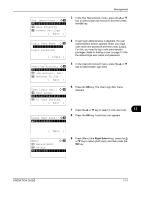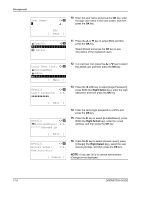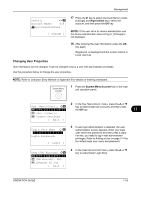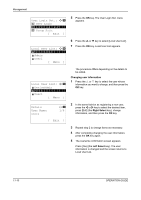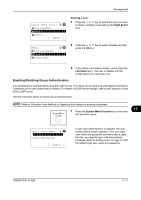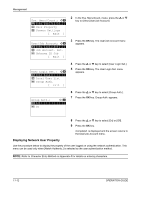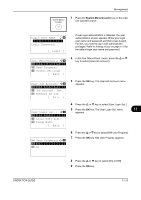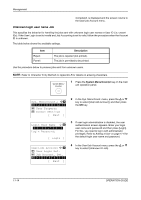Kyocera FS-1028MFP FS-1028MFP/1128MFP Operation Guide Rev-3 - Page 377
Changing User Properties, User/Job Account, User Login Set.
 |
View all Kyocera FS-1028MFP manuals
Add to My Manuals
Save this manual to your list of manuals |
Page 377 highlights
Management Detail: C b Account Name: 6/6 k KyoceramitaOsaka [ Change ] 17 Press the Z key to select [Account Name:], press [Change] (the Right Select key), select the account, and then press the OK key. NOTE: If the user list is for device administrator and the device administrator does not log in, [Change] is not displayed. 18 After entering the user information, press the OK key again. Registered. is displayed and the screen returns to Local User List. Changing User Properties User information can be changed. It can be changed only by a user with administrator privileges. Use the procedure below to change the user properties. NOTE: Refer to Character Entry Method on Appendix-5 for details on entering characters. 1 Press the System Menu/Counter key on the main unit operation panel. 2 In the Sys. Menu/Count. menu, press the U or V Sys. Menu/Count.: a b *4**U*s*e*r*/*J*o*b**A*c*c*o*u*n*t*** key to select [User/Job Account], and then press the OK key. 11 5 User Property 6 Common Settings [ Exit ] Login User Name L b Login Password: [ Login ] 3 If user login administration is disabled, the user authentication screen appears. Enter your login user name and password and then press [Login]. For this, you need to log in with administrator privileges. Refer to Adding a User on page 11-6 for the default login user name and password. User/Job Account: a b *1**U*s*e*r**L*o*g*i*n**S*e*t*.**** 2 Job Account. Set. 3 Unknown ID Job [ Exit ] 4 In the User/Job Account menu, press the U or V key to select [User Login Set.]. OPERATION GUIDE 11-9