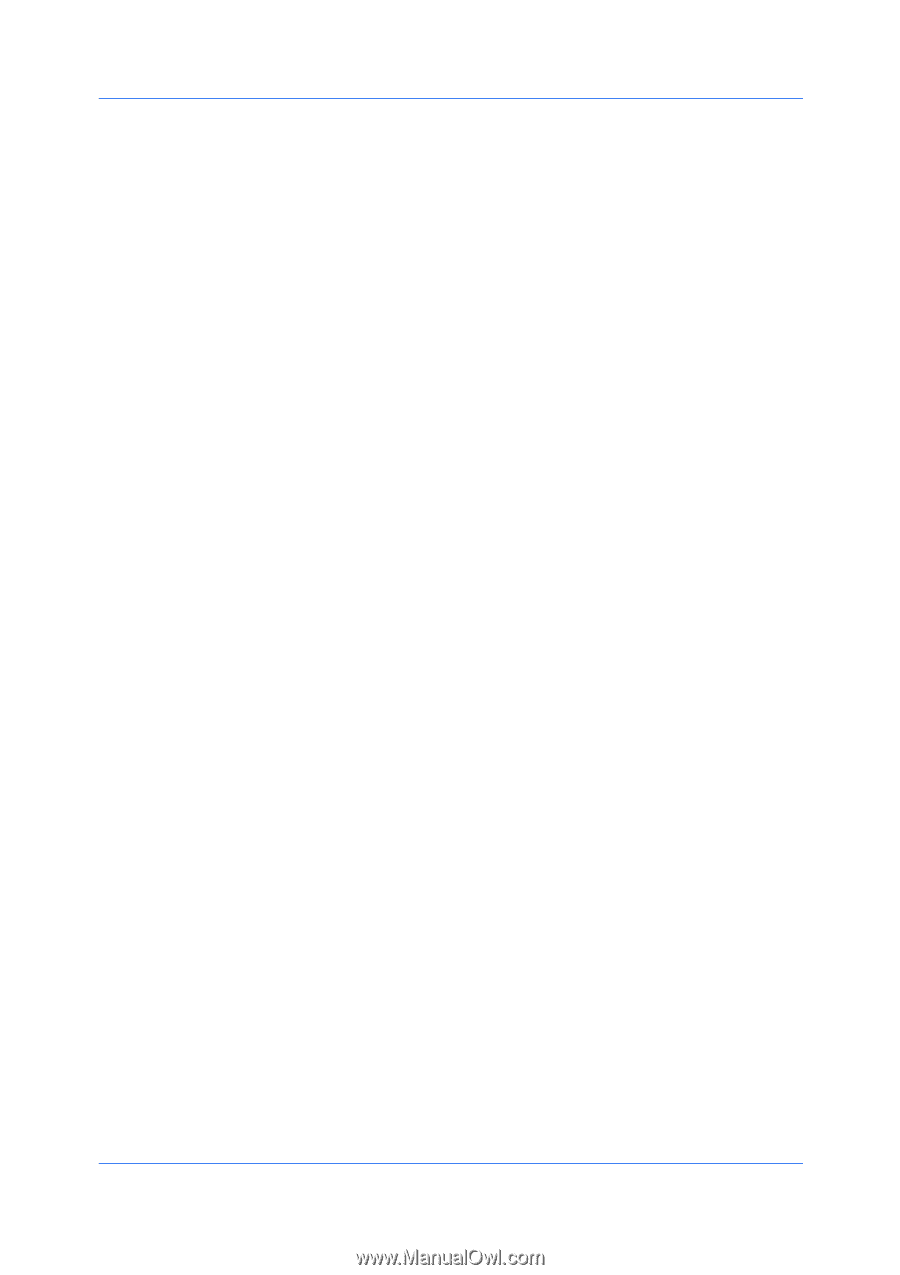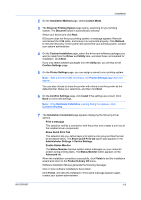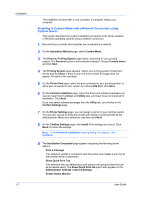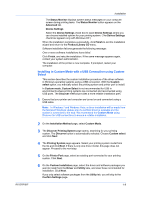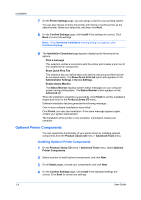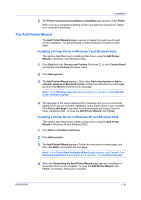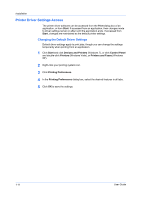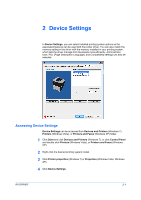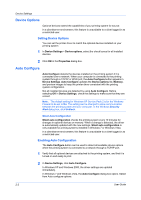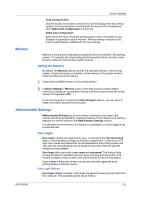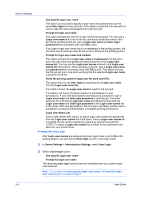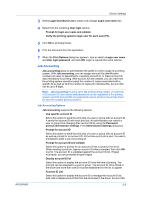Kyocera FS-1028MFP FS-1028MFP/1128MFP/KM-2810/2820 Driver User Guide Rev-12.1 - Page 16
Printer Driver Settings Access, Changing the Default Driver Settings
 |
View all Kyocera FS-1028MFP manuals
Add to My Manuals
Save this manual to your list of manuals |
Page 16 highlights
Installation Printer Driver Settings Access The printer driver software can be accessed from the Print dialog box of an application, or from Start. If accessed from an application, then changes made to driver settings remain in effect until the application ends. If accessed from Start, changes are maintained as the default printer settings. Changing the Default Driver Settings Default driver settings apply to print jobs, though you can change the settings temporarily when printing from an application. 1 Click Start and click Devices and Printers (Windows 7), or click Control Panel and double-click Printers (Windows Vista), or Printers and Faxes (Windows XP). 2 Right-click your printing system icon. 3 Click Printing Preferences. 4 In the Printing Preferences dialog box, select the desired features in all tabs. 5 Click OK to save the settings. 1-11 User Guide