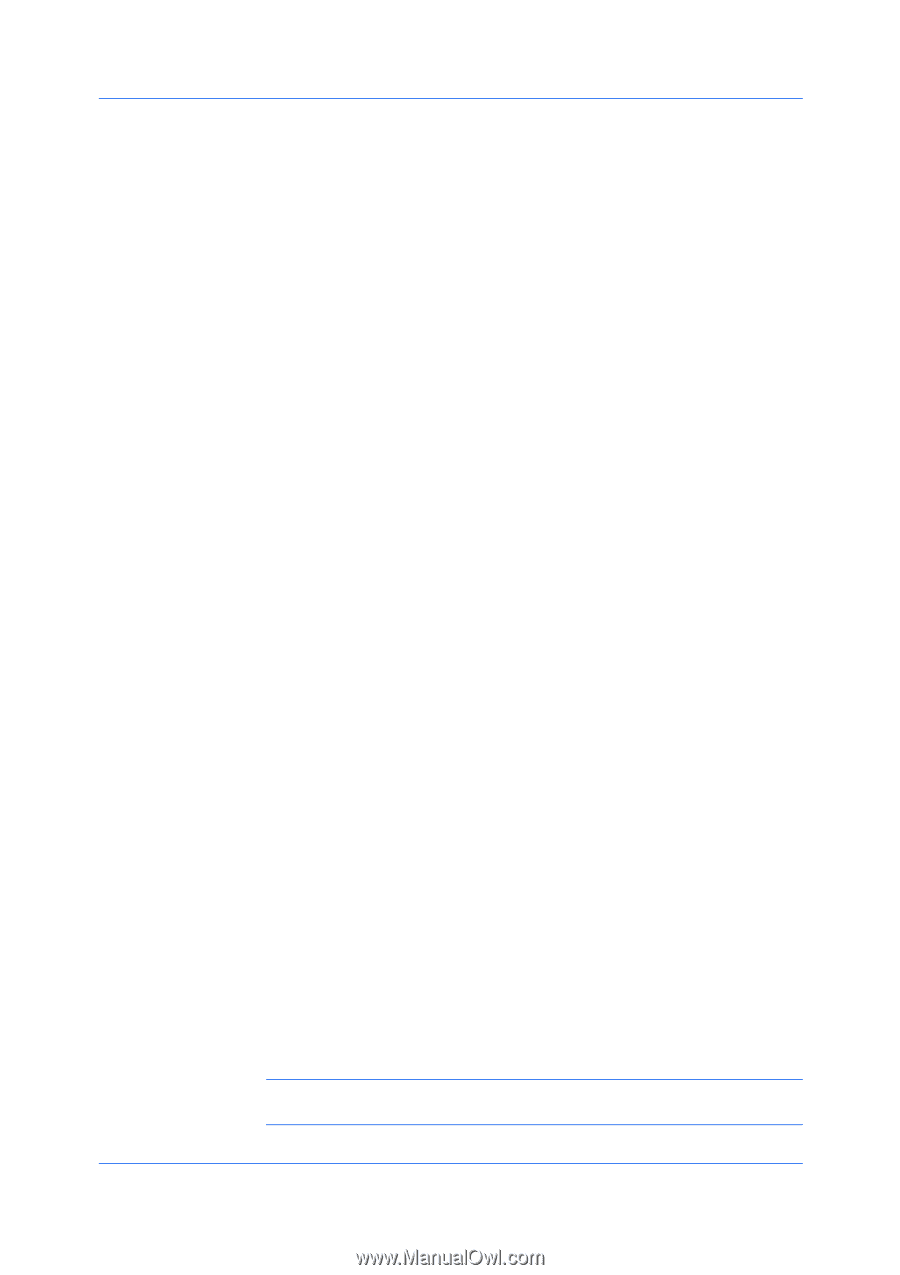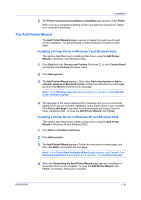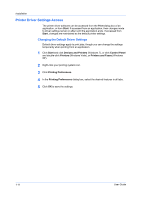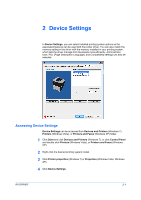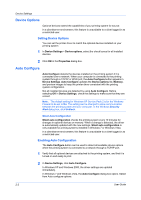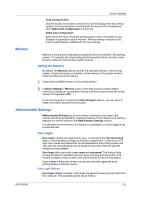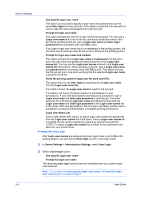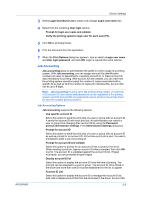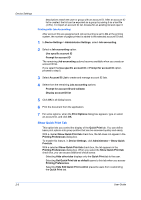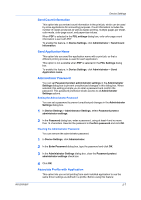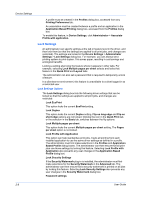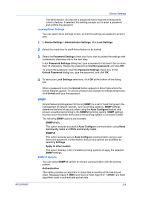Kyocera FS-1028MFP FS-1028MFP/1128MFP/KM-2810/2820 Driver User Guide Rev-12.1 - Page 20
Printing with User Login, Administrator Settings
 |
View all Kyocera FS-1028MFP manuals
Add to My Manuals
Save this manual to your list of manuals |
Page 20 highlights
Device Settings Use specific login user name This option can be used to specify a user name and password to use the same User login for every print job. If this option is selected, the user will not have to type the name and password for each print job. Prompt for login user name This option prompts the user for a user name and password. You can use a Login user name that is not on the list, and does not add the name to the list. When sending a print job, type a Login user name and User login password when prompted, then click OK to print. If you type a login user name that is not registered in the printing system, the job prints only if Unknown User ID Job is set to Permit at the printing system. Prompt for login user name and validate This option prompts for a Login user name and password. For the job to print, the user name and password entered must be on the Login user names list. You can use the Login user names entered in the Login user names list of the driver. When sending a print job, type a Login user name and password when prompted, then click OK to print. This option ensures that the job will print, only when verifying that the selected Login user name is saved in the driver. Verify the printing system's login user for each user (PC) This option lets you use User login by searching for a Login user name from the Login user name list. If a match is found, the Login user name is used for the print job. If a match is not found, the driver checks for administrator or user permissions. A user with administrator permissions is prompted to type a Login user name and User login password to print the job. The driver searches for a Windows Login user name and adds this name with the Login user name and User login password to the Login user names list in the driver. With user permissions, the print job is canceled, and the user is prompted to contact an administrator to establish printing permissions. Login User Name List Click to add, delete, edit, import, or export login user names and passwords from the Login user names list of the driver. Once a Login user names list is created, the list can be exported as a group by saving it as a text file (.CSV). To import a Login user names list, browse for an existing list and save it in your printer driver. Printing with User Login After Login user names are assigned and user login mode is set to On at the printing system, you can choose User login to print in user login mode. 1 In Device Settings > Administrator Settings, select User Login. 2 Select a User login option: Use specific login user name Prompt for login user name The remaining User login options become available when you create a login user name list. Note: If you select the Use specific login user name or Prompt for login user name option, proceed to step 5. 2-4 User Guide