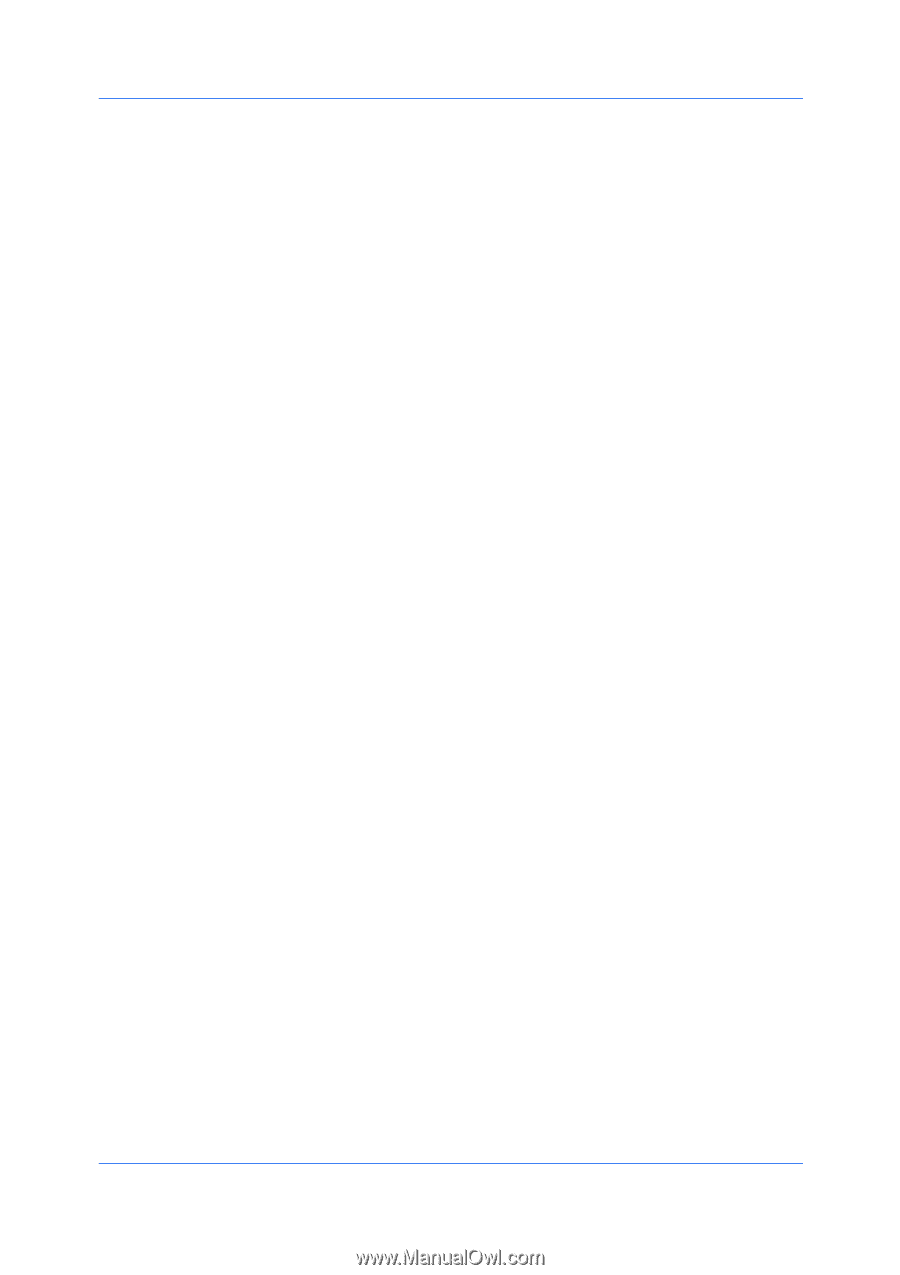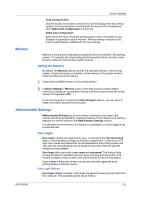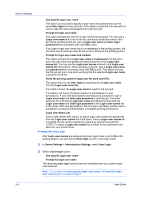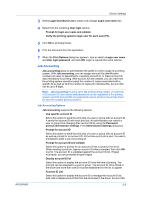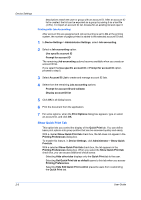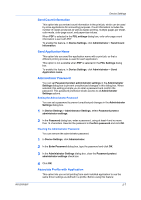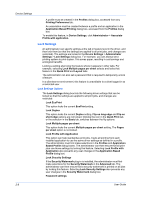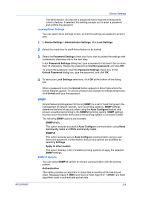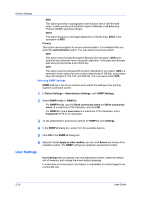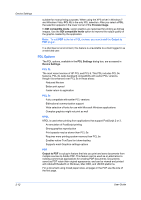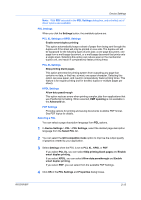Kyocera FS-1028MFP FS-1028MFP/1128MFP/KM-2810/2820 Driver User Guide Rev-12.1 - Page 24
Lock Settings, Lock Settings Options, Lock Profile with Application
 |
View all Kyocera FS-1028MFP manuals
Add to My Manuals
Save this manual to your list of manuals |
Page 24 highlights
Device Settings A profile must be created in the Profiles dialog box, accessed from any Printing Preferences tab. An association must be created between a profile and an application in the Application Based Printing dialog box, accessed from the Profiles dialog box. To enable this feature, in Device Settings, click Administrator > Associate Profile with application. Lock Settings An administrator can specify settings at the tab or feature level in the driver, and then lock them (so that the settings are applied to all print jobs, and changes are restricted). The settings are locked in the Device Settings > Administrator Settings > Lock Settings dialog box. For example, you can always set a printing system to print duplex. This saves paper, resulting in cost savings and ecological benefits. Locking a setting also locks the feature where it appears in other tabs. For example, selecting Lock Multiple pages per sheet selects and locks that feature in the Quick Print and Layout tabs. The administrator can also set a password that is required to temporarily unlock a feature. In a client/server environment, this feature is unavailable to a client logged in as a restricted user. Lock Settings Options The Lock Settings dialog box lists the following driver settings that can be locked so that the settings are applied to all print jobs, and changes are restricted: Lock EcoPrint This option locks the current EcoPrint setting. Lock Duplex This option locks the current Duplex setting. Flip on long edge and Flip on short edge options are not locked. Clicking the icon in the Quick Print tab, or the selection in the Basic tab, switches between the flip options. Lock Multiple pages per sheet This option locks the current Multiple pages per sheet setting. The Pages per sheet option is not locked. Lock Profile with Application This option can help standardize print jobs. It sets all printing from each installed application to use the same driver settings as defined in a profile. The administrator must first make selections in the Profiles and Application Based Profile dialog boxes. The administrator can then ensure that all print jobs use those settings by locking this feature. Selecting Lock Profile with Application also prevents any user changes in the Application Based Profile dialog box. Lock Security Settings If the Security Watermark plug-in is installed, the administrator must first make selections for the Security Watermark in the Advanced tab. The administrator can then ensure that a security watermark is printed on all jobs by locking this feature. Selecting Lock Security Settings also prevents any user changes in the Security Watermark dialog box. Password settings 2-8 User Guide