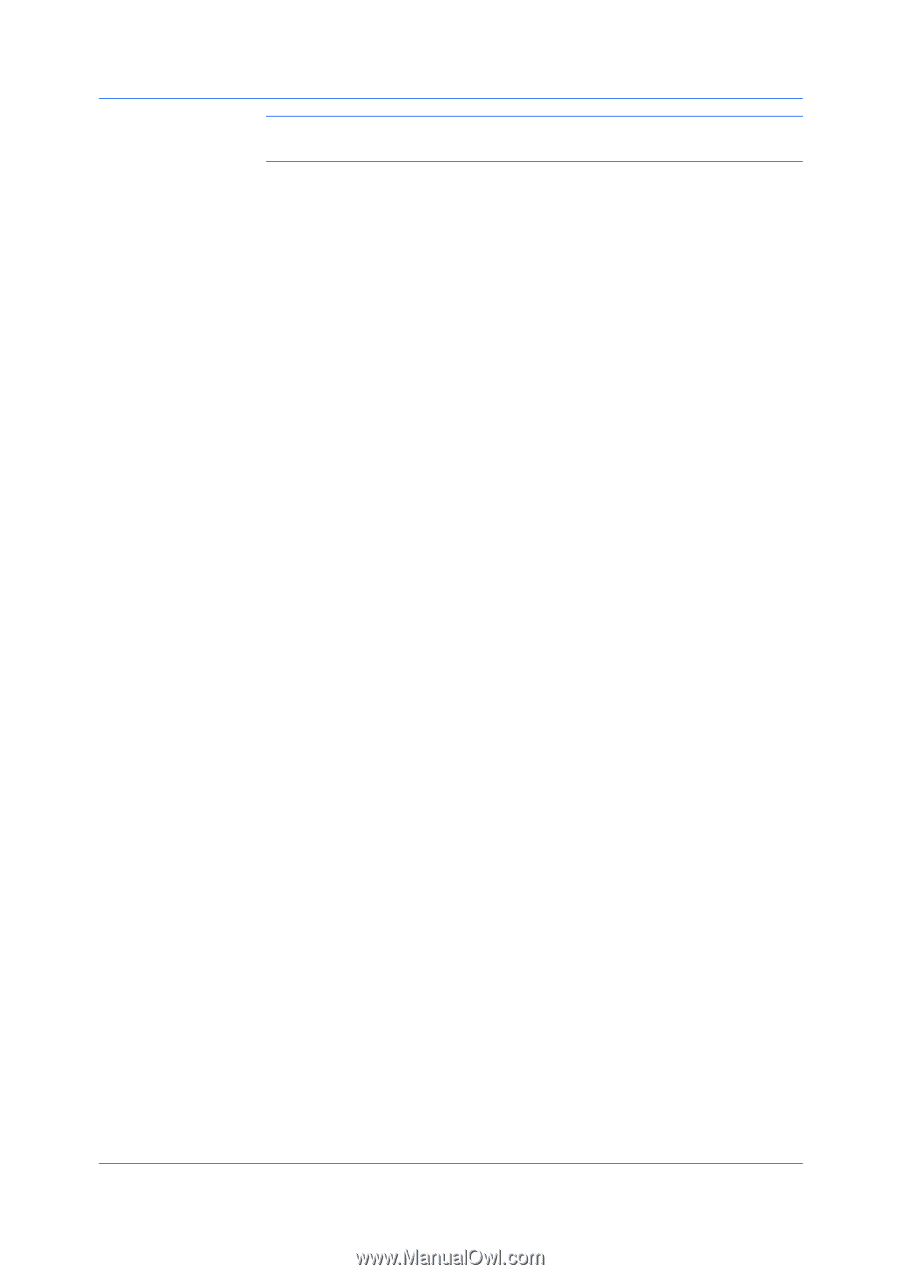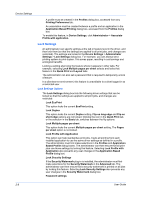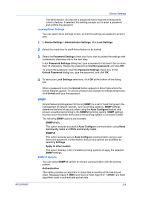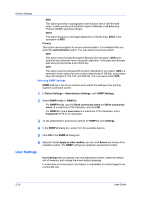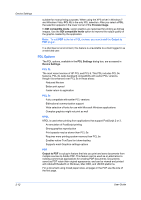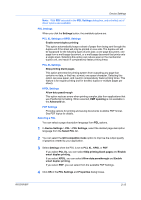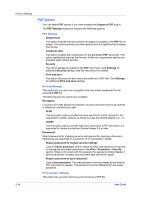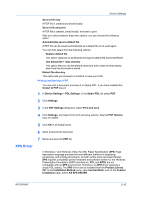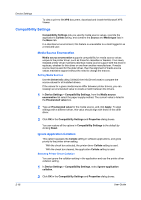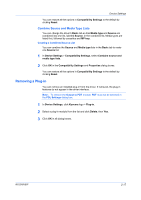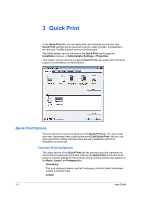Kyocera FS-1028MFP FS-1028MFP/1128MFP/KM-2810/2820 Driver User Guide Rev-12.1 - Page 29
PDL Settings, Selecting a PDL, Select PDL
 |
View all Kyocera FS-1028MFP manuals
Add to My Manuals
Save this manual to your list of manuals |
Page 29 highlights
Device Settings Note: With PDF selected in the PDL Settings dialog box, only a limited set of driver options are available. PDL Settings When you click the Settings button, the available options are: PCL XL Settings or KPDL Settings Enable smart duplex printing This option automatically keeps a sheet of paper from being sent through the duplex unit if the sheet will only be printed on one side. The duplex unit will be bypassed for the following types of print jobs: a one page document, one page from a multi-page document, or a multi-page document that prints onto a single sheet. Selecting this option can reduce wear on the mechanical duplex unit, and result in comparatively faster printing times. PCL XL Settings Skip printing blank pages This option prevents the printing system from outputting any page that contains no data, or that has, at most, one space character. Selecting this option can save paper, and result in comparatively faster printing times. This feature is for regular printing (not for booklet, duplex or multiple pages per sheet). KPDL Settings Allow data passthrough This option reduces errors when printing complex jobs from applications that use PostScript formatting. When selected, EMF spooling is not available in the Advanced tab. PDF Settings Provides options for printing and saving documents to Adobe PDF format. See PDF topics for details. Selecting a PDL You can select a page description language from PDL options. 1 In Device Settings > PDL > PDL Settings, select the desired page description language from the Select PDL list. 2 You can select the GDI compatible mode option to improve the output quality of graphics created by your application. 3 Select Settings when the PDL is set to PCL XL, KPDL or PDF. If you select PCL XL, you can select Skip printing blank pages and Enable smart duplex printing. If you select KPDL, you can select Allow data passthrough and Enable smart duplex printing. If you select PDF, you can select from the available PDF Settings. 4 Click OK in the PDL Settings and Properties dialog boxes. KX DRIVER 2-13