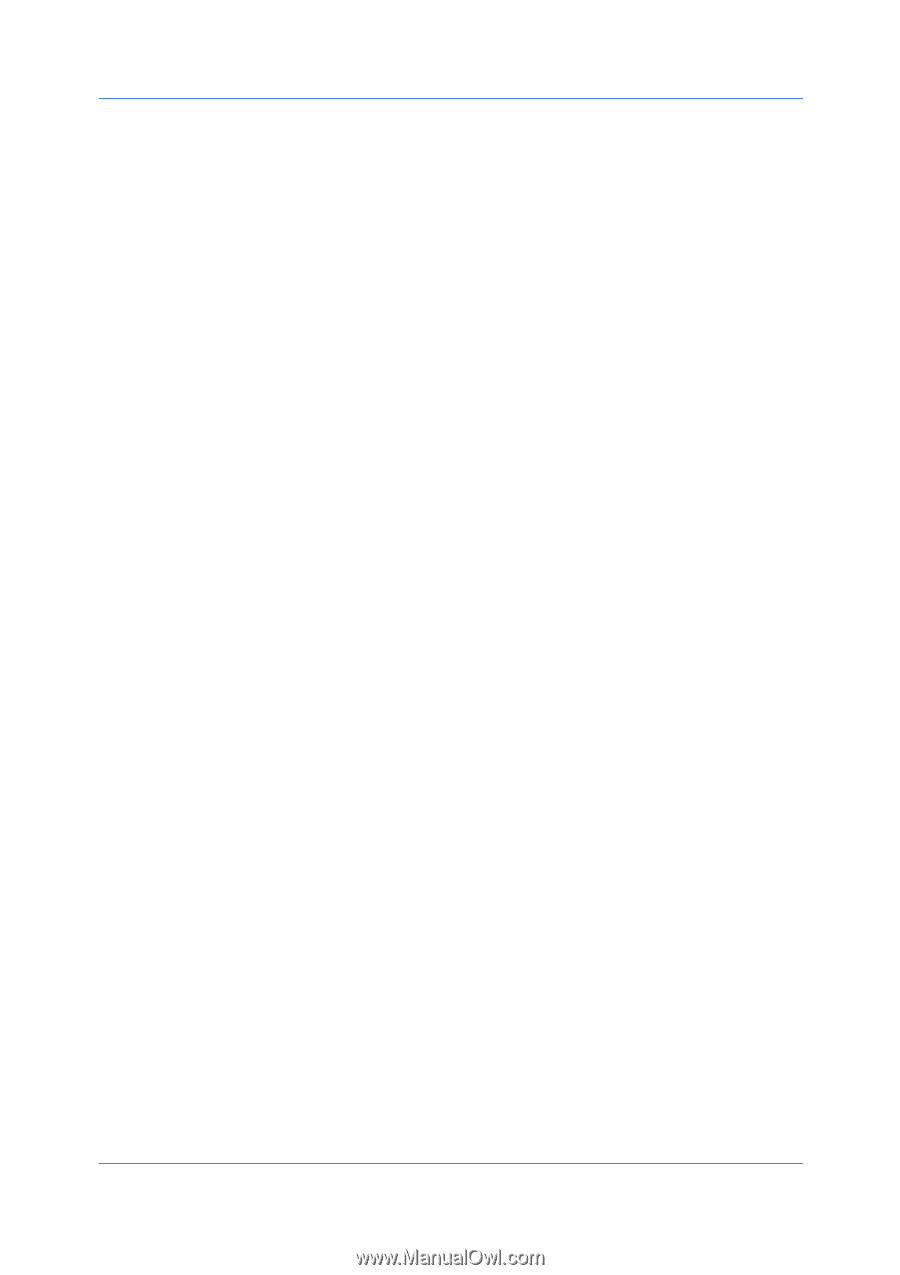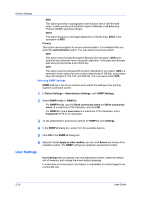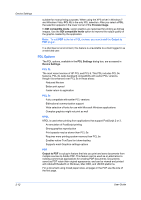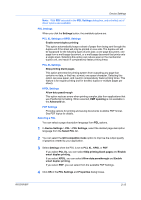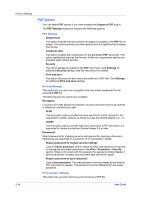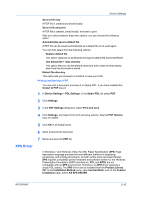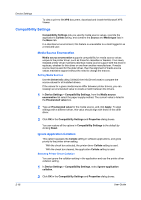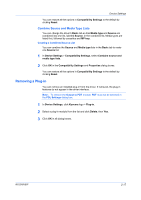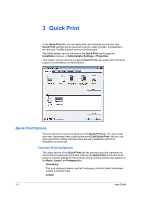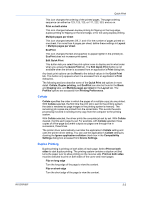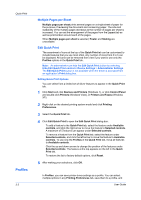Kyocera FS-1028MFP FS-1028MFP/1128MFP/KM-2810/2820 Driver User Guide Rev-12.1 - Page 31
Printing and Saving to PDF, XPS Driver
 |
View all Kyocera FS-1028MFP manuals
Add to My Manuals
Save this manual to your list of manuals |
Page 31 highlights
Device Settings Save to file only A PDF file is created and saved locally. Save to file and print A PDF file is created, saved locally, and sent to print. After you select between these two options, you can choose the following option: Automatically save to default file A PDF file can be saved automatically as a default file to be used again. You can then select from the following options: Replace default file This option replaces an existing file having the default file name KxPdf.pdf. Use default file + date and time This option lets you use the default name and add a date and time stamp each time the document is saved. Default file directory This option lets you browse to a location to save your PDF. Printing and Saving to PDF You can print a document and save it to Adobe PDF, if you have installed the Output to PDF plug-in. 1 In Device Settings > PDL Settings, in the Select PDL list select PDF. 2 Click Settings. 3 In the PDF Settings dialog box, select Print and save. 4 Click Settings, and select from print and save options. See the PDF Options topic for details. 5 Click OK in all dialog boxes. 6 Open and print the document. XPS Driver 7 Name and save the PDF file. In Windows 7 and Windows Vista, the XML Paper Specification (XPS) Page description language provides the most efficient method for displaying, processing, and printing documents. As both a PDL and a document format, XPS requires compatible printer hardware and software written for the Windows Presentation Foundation (WPF) architecture. PCL and KPDL are not compatible with an XPS environment. Therefore, an XPS driver supports a single PDL setting. The XPS driver can be installed from the Product Library CD. In the Installation Method menu, click Custom Mode, and on the Custom Installation page, select KX XPS DRIVER. KX DRIVER 2-15