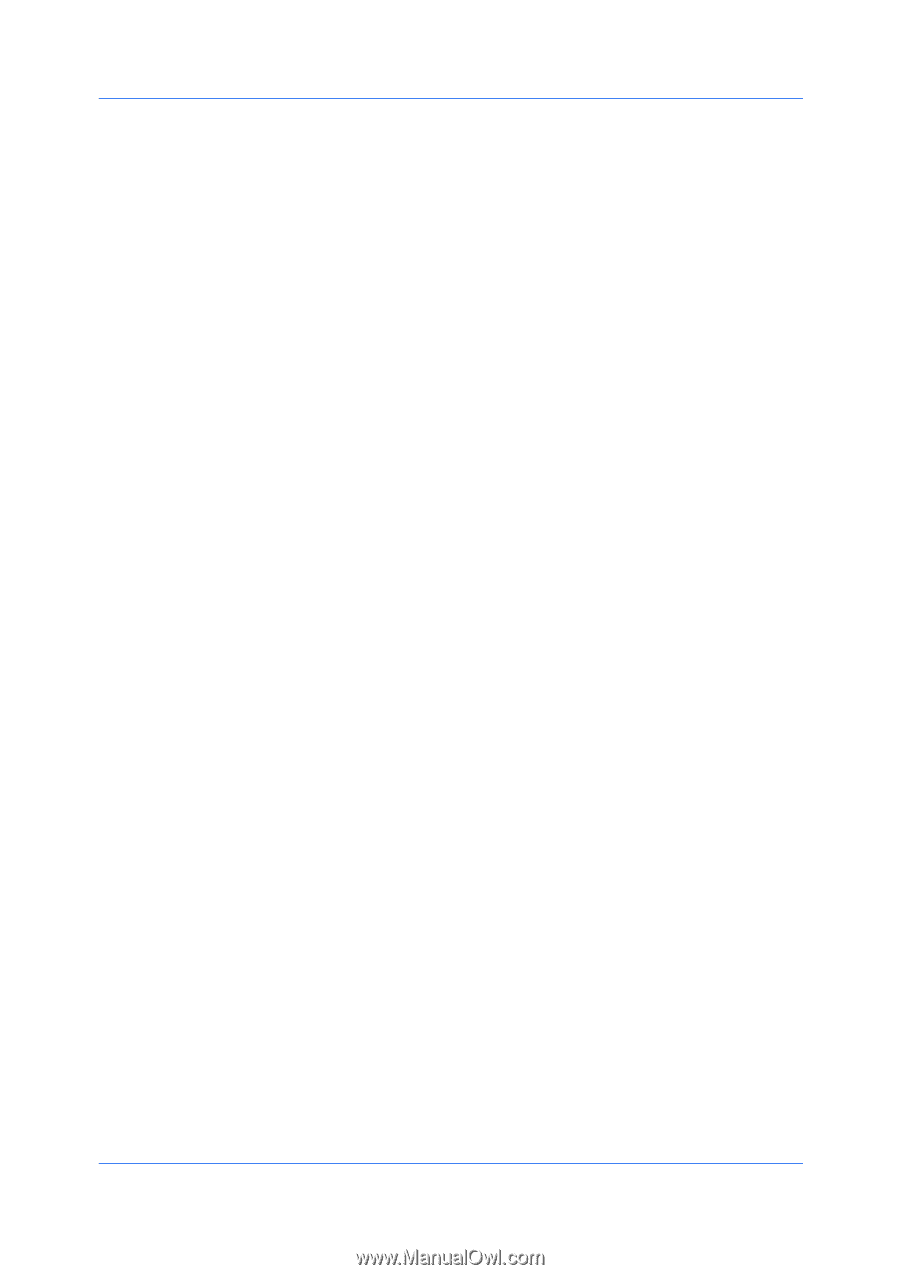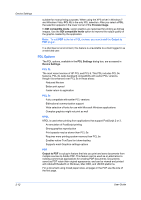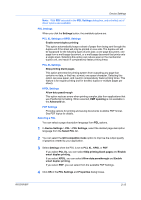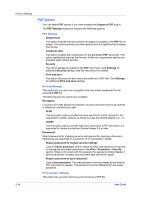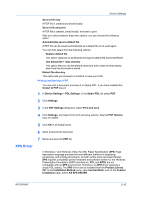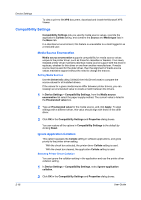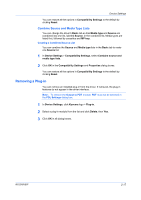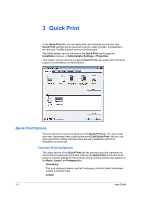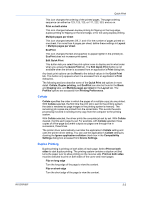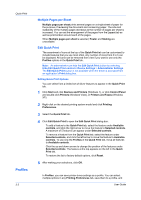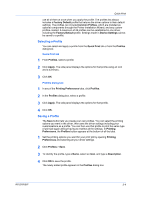Kyocera FS-1028MFP FS-1028MFP/1128MFP/KM-2810/2820 Driver User Guide Rev-12.1 - Page 32
Compatibility Settings, Media Source Enumeration, Setting Media Sources, Ignore Application Collation
 |
View all Kyocera FS-1028MFP manuals
Add to My Manuals
Save this manual to your list of manuals |
Page 32 highlights
Device Settings To view a print to file XPS document, download and install the Microsoft XPS Viewer. Compatibility Settings Compatibility Settings lets you specify media source values, override the application's Collate setting, and combine the Source and Media type lists in the Basic tab. In a client/server environment, this feature is unavailable to a client logged in as a restricted user. Media Source Enumeration Media source enumeration supports compatibility for media source values unique to the printer driver, such as those for cassettes or feeders. Your newly installed printer driver maintains identical media source support with the driver it replaces, whether for this driver or one from another manufacturer. If media source macros exist for the older driver, then the alignment of media source values maintains support without the need to change the macros. Setting Media Sources Use the Driver Info utility (\Utility\Driver Info\DrvInfo.exe) to compare the source values for all installed drivers. If the values for a given media source differ between printer drivers, you can reassign an enumerated value to create a match between the drivers. 1 In Device Settings > Compatibility Settings, from the Media source enumeration list select the paper supply method. The current value is listed in the Enumerated value box. 2 Type an Enumerated value for the media source, and click Apply. To align settings with a different driver, this value should align with those in the other driver. 3 Click OK in the Compatibility Settings and Properties dialog boxes. You can restore all the options in Compatibility Settings to the default by clicking Reset. Ignore Application Collation This option bypasses the Collate setting in software applications, and gives priority to the printer driver setting. With the check box selected, the printer driver Collate setting is used. With the check box cleared, the application Collate setting is used. Selecting Printer Driver Collation You can ignore the collation setting in the application and use the printer driver collation setting. 1 In Device Settings > Compatibility Settings, select Ignore application collation. 2 Click OK in the Compatibility Settings and Properties dialog boxes. 2-16 User Guide