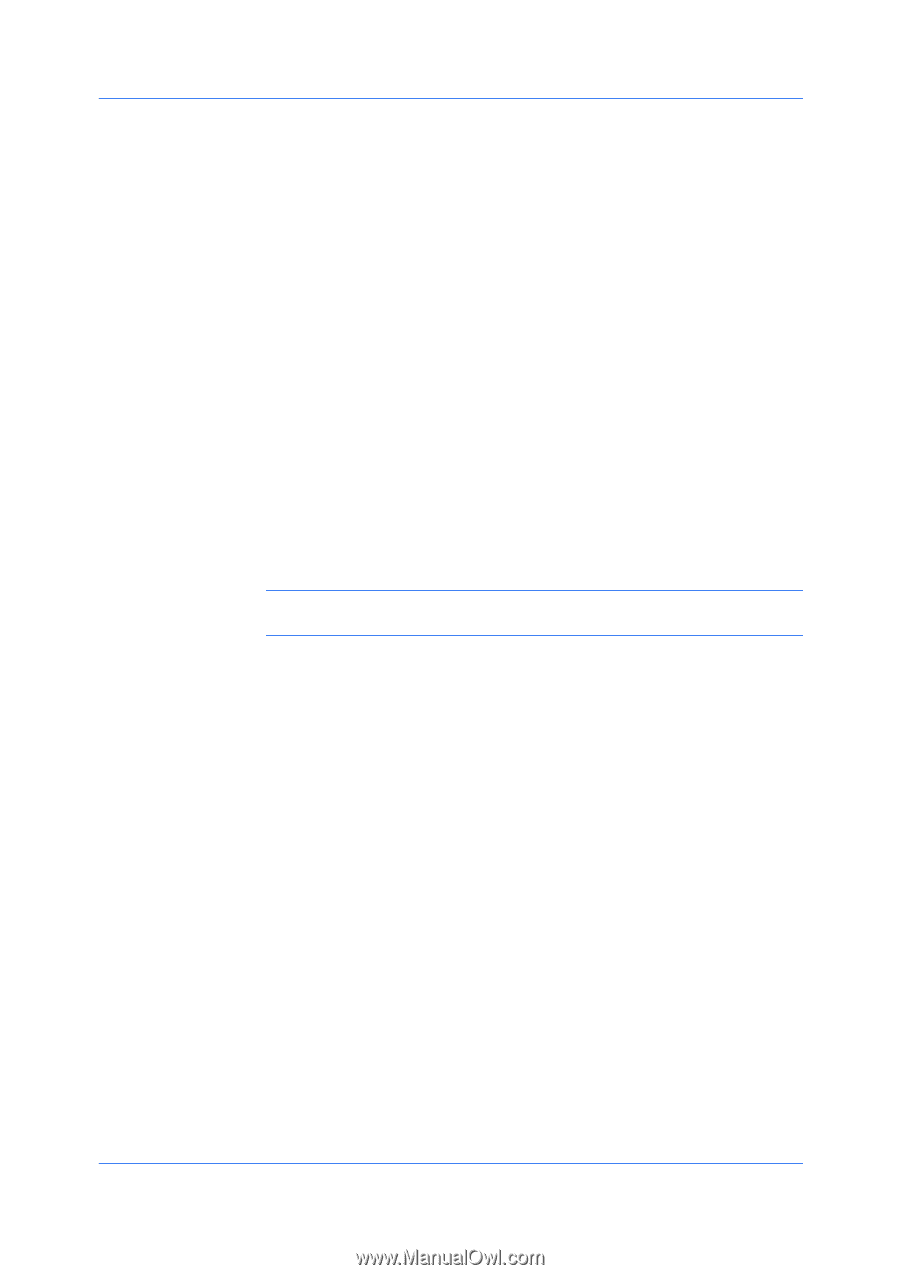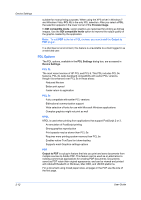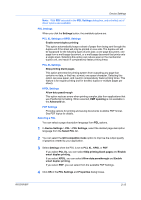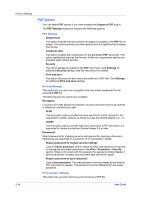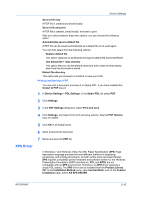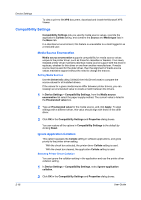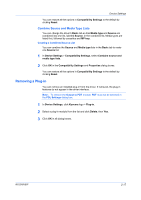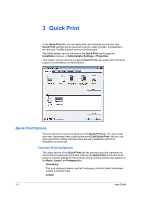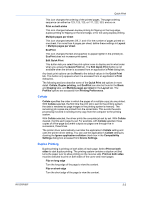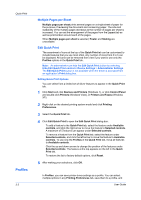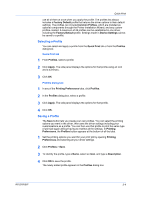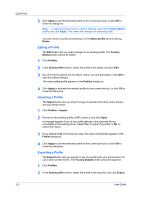Kyocera FS-1028MFP FS-1028MFP/1128MFP/KM-2810/2820 Driver User Guide Rev-12.1 - Page 33
Combine Source and Media Type Lists, Creating a Combined Source List, Removing a Plug-in
 |
View all Kyocera FS-1028MFP manuals
Add to My Manuals
Save this manual to your list of manuals |
Page 33 highlights
Device Settings You can restore all the options in Compatibility Settings to the default by clicking Reset. Combine Source and Media Type Lists You can change the driver's Basic tab so that Media type and Source are combined into one list, labeled Source. In the combined list, Media types are listed first, followed by cassettes and MP tray. Creating a Combined Source List You can combine the Source and Media type lists in the Basic tab to make one Source list. 1 In Device Settings > Compatibility Settings, select Combine source and media type lists. 2 Click OK in the Compatibility Settings and Properties dialog boxes. You can restore all the options in Compatibility Settings to the default by clicking Reset. Removing a Plug-in You can remove an installed plug-in from the driver. If removed, the plug-in features do not appear in the driver interface. Note: To remove the Output to PDF module, PDF must not be selected in the PDL Settings dialog box. 1 In Device Settings, click Kyocera logo > Plug-in. 2 Select a plug-in module from the list and click Delete, then Yes. 3 Click OK in all dialog boxes. KX DRIVER 2-17