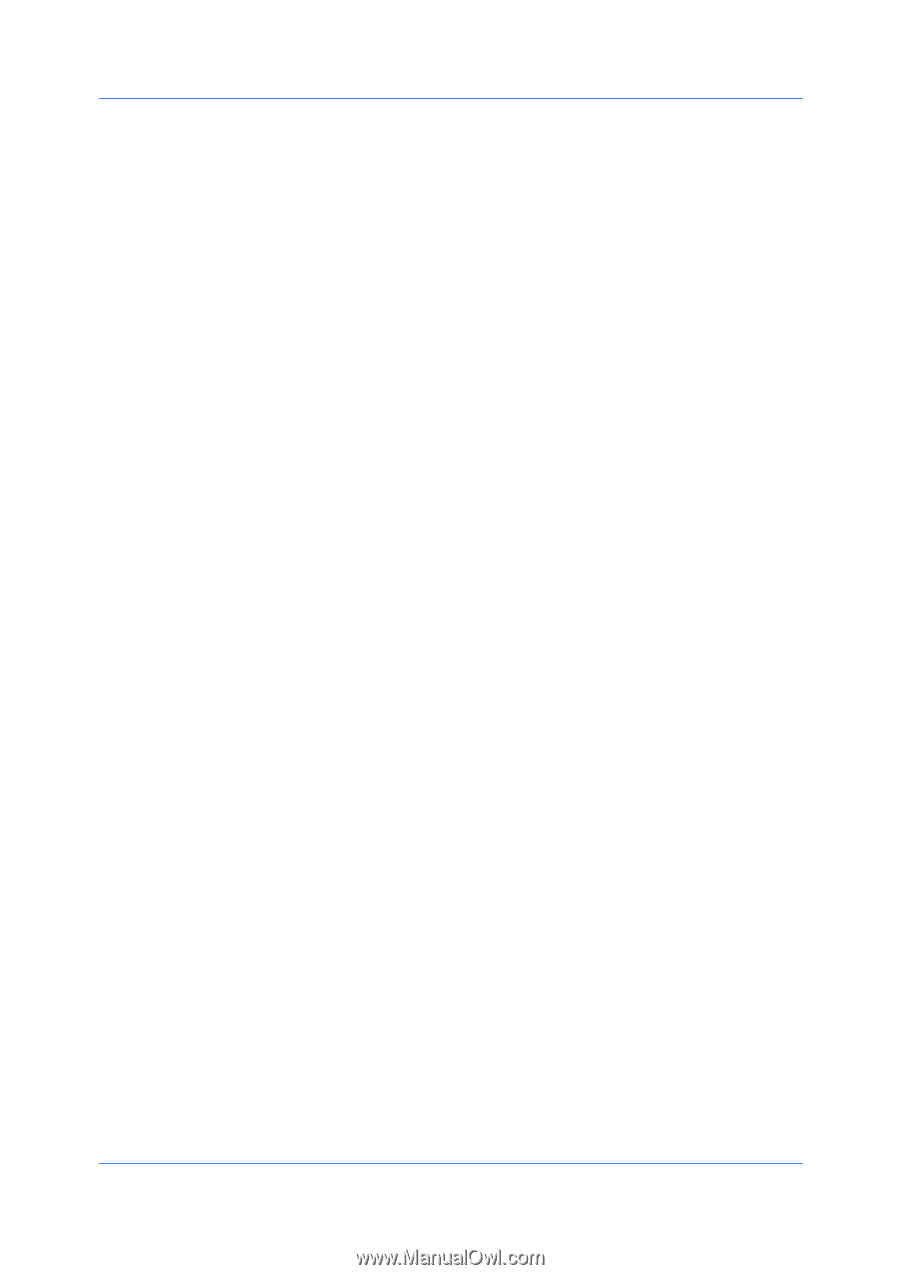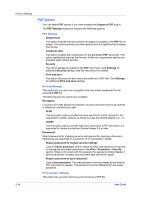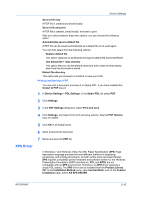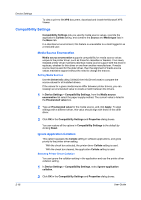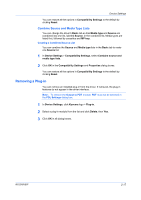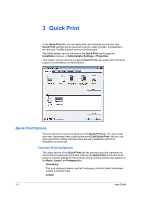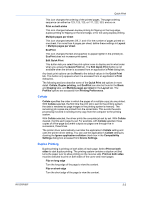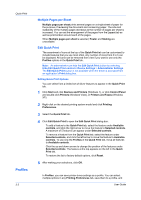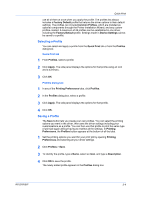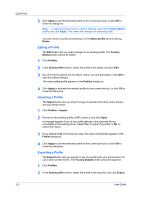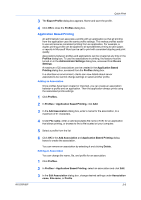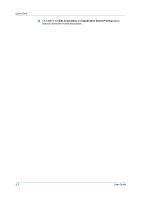Kyocera FS-1028MFP FS-1028MFP/1128MFP/KM-2810/2820 Driver User Guide Rev-12.1 - Page 35
Collate, Duplex Printing, Edit Quick Print
 |
View all Kyocera FS-1028MFP manuals
Add to My Manuals
Save this manual to your list of manuals |
Page 35 highlights
Quick Print This icon changes the ordering of the printed pages. The page ordering sequence can either be 123, 123, 123, or 111, 222, 333, and so on. Print on both sides This icon changes between duplex printing for flipping on the long edge, duplex printing for flipping on the short edge, or for not using duplex printing. Multiple pages per sheet This icon changes between Off, 2, and 4 for the number of pages printed on one sheet. For more than 4 pages per sheet, define these settings in Layout > Multiple pages per sheet. EcoPrint This icon changes the text and graphics to appear lighter in the printed job. EcoPrint does not increase print speed. Edit Quick Print This button lets you select the print option icons to display and in what order when you access the Quick Print tab. The Edit Quick Print button is not available when the driver is accessed from an application's Print dialog box. Any basic print options can be Reset to the default values in the Quick Print tab. This button only appears when it is accessed from an application's Print dialog box. The following sections describe some of the Quick Print tab options in more detail. Collate, Duplex printing, and EcoPrint can also be found in the Basic and Imaging tabs, and Multiple pages per sheet in the Layout tab. The Profiles options are accessed from Printing Preferences. Collate Collate specifies the order in which the pages of a multiple copy job are printed. With Collate selected, the first time the print job is sent to the printing system the data is rendered as page images in the printing system's memory. The remaining job copies are printed from the stored data. This avoids the extra processing involved in sending every copy from the computer to the printing system. With Collate selected, the driver prints the complete job set by set. With Collate cleared, it prints each page by set. For example, with Collate selected, three copies of a five-page document outputs as pages one through five in succession, three times. The printer driver automatically overrides the application's Collate setting and uses the printer driver setting. You can use the application's Collate setting by clearing the Ignore application collation check box in the Compatibility Settings dialog box accessed from Device Settings. Duplex Printing Duplex printing is printing on both sides of each page. Select Print on both sides to start duplex printing. The printing system contains a duplex unit that turns the paper over to allow printing on the reverse side. Print on both sides must be selected to print on both sides of the cover and insert pages. Flip on long edge Turn the long edge of the page to view the content. Flip on short edge Turn the short edge of the page to view the content. KX DRIVER 3-2