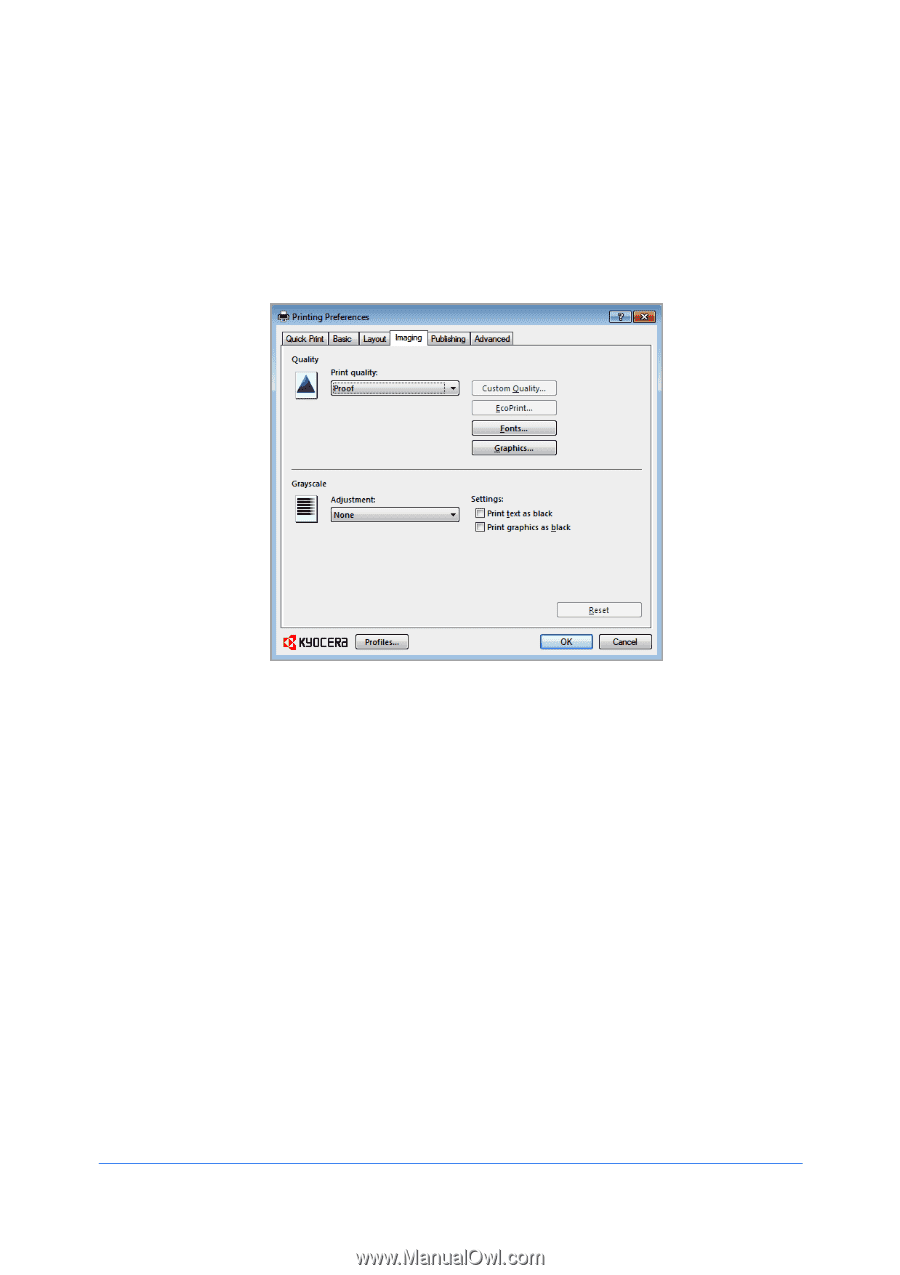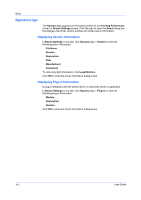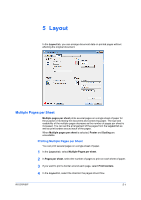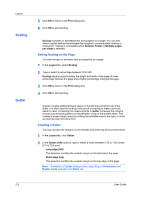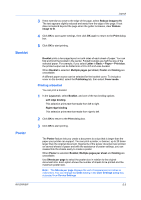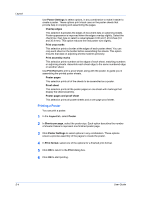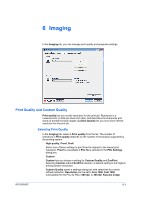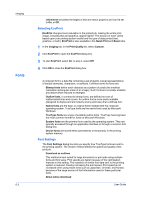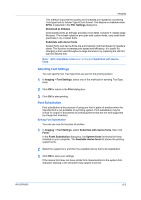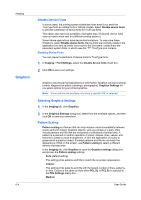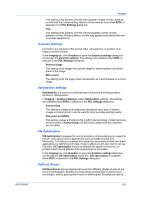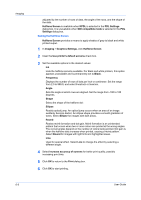Kyocera FS-1028MFP FS-1028MFP/1128MFP/KM-2810/2820 Driver User Guide Rev-12.1 - Page 51
Imaging, Print Quality and Custom Quality, Selecting Print Quality
 |
View all Kyocera FS-1028MFP manuals
Add to My Manuals
Save this manual to your list of manuals |
Page 51 highlights
6 Imaging In the Imaging tab, you can manage print quality and grayscale settings. Print Quality and Custom Quality Print quality lets you set the resolution for the print job. Resolution is a measurement, in dots per linear inch (dpi), that describes the sharpness and clarity of printed text and images. Custom Quality lets you set a more refined resolution for the print job. Selecting Print Quality In the Imaging tab, select a Print quality from the list. The number of selections in Print quality depends on the number of resolutions supported by the printing system. High quality, Proof, Draft Select one of these settings to print from the highest to the lowest print resolution. Proof is unavailable if PCL 5e is selected in the PDL Settings dialog box. Custom Custom lets you choose a setting for Custom Quality and EcoPrint. Selecting Custom without EcoPrint results in a default setting to the highest printing system resolution. Custom Quality opens a settings dialog box with selections for a more refined resolution: Resolution can be set to Fine 1200, Fast 1200 (unavailable for the PCL 5e PDL), 600 dpi, or 300 dpi. Kyocera image KX DRIVER 6-1