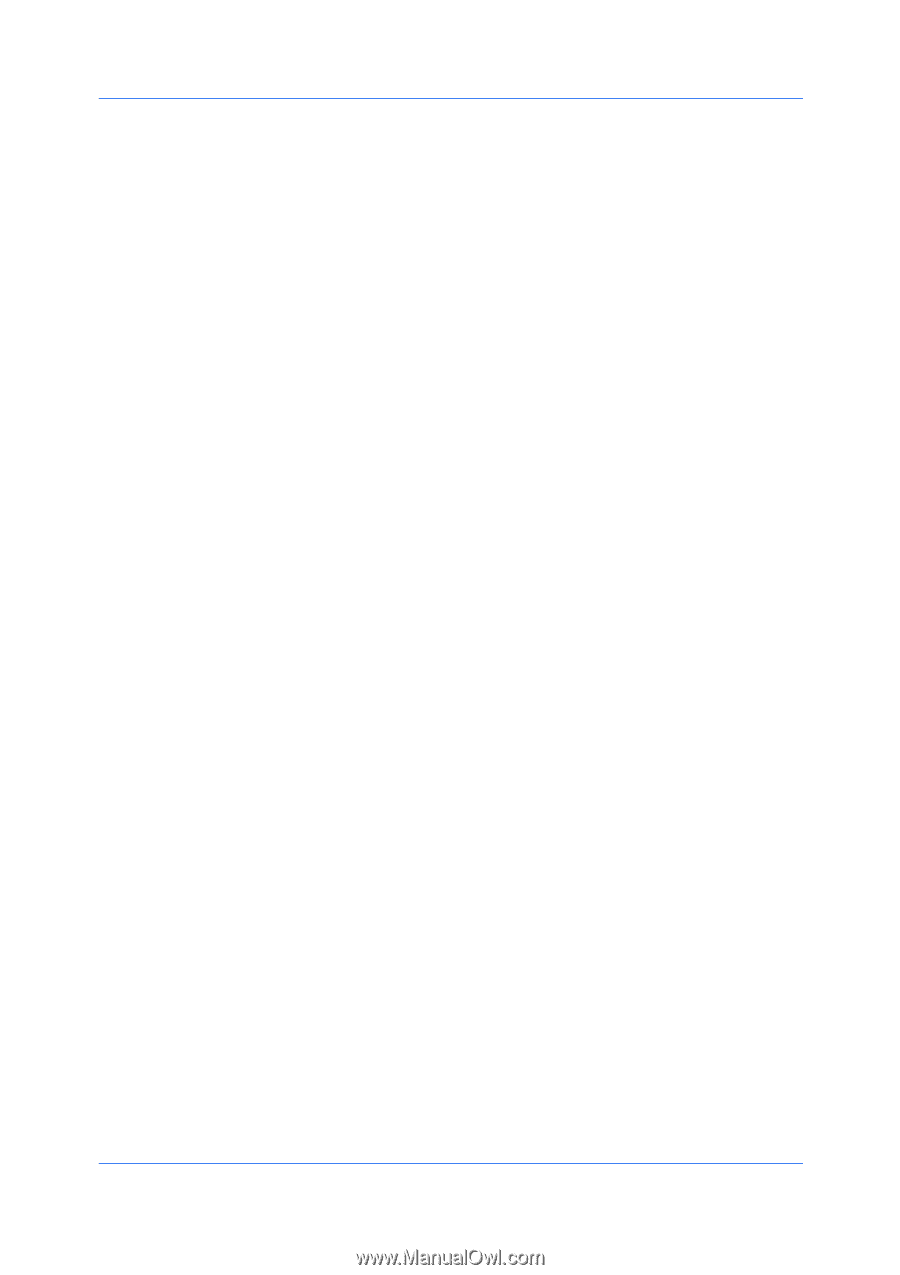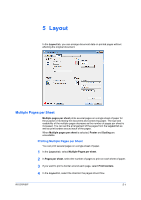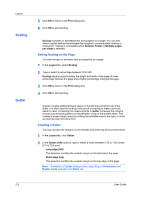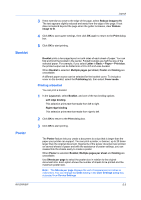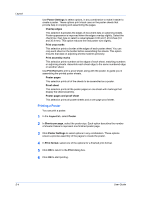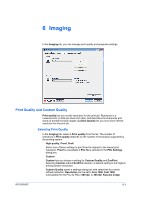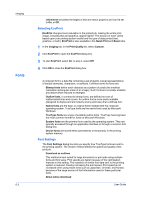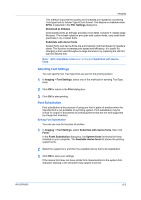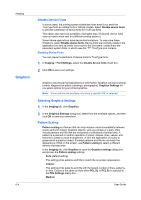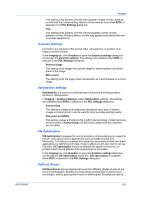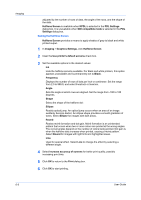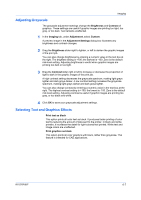Kyocera FS-1028MFP FS-1028MFP/1128MFP/KM-2810/2820 Driver User Guide Rev-12.1 - Page 52
Selecting EcoPrint, Fonts, Font Settings
 |
View all Kyocera FS-1028MFP manuals
Add to My Manuals
Save this manual to your list of manuals |
Page 52 highlights
Imaging Fonts 6-2 refinement smoothes the edges of text and vector graphics and can be set to On, or Off. Selecting EcoPrint EcoPrint changes toner saturation in the printed job, making the entire print image, including text and graphics, appear lighter. The amount of toner varies based upon your printing system model and the type of data printed (text, graphics, or both). EcoPrint is also available in the Quick Print and Basic tabs. 1 In the Imaging tab, in the Print Quality list, select Custom. 2 Click EcoPrint to open the EcoPrint dialog box. 3 To start EcoPrint, select On; to stop it, select Off. 4 Click OK to close the EcoPrint dialog box. A computer font is a data file containing a set of glyphs (visual representations of textual elements), characters, or symbols. Common terms for fonts are: Bitmap fonts define each character as a pattern of pixels (the smallest resolvable rectangular areas of an image). Such fonts are not easily scalable and distort when reduced or enlarged. Outline fonts, in contrast to bitmap fonts, are defined as a set of mathematical lines and curves. An outline font is more easily scalable (designed to display and print clearly at any point size) than a bitmap font. Native fonts are the basic or original fonts installed with the computer operating system. TrueType fonts are the native fonts used by Microsoft Windows. TrueType fonts are a type of scalable outline fonts. TrueType has long been the most common format for fonts on Microsoft Windows. System fonts are the primary fonts used by the operating system. They are typically accessed through an application interface or through a common font dialog box. Device fonts are stored either permanently or temporarily in the printing system memory. Font Settings The Font Settings dialog box lets you specify how TrueType fonts are sent to the printing system. The chosen method affects the speed and quality of the print job: Download as outlines This method is best suited for large documents or print jobs using multiple fonts and font sizes. Print speeds are faster because of the optimization features in this setting. The repetition of similar font data sent to the printing system is reduced, thereby increasing the print speed. Print speed is not increased when using Asian fonts such as Japanese, Chinese, and Korean, because of the large amount of font information used for these particular fonts. Allow native download User Guide