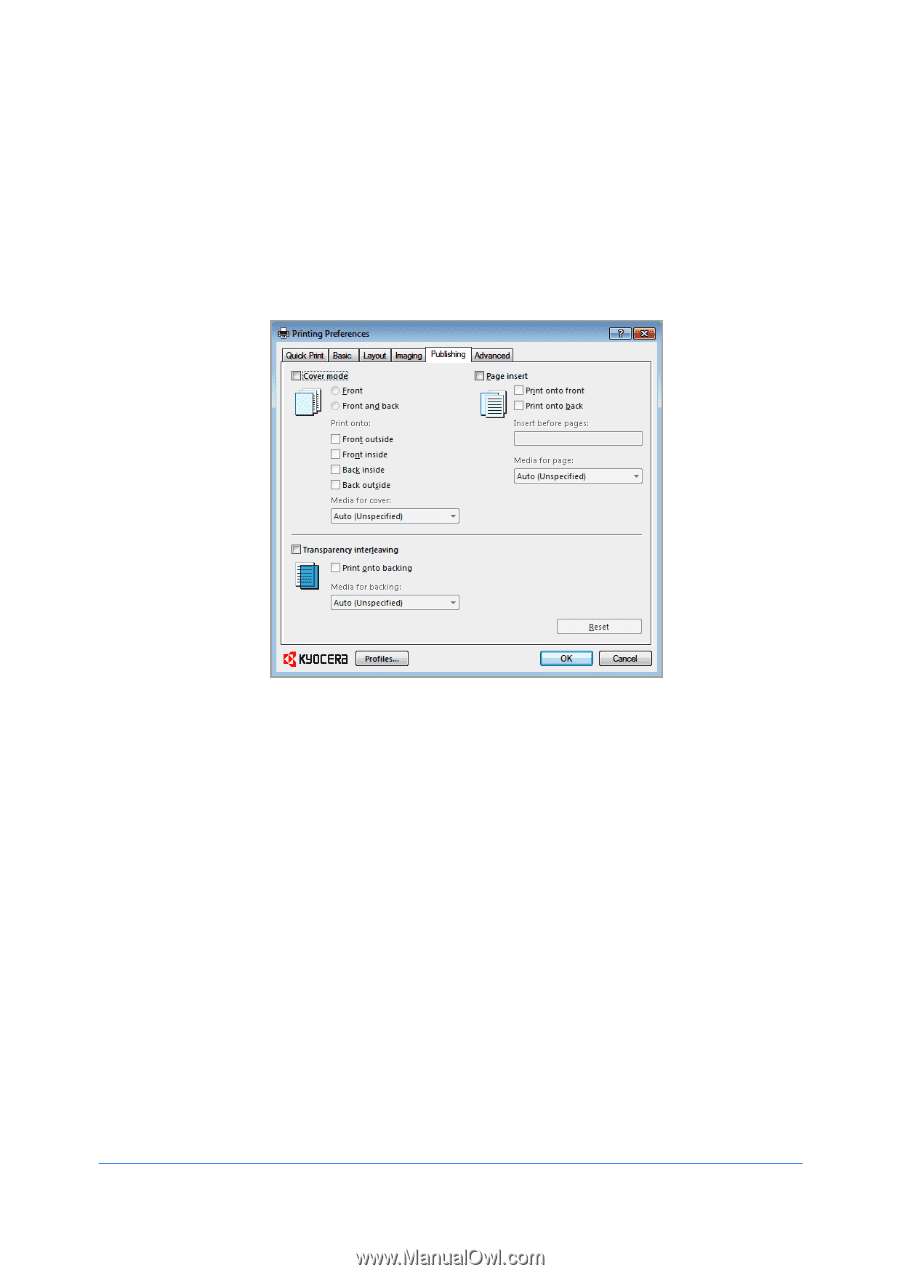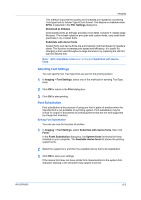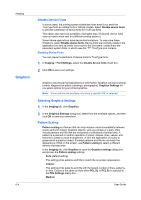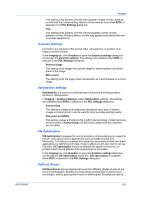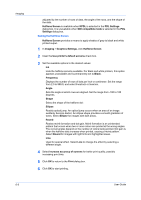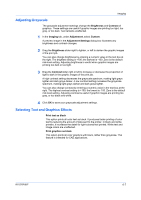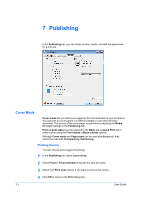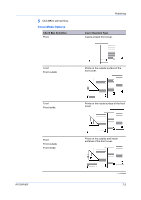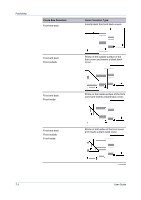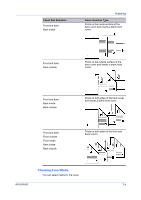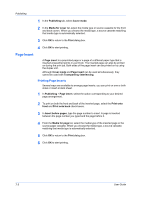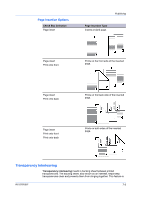Kyocera FS-1028MFP FS-1028MFP/1128MFP/KM-2810/2820 Driver User Guide Rev-12.1 - Page 58
Publishing, Cover Mode, Printing Covers
 |
View all Kyocera FS-1028MFP manuals
Add to My Manuals
Save this manual to your list of manuals |
Page 58 highlights
7 Publishing In the Publishing tab, you can create covers, inserts, and add transparencies for a print job. Cover Mode Cover mode lets you add cover pages for the front and back of your document. You can print on cover pages of a different weight or color than the main document. The source of the cover paper is specified by adjusting the Media for cover settings in the Publishing tab. Print on both sides must be selected in the Basic tab or Quick Print tab in order to print using the Front inside or Back outside options. Although Cover mode and Page insert can be used simultaneously, they cannot be used with Transparency interleaving. Printing Covers You can choose cover pages for printing. 1 In the Publishing tab, select Cover mode. 2 Select Front or Front and back to specify the type of covers. 3 Select from Print onto options if you want to print on the covers. 4 Click OK to return to the Print dialog box. 7-1 User Guide