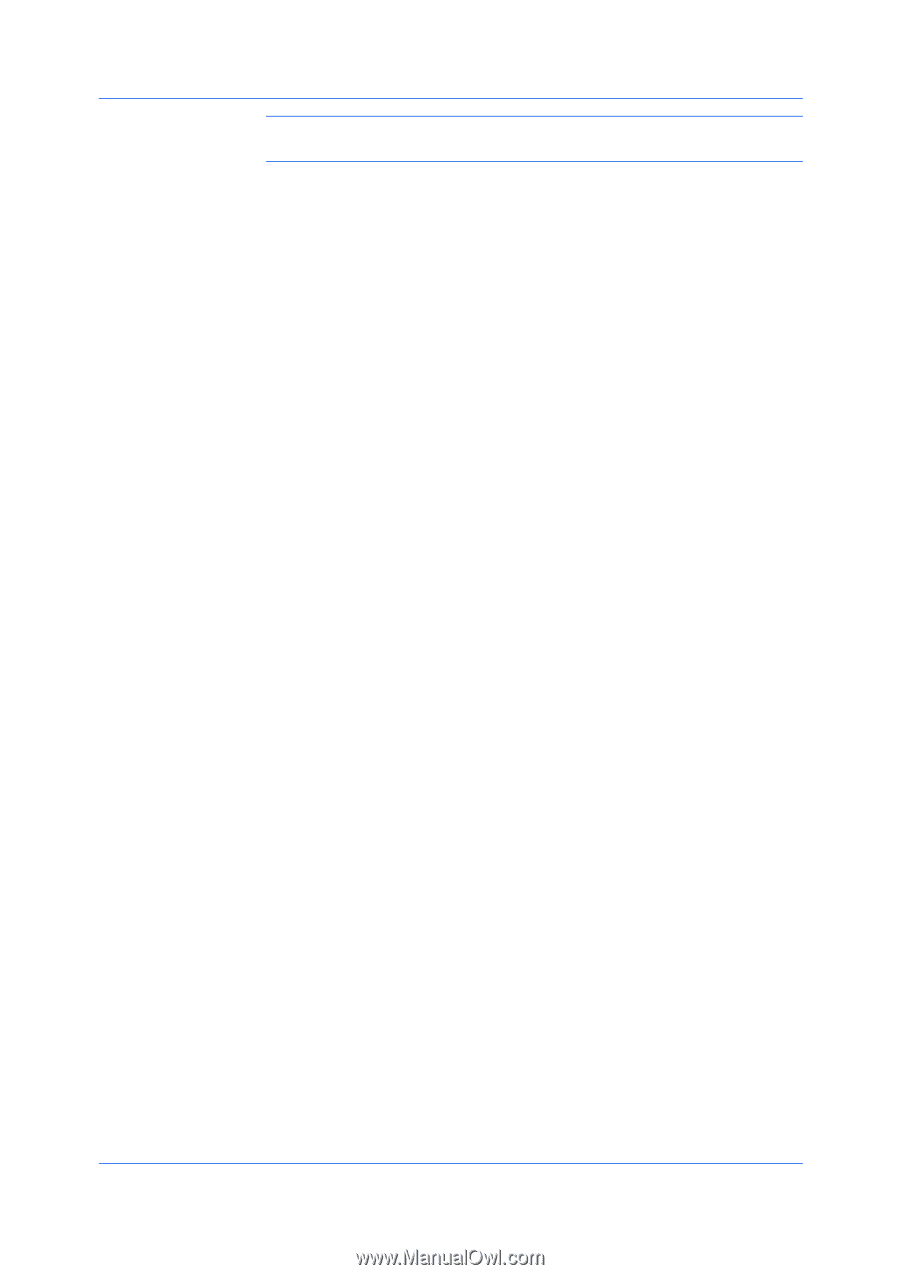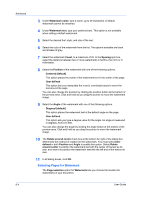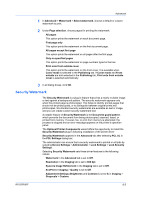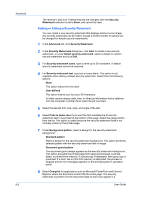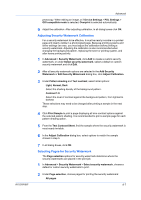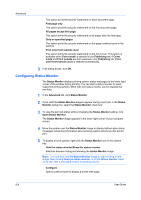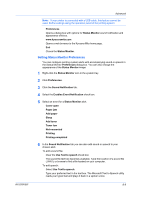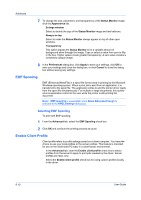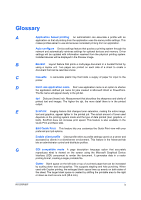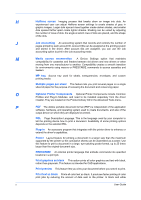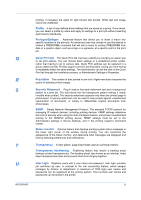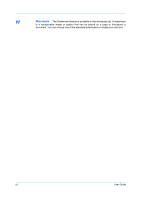Kyocera FS-1028MFP FS-1028MFP/1128MFP/KM-2810/2820 Driver User Guide Rev-12.1 - Page 73
Setting Status Monitor Preferences, Enables Event Notification - mita
 |
View all Kyocera FS-1028MFP manuals
Add to My Manuals
Save this manual to your list of manuals |
Page 73 highlights
KX DRIVER Advanced Note: If your printer is connected with a USB cable, this feature cannot be used. Define settings using the operation panel of the printing system. Preferences Opens a dialog box with options for Status Monitor sound notification and appearance choices. www.kyoceramita.com Opens a web browser to the Kyocera Mita home page. Exit Closes the Status Monitor. Setting Status Monitor Preferences You can configure printing system alerts with accompanying sound or speech in the Status Monitor Preferences dialog box. You can also change the appearance of the Status Monitor image. 1 Right-click the Status Monitor icon in the system tray. 2 Click Preferences. 3 Click the Sound Notification tab. 4 Select the Enables Event Notification check box. 5 Select an event for a Status Monitor alert. Cover open Paper jam Add paper Sleep Add toner Toner low Not connected Printing Printing completed 6 In the Sound Notification tab you can also add sound or speech to your chosen alert. To add a sound file: Clear the Use Text to speech check box. The sound file text box becomes available. Type the location of a sound file (.WAV), or browse to find a file located on your computer. To add speech: Select Use Text to speech. Type your preferred text in the text box. The Microsoft Text to Speech utility reads your typed text and plays it back in a spoken voice. 8-9