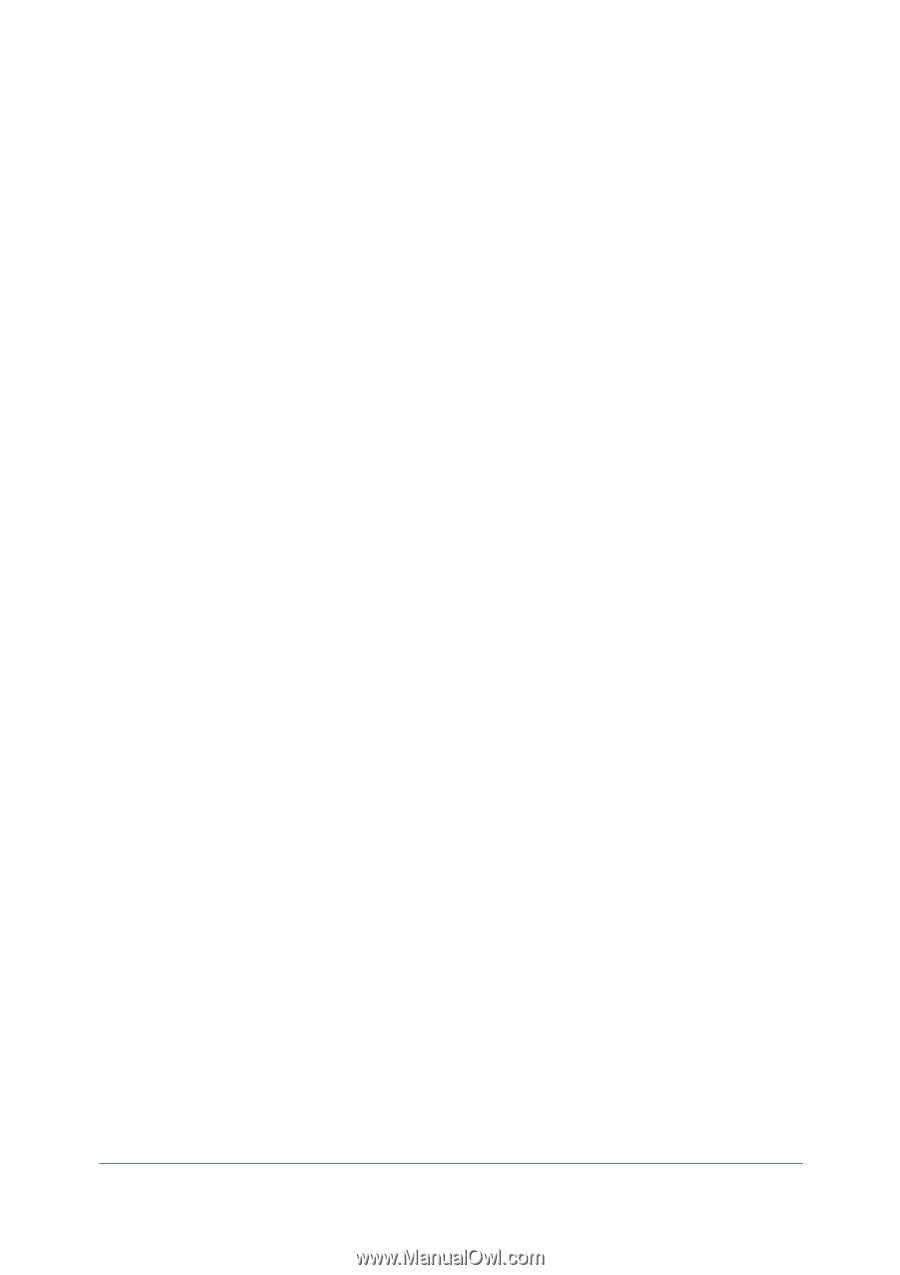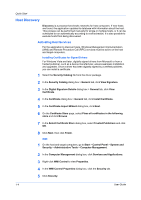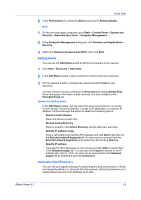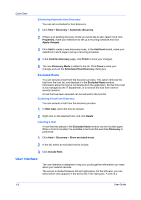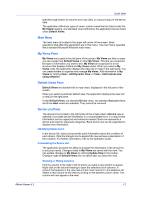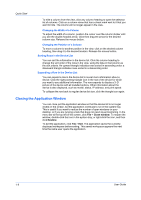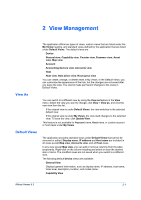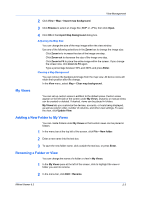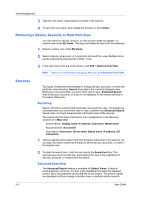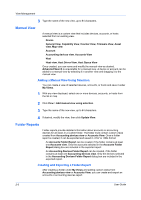Kyocera FS-1035MFP/DP KM-NET Viewer Operation Guide Rev-5.3 2011.7 - Page 15
View Management, View As, Default Views - toner
 |
View all Kyocera FS-1035MFP/DP manuals
Add to My Manuals
Save this manual to your list of manuals |
Page 15 highlights
2 View Management View As Default Views The application offers two types of views: custom views that are listed under the My Views heading, and standard views defined by the application that are listed under Default Views. The default views are: Device General view, Capability view, Counter view, Firmware view, Asset view, Map view Account Accounting devices view, Accounts view Host Host view, Host driver view, Host queue view You can create, change, or delete views in My Views. In the Default Views, you can customize the appearance of the lists, but the changes are not saved after you leave the view. You cannot make permanent changes to the views in Default Views. You can switch to a different view by using the View as feature in the View menu. Select the view you want to change, click View > View as, and click the new view from the list. If the original view is under Default Views, the view switches to the selected default view. If the original view is under My Views, the view itself changes to the selected view. To save the view, click Update View. This feature is not available for Account views, Host views, or custom account or host views under My Views. The application provides standard views under Default Views that cannot be removed or edited. Display name, IP address and Host name are included in all views except Map view, Accounts view, and all Host views. In any view except Map view, you can add or remove columns from the table temporarily. Right-click on the column heading and select or clear the desired item or items. The modified views are not saved when you switch to a different view. The following default Device views are available: General View Displays general information, such as display name, IP address, host name, toner level, description, location, and model name. Capability View KMnet Viewer 5.3 2-1