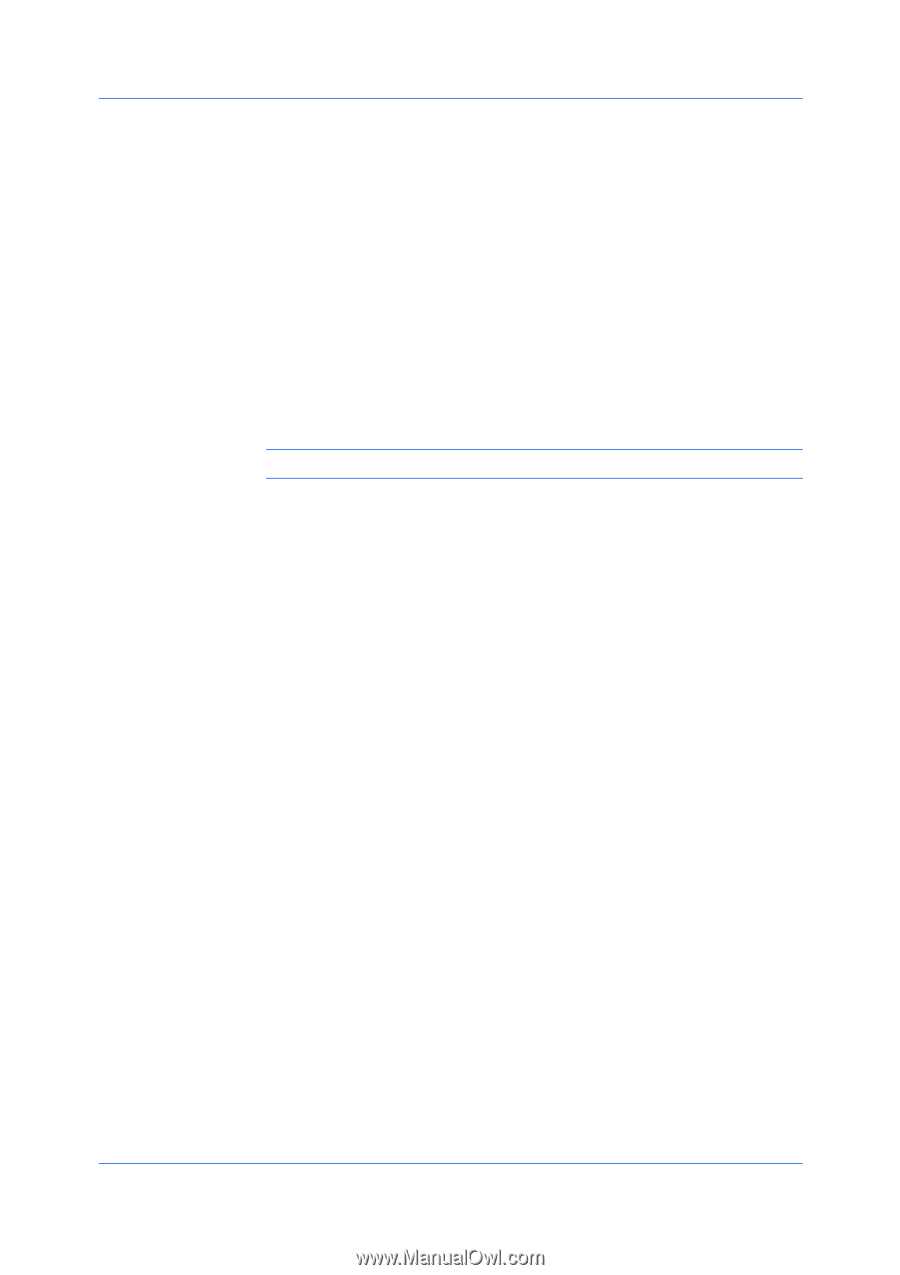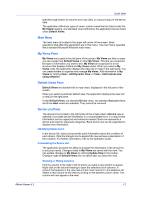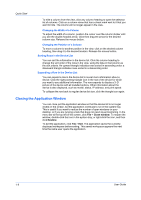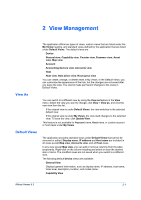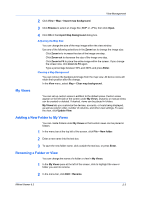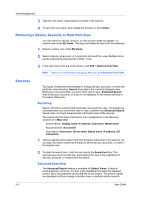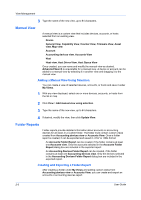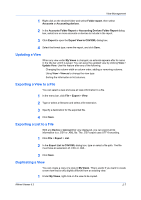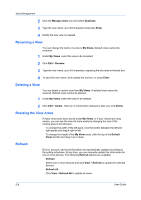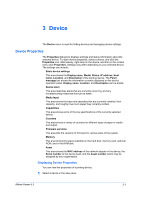Kyocera FS-1035MFP/DP KM-NET Viewer Operation Guide Rev-5.3 2011.7 - Page 18
Removing a Device, Account, or Host from View, Searches, Searching, Advanced Searching
 |
View all Kyocera FS-1035MFP/DP manuals
Add to My Manuals
Save this manual to your list of manuals |
Page 18 highlights
View Management 3 Type the new name, replacing the old name in the text box. 4 To save the new name, click outside the text box, or press Enter. Removing a Device, Account, or Host from View You can remove a device, account, or host so that it does not appear in a custom view under My Views. This does not delete the item from the database. 1 Select a custom view under My Views. 2 Select a device, an account, or a host to be removed from view. Multiple items can be selected by pressing Ctrl or Shift + click. 3 In the menu bar at the top of the screen, click Edit > Remove from View. Note: There is no confirmation dialog box after you click Remove from View. Searches Two types of searches are available for finding devices, accounts, or hosts with particular characteristics. Search finds data in the currently displayed view. Entries are not saved when you move from view to view. Advanced Search finds all devices, accounts, or hosts in the database for the values selected in the search dialog box. Searching Search will look in columns that have been removed from view. The results are not saved when you move from view to view, or perform an Advanced Search. Search does not check the expanded information area of the devices. The search can find exact matches for full or partial terms in the following columns or in Map view: Device search: Display name, IP address, Host name, Model name Account search: Account ID Host search: Host name, Driver name, Queue name, IP address, OS Information 1 Type an alphanumeric search term (64 character maximum) in the text box. As you type, the search examines the data of all the devices, accounts, or hosts in the original view. 2 To clear the search term, click the icon next to the Search text box. This removes any text in the text box, and restores the view to the original list of devices, accounts, or hosts before the search. Advanced Searching The Advanced Search feature is available for Default Views. It finds all printing devices, accounts, or hosts in the database that match the selected criteria. Up to six properties can be defined for the search. The search results are displayed until you change to another view, or perform another search. 2-4 User Guide